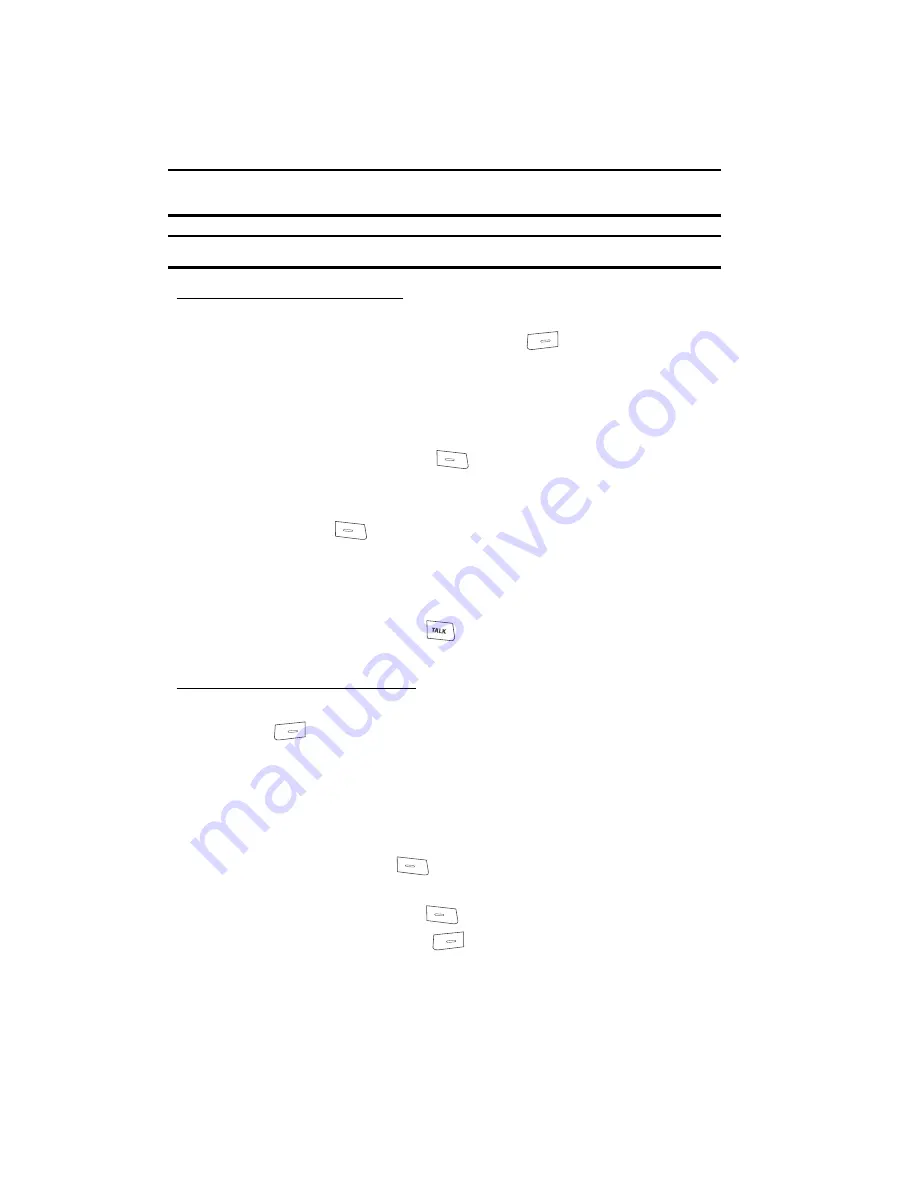
50
Tip:
You can enter multiple two-second pauses to extend the length of a pause. For example, two
consecutive two-second pauses cause a total pause time of four seconds.
Note:
Keep in mind that pauses count as digits towards the 32-digit maximum.
To store pauses in a Contacts entry:
1.
While entering a number you wish to store (such as your bank’s teleservice
number), press the
Options
(right) soft key (
). The following pause
menu options appear in the display:
• Add Hard Pause
— your phone pauses dialing and awaits input from you.
• Add Time Pause
— a two-second pause.
2.
Use the Navigation key to highlight the pause option of your choice.
3.
Press the
Save
(left) soft key
(
)
to enter the highlighted pause into
your number sequence.
4.
When you’re finished entering the number and pauses, press the
Save
(left) soft key (
) to store the number in your Contacts entry.
Assigning a Default Number
When you enter multiple numbers for a Contact (including a Mobile 1 number), the
Mobile 1 number is the Default Number. That is, in the future when you find and
select this Contact and then press the
key to call this Contact, your phone will
dial the Mobile 1 number.
To specify another number as default:
1.
While entering a number for a Contact entry, press the
Options
(right) soft
key (
). The following menu options appear in the display:
• Set Speed Dial
— Assigns a Speed Dial number to this number.
• Set As Default
— Sets this number as the Default Number for this Contact.
• Add Hard Pause
— Your phone pauses dialing and awaits input from you.
• Add Time Pause
— A two-second pause.
2.
Use the Navigation key to highlight the
Set As Default
option, then press
the
Save
(left) soft key (
). You are prompted to confirm the
assignment.
3.
Press the
Yes
(left) soft key (
) to confirm the assignment.
Press the
No
(right) soft key (
) to cancel the assignment.
4.
The
New Contact
screen reappears in the display.
Содержание SCH-R200
Страница 120: ...120 2 Press to return to the Phone Info menu...
Страница 150: ...150...






























