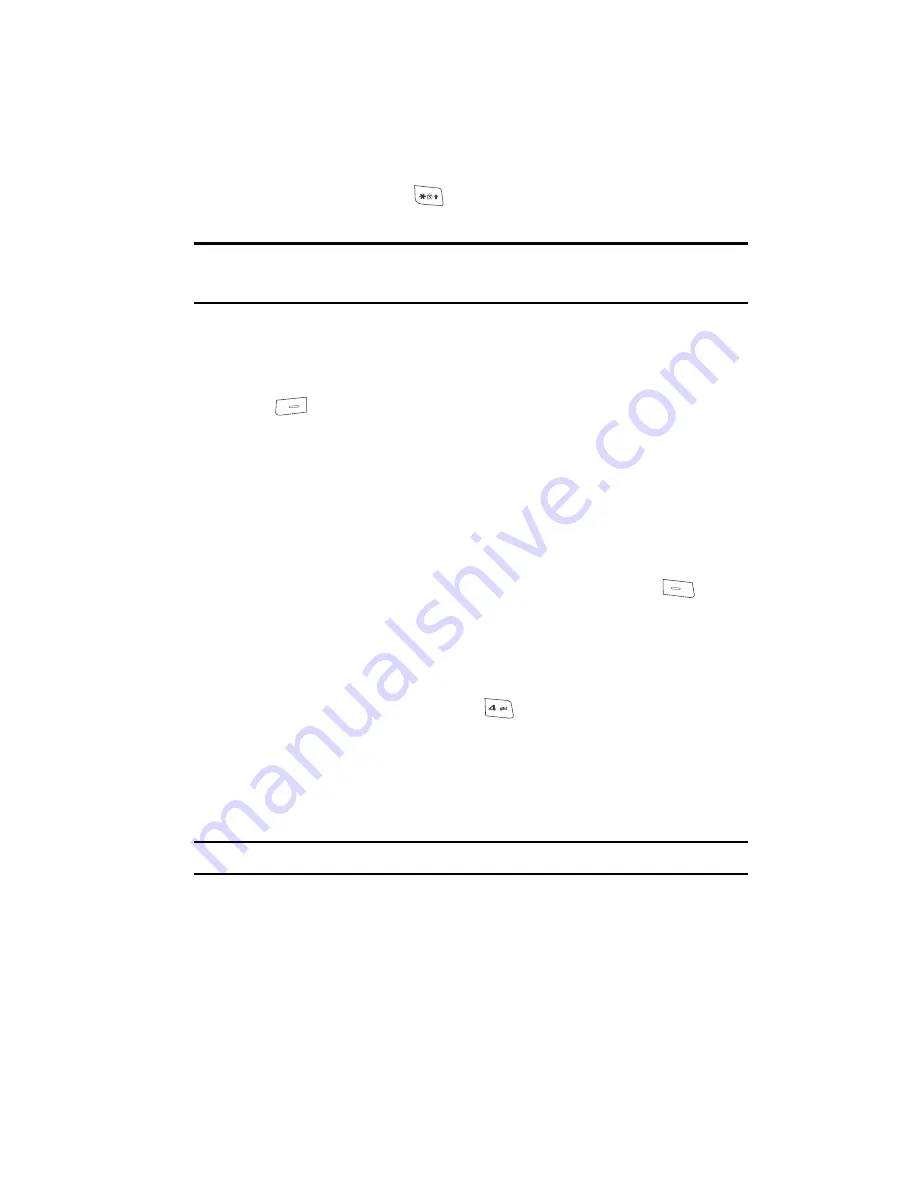
Entering Text
45
Entering Symbols
For example, if the left soft key label is
ABC
, and you want to enter the
word “ball”, press the
key until the left soft key label changes to
abc
,
then enter the word “ball”.
Tip:
To enter a capital letter within a word, such as “SimTam”, change the capitalization setting to
Abc
at
the beginning of the word and before entering the “T”. The capitalization setting will automatically
change to
abc
after you enter each upper case letter.
Entering Symbols
Symbol
mode enables you to enter symbols such as @ or % in a text message.
1.
While composing a text message, press the
Options
(right) soft key
(
). A pop-up menu containing the following options appears in the
display:
• T9 Word
• Abc
• ABC
• 123
• Symbols
The current text entry mode is highlighted.
Use the Navigation key to highlight
Symbols
, then press the
key.
The first of three screens of symbols appears in the display.
2.
Use the Navigation key to page through the other symbol screens, if
necessary.
3.
Press the key that corresponds with the symbol that you wish to enter. For
example, on the first page, press
for an exclamation point (!).
4.
Repeat steps 1 through 3 to insert as many symbols into your message as
desired.
Entering Numbers
Enter numbers into a text message while in Number mode (123).
Note:
See
“Changing the Text Entry Mode”
on page 42 for instructions on changing text entry modes.
䊳
While in
123
mode, press the key containing the corresponding number
that you wish to insert into your message.
Содержание SCH-R200
Страница 120: ...120 2 Press to return to the Phone Info menu...
Страница 150: ...150...






























