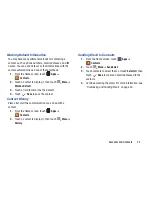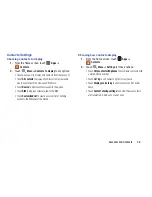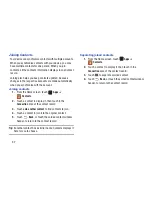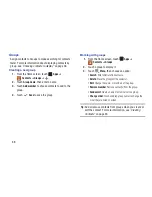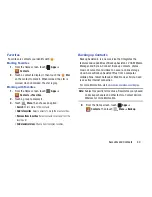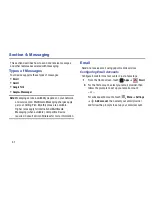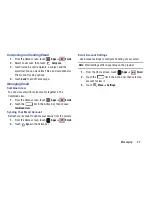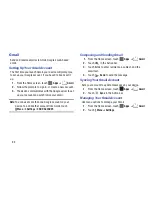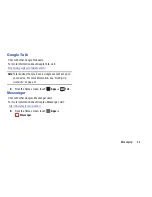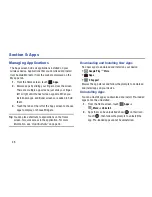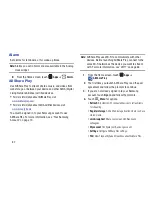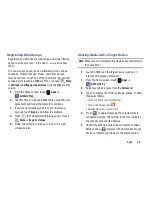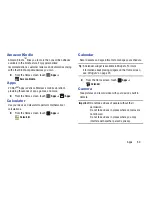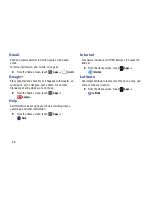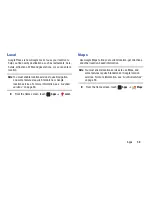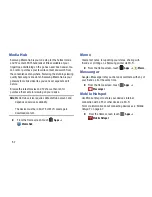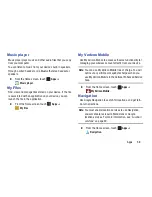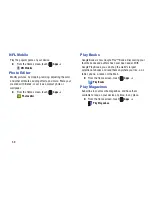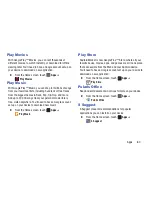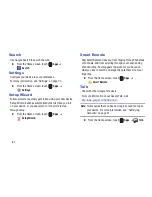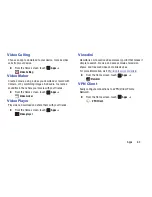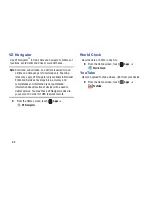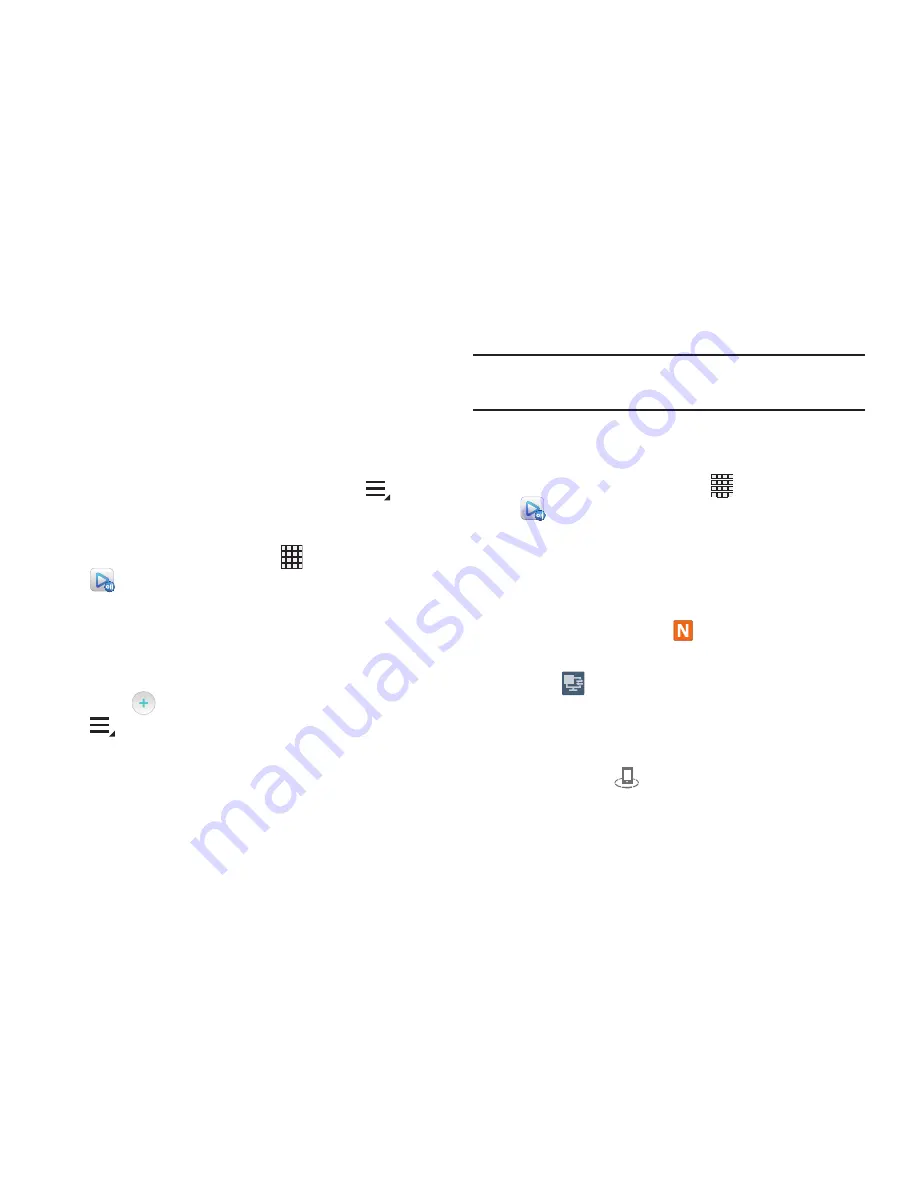
Apps 48
Registering Web Storage
SugarSync and Dropbox are web storage services, offering
space to store your files “in the cloud”, so you can share
them.
You can also set up your social networking sites, such as
Facebook, Twitter, YouTube, Picasa, and Flickr as web
storage services. To use one of these services, log into the
service before launching AllShare Play, or choose
Menu
➔
Settings
➔
Setting up web services
from the Allshare Play
screen.
1.
From the Home screen, touch
Apps
➔
AllShare Play
.
2.
The first time you launch AllShare Play, read the user
agreement and follow the prompts to continue.
3.
If you are not already signed in to your Samsung
account, touch
Sign in
and follow the prompts.
4.
Touch
in the Registered Storage pane, or touch
Menu
➔
Register storage
.
5.
Follow the prompts to sign up or sign in to a web
storage service.
Sharing Media with a Target Device
Note:
Make sure all communicating devices are connected to
the same Wi-Fi.
1.
Launch AllShare on the target device (such as an
Internet TV, Samsung Tablet, etc.).
1.
From the Home screen, touch
Apps
➔
AllShare Play
.
2.
Select your device name from the
Devices
list.
3.
Touch a category tab (Pictures, Music, Videos, or Files),
then select file(s).
•
Touch and hold to select multiple files.
•
Files in web storage show
.
•
Selected files show a check-mark.
4.
Touch
to begin streaming the selected files to
connected devices. The number in the icon indicates
the number of connected devices.
5.
On the target device, follow the prompts to continue.
While sharing,
displays in the Status bar of your
device to indicate your device is the media source.
2
Содержание SCH-I915
Страница 1: ...User Guide ...