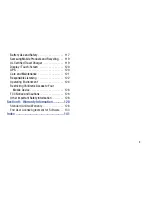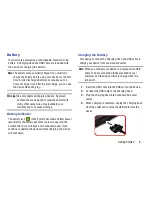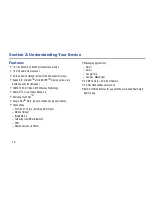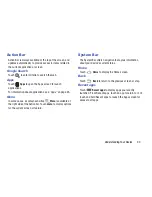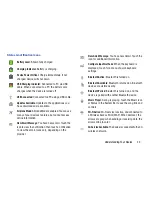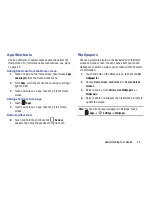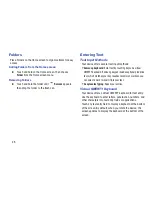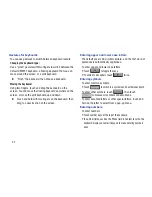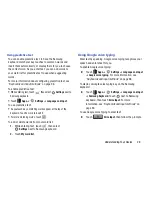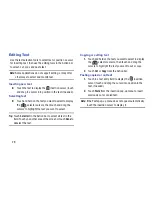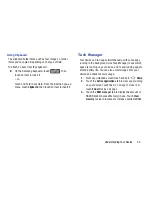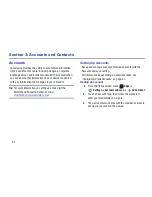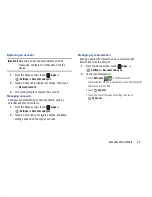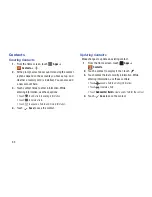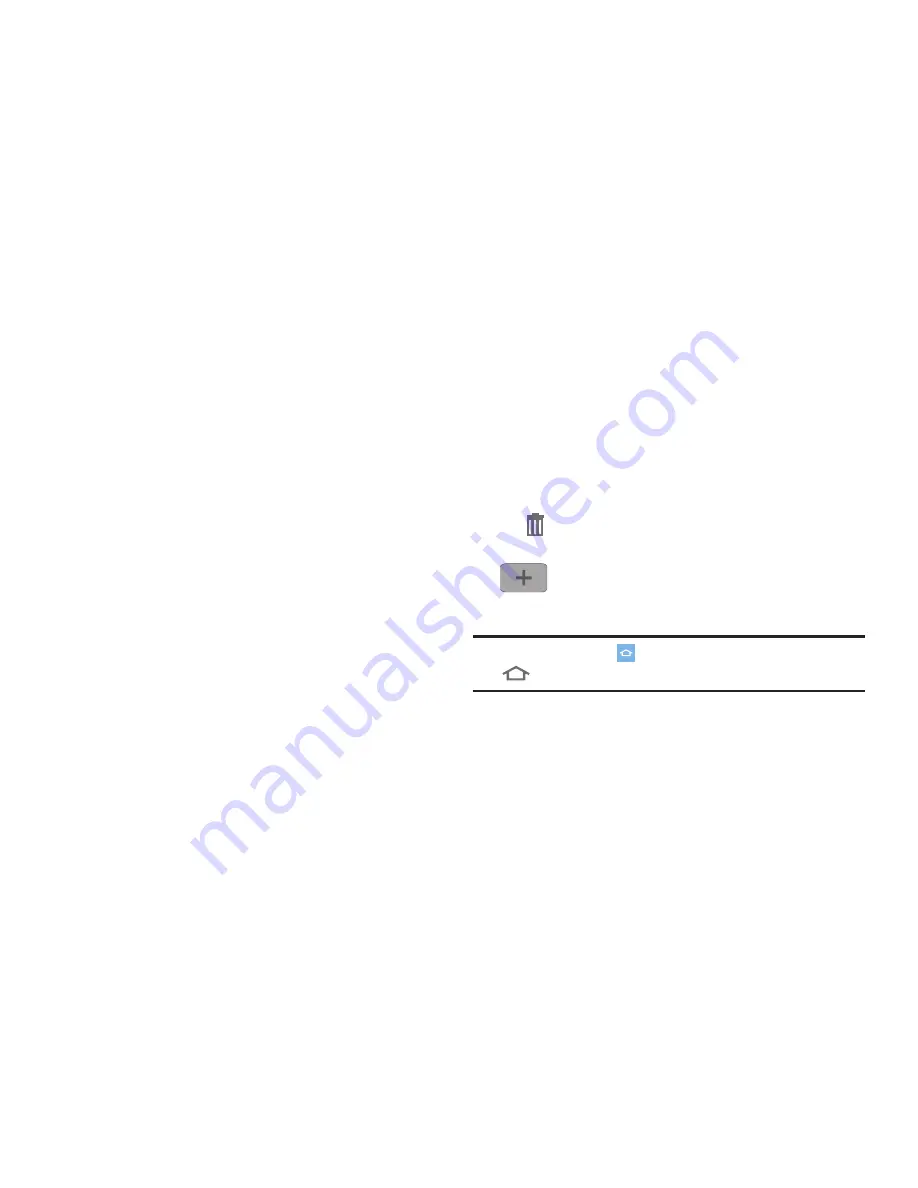
Understanding Your Device 18
Extended Home Screen
The Home screen consists of the Home page, plus pages that
extend beyond the display width to provide more space for
adding shortcuts, widgets and folders.
Slide your finger horizontally across the screen to scroll to
the left or right side pages. As you scroll, the indicator at the
top of the page shows which page you’re on.
Customizing the Home Screen
Customize the Home screen to include your favorite widgets,
shortcuts to applications, wallpaper and more.
•
Apps and widgets
: Add shortcuts to apps, or widgets, to the
screen. For more information, see
“App Shortcuts”
on page 24,
or see
“Widgets”
on page 23.
•
Folders
: Use folders to store information on the Home screen for
easy access. For more information, see
“Folders”
on page 25.
•
Page
: Add a page to the Home screen.
•
Wallpapers
: Choose an image from Gallery, or select pre-loaded
still or live wallpapers. For more information, see
“Wallpapers”
on page 24.
Adding and Removing Home Screen Pages
Your device comes with 5 Home screen pages, and you can
add or remove pages up to the seven default pages.
1.
Touch and hold on the Home screen to display the
Home screen
menu, then
Page
.
2.
Touch and drag pages to change their order, and use
these controls to configure pages:
Tip:
The page with the
Home
icon displays when you touch
Home
in the System Bar.
Delete
: Touch and hold on a page, then drag it
to
Delete
.
Add
: Touch a previously-removed page to add it,
to a total of seven.
Содержание SCH-I915
Страница 1: ...User Guide ...