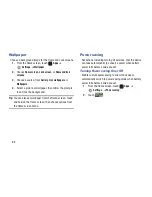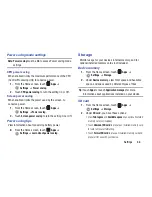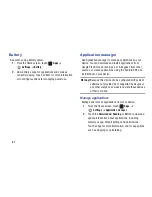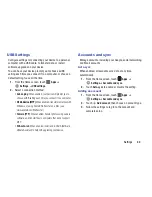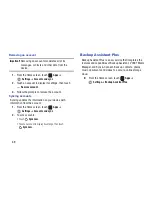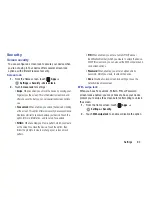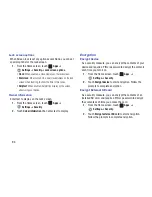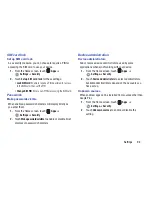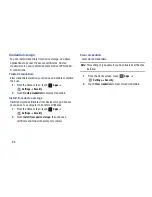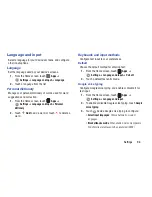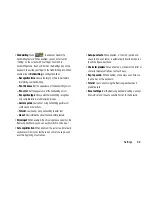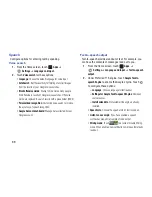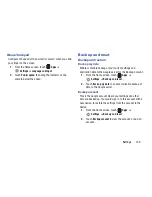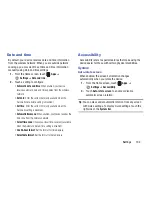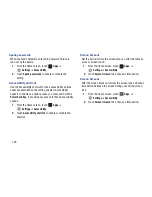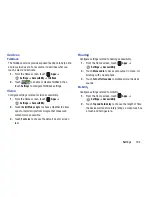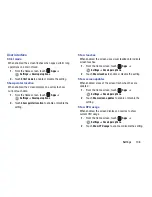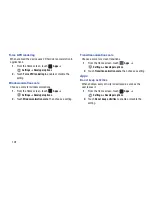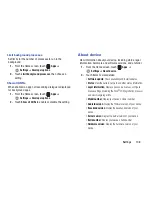99
Speech
Configure options for entering text by speaking.
Voice search
1.
From the Home screen, touch
Apps
➔
Settings
➔
Language and input
.
2.
Touch
Voice search
for these options:
• Language
: Choose the default language for voice input.
• SafeSearch
: Set the sensitivity for filtering of explicit images
from the results of your Google voice searches.
• Block offensive words
: Enable to hide words many people
find offensive in results of Google voice searches. Offensive
words are replaced in search results with a placeholder (####).
• Personalized recognition
: Customize voice search to improve
the accuracy of speech recognition.
• Google Account dashboard
: Manage data collected by your
Google account.
Text-to-speech output
Text-to-speech provides readout of text. For example, you
can have the contents of messages read out to you.
1.
From the Home screen, touch
Apps
➔
Settings
➔
Language and input
➔
Text-to-speech
output
.
2.
Under Preferred TTS engine, touch
Google Text-to-
speech Engine
to enable the Google engine. Touch
to configure these options:
–
Language
: Choose a language for text readout.
–
Settings for Google Text-to-speech Engine
: View open
source licenses.
–
Install voice data
: Not available if the engine is already
installed.
• Speech rate
: Choose the speed at which text is spoken.
• Listen to an example
: If you have enabled a speech
synthesizer, play a brief sample of voice output.
• Driving mode
: Touch
to enable or disable Driving
mode. When enabled, new notifications will be automatically
read out.
Содержание SCH-I915
Страница 1: ...User Guide ...