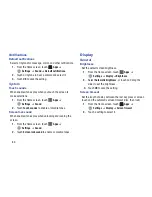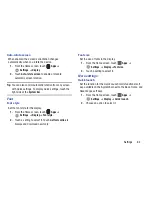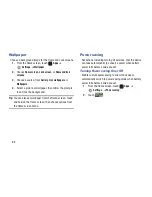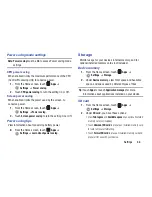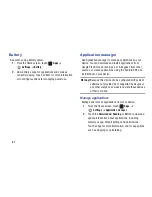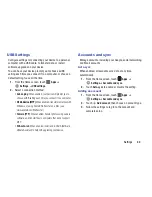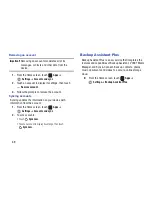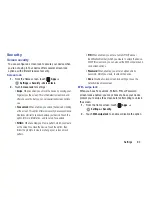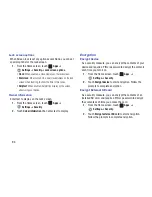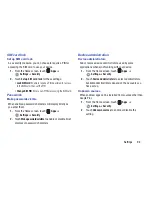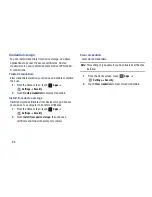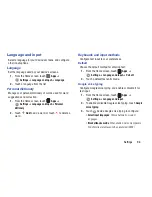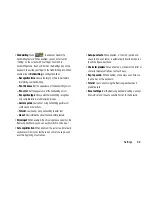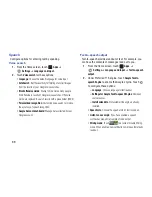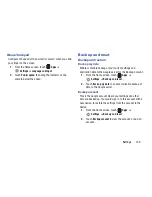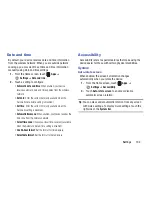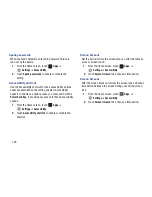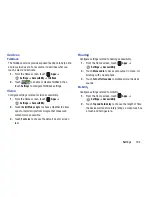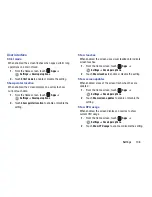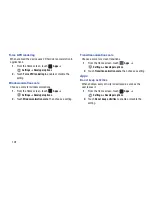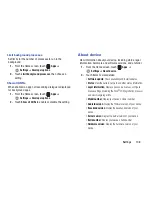97
Samsung keyboard
Configure the Samsung keyboard, and enable or disable it for
text input.
For more information about using the Samsung keyboard,
see
“Entering Text Using the Samsung Keyboard”
on
page 26.
1.
From the Home screen, touch
Apps
➔
Settings
➔
Language and input
.
2.
To enable or disable Samsung keyboard, touch
Samsung keyboard
.
3.
Touch
beside Samsung keyboard to configure:
• Input language
: Select languages for the Samsung keyboard.
• Predictive text
: Touch
to enable or disable predictive
text, to have predictive display words matching your text
entries. Touch
Predictive text
to configure options:
–
Word completion
: When enabled, predictive text automatically
completes word matching your keyboard touches.
–
Word completion point
: Choose the number of letters
predictive text will use to predict words for automatic
completion.
–
Spell correction
: When enabled, spelling is automatically
checked and corrected.
–
Next word prediction
: When enabled, the system predicts the
next word based on common usage patterns.
–
Auto-append
: When enabled, the most comment predicted
word is automatically added to your text.
–
Auto-substitution
: When enabled, predictive text
automatically replaces words you enter with words from the
auto-substitution list.
–
Regional correction
: When enabled, predictive text
automatically changes the spelling of words based on norms for
your language.
–
Recapture
: When enabled, predictive text re-displays matching
words when you make corrections to a word inserted
automatically.
–
Auto substitution list
: Manage the list of words predictive text
uses for auto-substitution.
• My word list
: Add words to your predictive text dictionary.
• T9 Trace
: When enabled, you can enter text by swiping your
finger over the letters of the word.
Содержание SCH-I915
Страница 1: ...User Guide ...