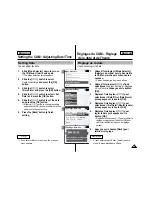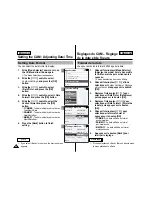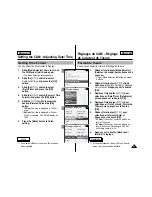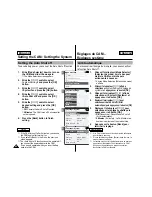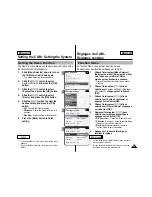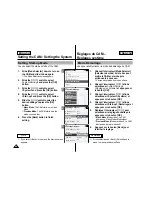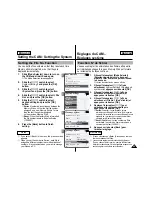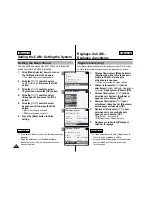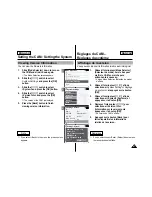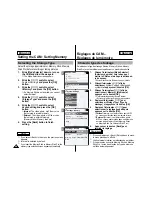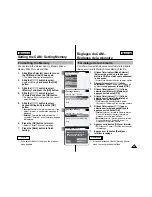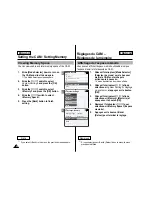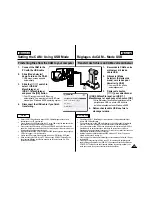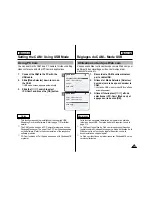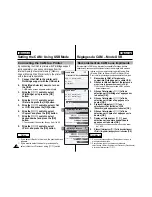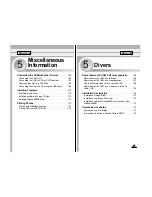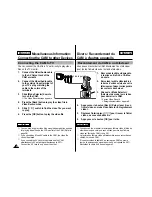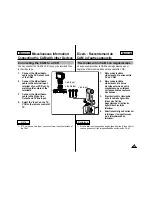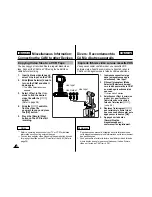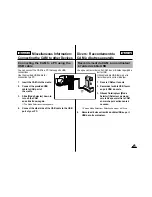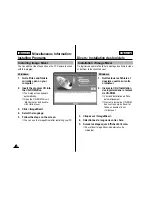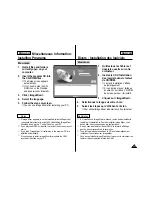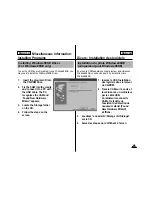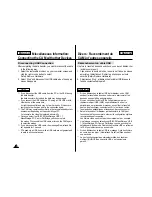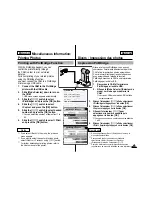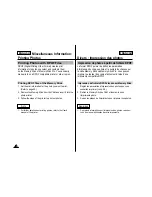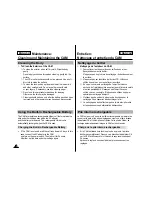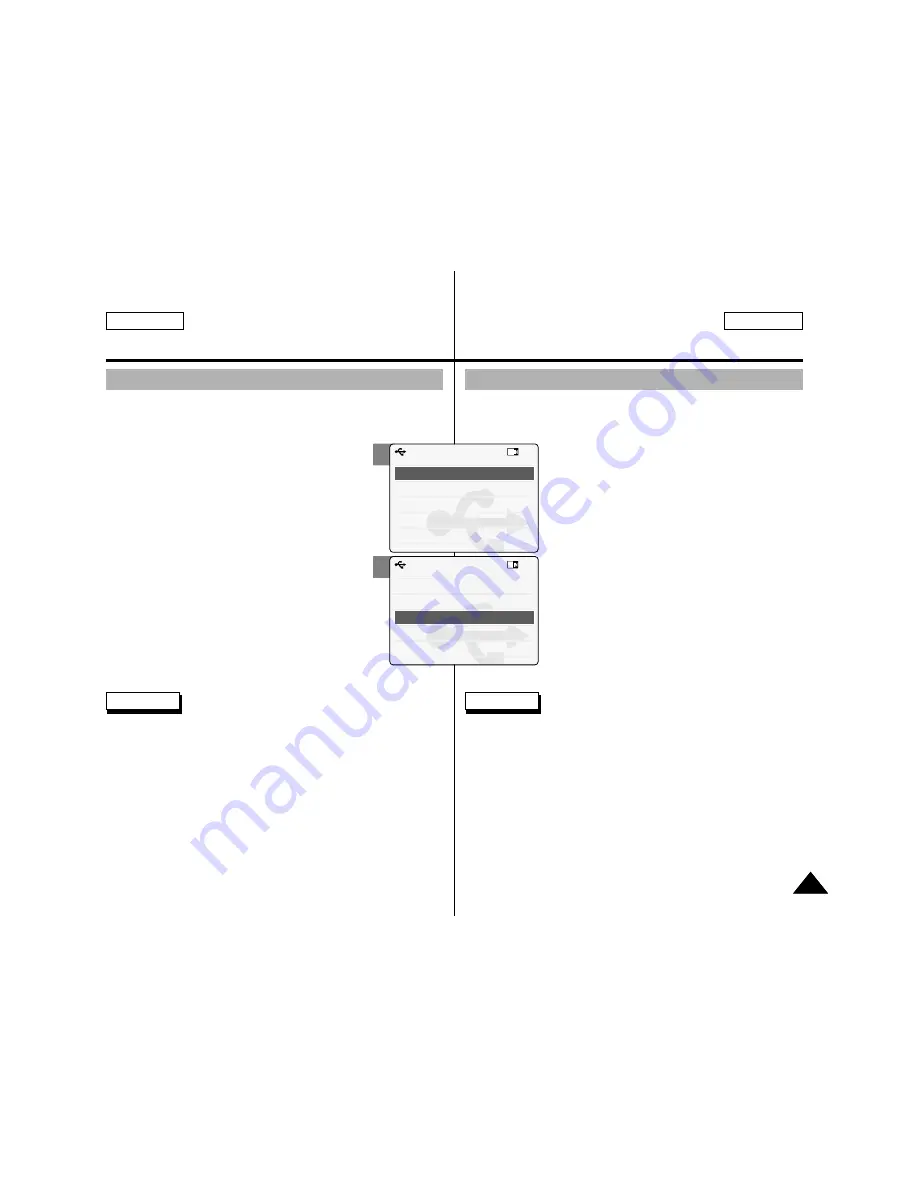
ENGLISH
FRANÇAIS
Setting the CAM : Using USB Mode
Réglages du CAM – Mode USB
103
103
Using PC Cam
You can use this the CAM as a PC camera for video chatting,
video conference and other PC camera applications.
1.
Connect the CAM to the PC with the
USB cable.
2.
Slide [Mode Selector] down to turn on
the CAM.
◆
USB mode screen appears automatically.
3.
Slide the [
▲
/
▼
] switch to select
<PC-Cam> and press the [OK] button.
Utilisation en tant que Web cam
Vous pouvez utiliser votre caméscope comme Web cam pour
participer à des clavardages vidéo, communiquer par
vidéoconférence, etc.
1.
Raccordez le CAM à votre ordinateur
par le câble USB.
2.
Glissez le <Mode Selector> (Sélecteur
de mode) vers le bas pour démarrer le
CAM.
◆
L’écran du USB mode <mode USB> s’affiche
automatiquement.
3.
Glissez l’interrupteur [
▲
/
▼
] afin de
sélectionner <PC-Cam> (Web cam) et
appuyez sur le bouton [OK].
Notes
✤
This function requires the installation of the supplied USB
Streaming Driver and Software. Refer to page 112 for further
details.
✤
The CAM can be used as a PC Camera for programs such as
Windows Messenger. The use of the PC Cam varies depending
on the Software. Refer to the documentation of the respective
software products.
✤
PC-Cam functions at
‘
Full Speed
’ when used with
Windows ME
or greater.
Remarques
✤
Cette fonction nécessite l’installation du logiciel et du pilote de
lecture en transit USB. Pour plus de détails, reportez-vous à la
page 112.
✤
Le CAM peut faire office de Web cam lorsque vous utilisez des
logiciels comme Windows Messenger. Le mode d’utilisation de la
Web cam varie en fonction du logiciel. Reportez-vous à la
documentation de chaque logiciel.
✤
Le Web cam fonctionne à pleine vitesse sur Windows ME ou les
versions ultérieures.
2
3
Back
USB Mode
PC-Cam
PictBridge
USB 2.0 MassStorage
USB 1.1 MassStorage
Back
USB Mode
PC-Cam
PictBridge
USB 2.0 MassStorage
USB 1.1 MassStorage
Содержание SC-M102
Страница 69: ...ENGLISH FRANÇAIS MEMO MÉMO 68 68 ...