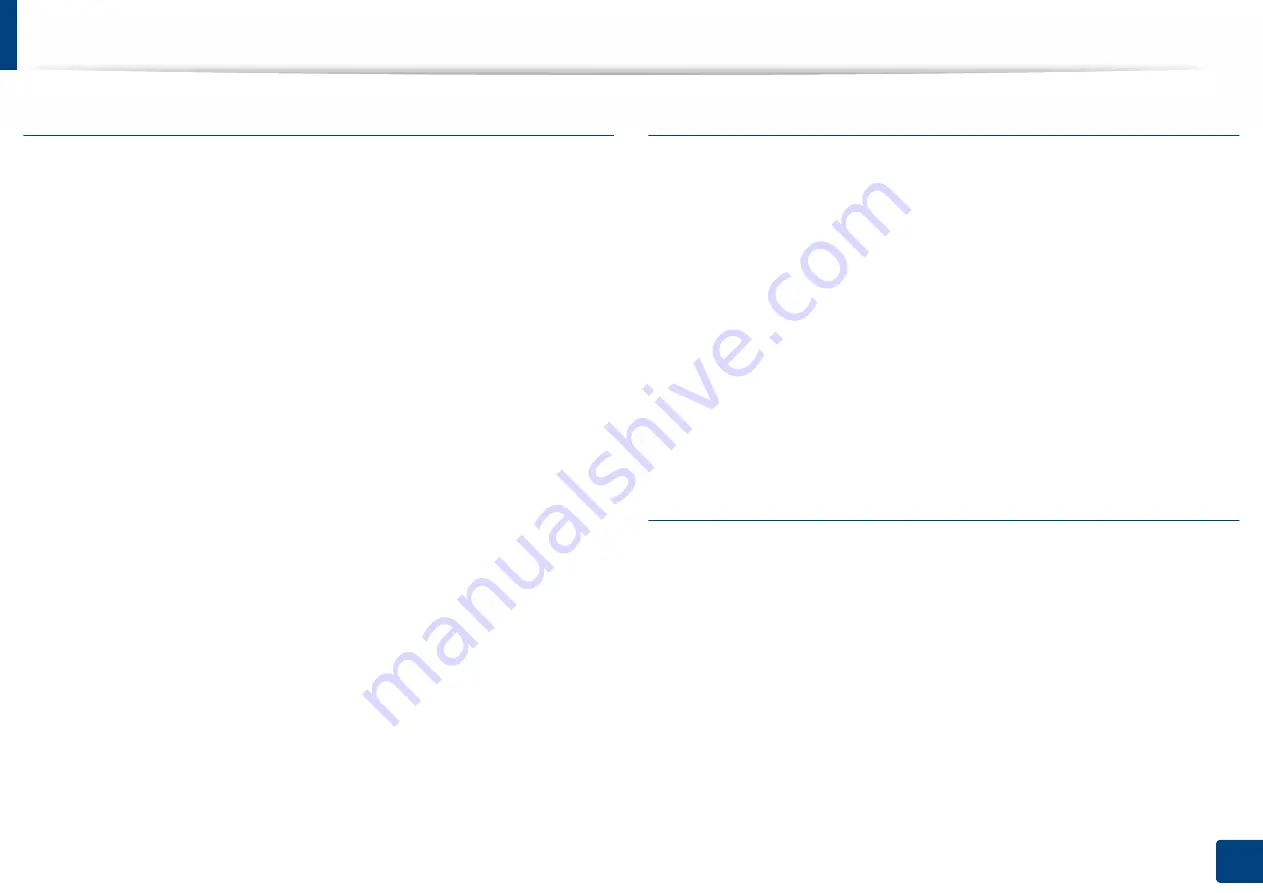
Using special print features
89
3. Printing
Creating a watermark
1
To change the print settings from your software application, access
Printing Preferences
(see "Opening printing preferences" on page 74).
2
From the
Advanced
tab, select
Edit...
from the
Watermark
drop-down
list.
3
Enter a text message in the
Watermark Message
box. You can enter up
to 256 characters.
When the
First Page Only
box is checked, the watermark prints on the
first page only.
4
Select watermark options.
You can select the font name, style, size, and shade from the
Font
Attributes
section, as well as set the angle of the watermark from the
Watermark Alignment and Angle
section.
5
Click
Add
to add a new watermark to the
Current Watermarks
list.
6
When you finish editing, click
OK
or
until you exit the
window.
To stop printing the watermark, select
None
from the
Watermark
drop-down
list.
Editing a watermark
1
To change the print settings from your software application, access
Printing Preferences
(see "Opening printing preferences" on page 74).
2
Click the
Advanced
tab, select
Edit...
from the
Watermark
drop-down
list.
3
Select the watermark you want to edit from the
Current Watermarks
list
and change the watermark message and options.
4
Click
Update
to save the changes.
5
Click
OK
or
until you exit the
window.
Deleting a watermark
1
To change the print settings from your software application, access
Printing Preferences
(see "Opening printing preferences" on page 74).
2
Click the
Advanced
tab, select
Edit...
from the
Watermark
drop-down
list.
3
Select the watermark you want to delete from the
Current Watermarks
list and click
Delete
.
4
Click
OK
or
until you exit the
window.






























