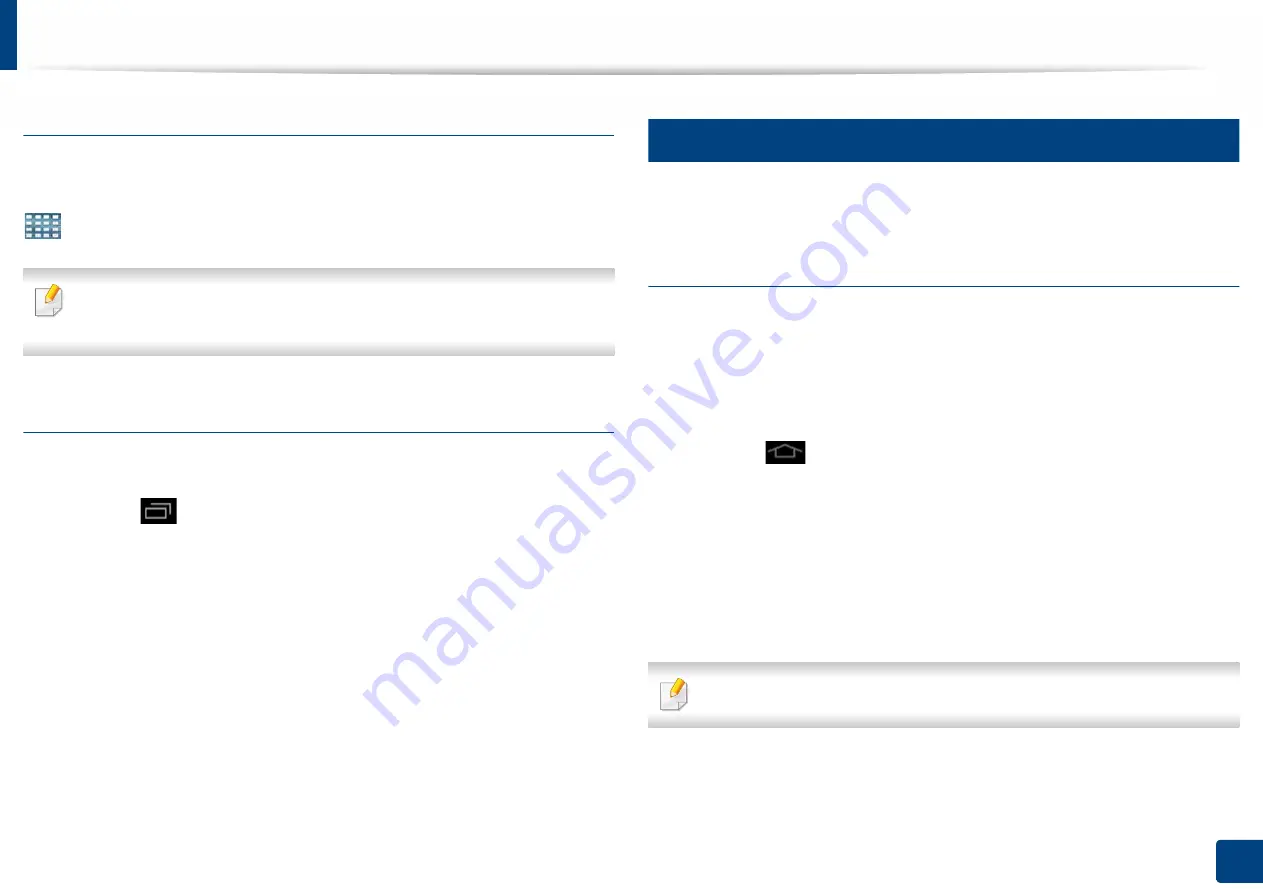
Display screen and useful menu
32
1. Introduction
Navigating the application menus
By default, this machine has several application menus available in the main
home screen. If you want to access all application menus and widgets, tap the
icon and swipe the screen left or right.
As you add applications, the number of application menus available to you
increases.
Accessing recently-used apps
You can easily find any app that you used recently.
1
Tap the
icon from anywhere to open the recently-used
applications window.
2
Tap an application’s icon in this window to open it.
20
Customizing your home screen
You can customize your home screen to suit your needs.
Creating shortcuts
Shortcuts are different from widgets. While widgets can only launch
applications, shortcuts can do this and activate features and actions.
Adding a shortcut from the home screen
1
Tap the
icon to go to the main home screen.
2
Touch and hold the home screen to view a list of available shortcuts to
select from.
•
Set wallpaper
-
Home Screen
: Set the wallpaper for the
Home Screen
.
-
Login Screen
: Set the wallpaper for the
Login Screen
.
To use this feature, you may need to log-in.
-
Home and Login Screens
: Set the wallpaper for the
Home and
Login Screens
.






























