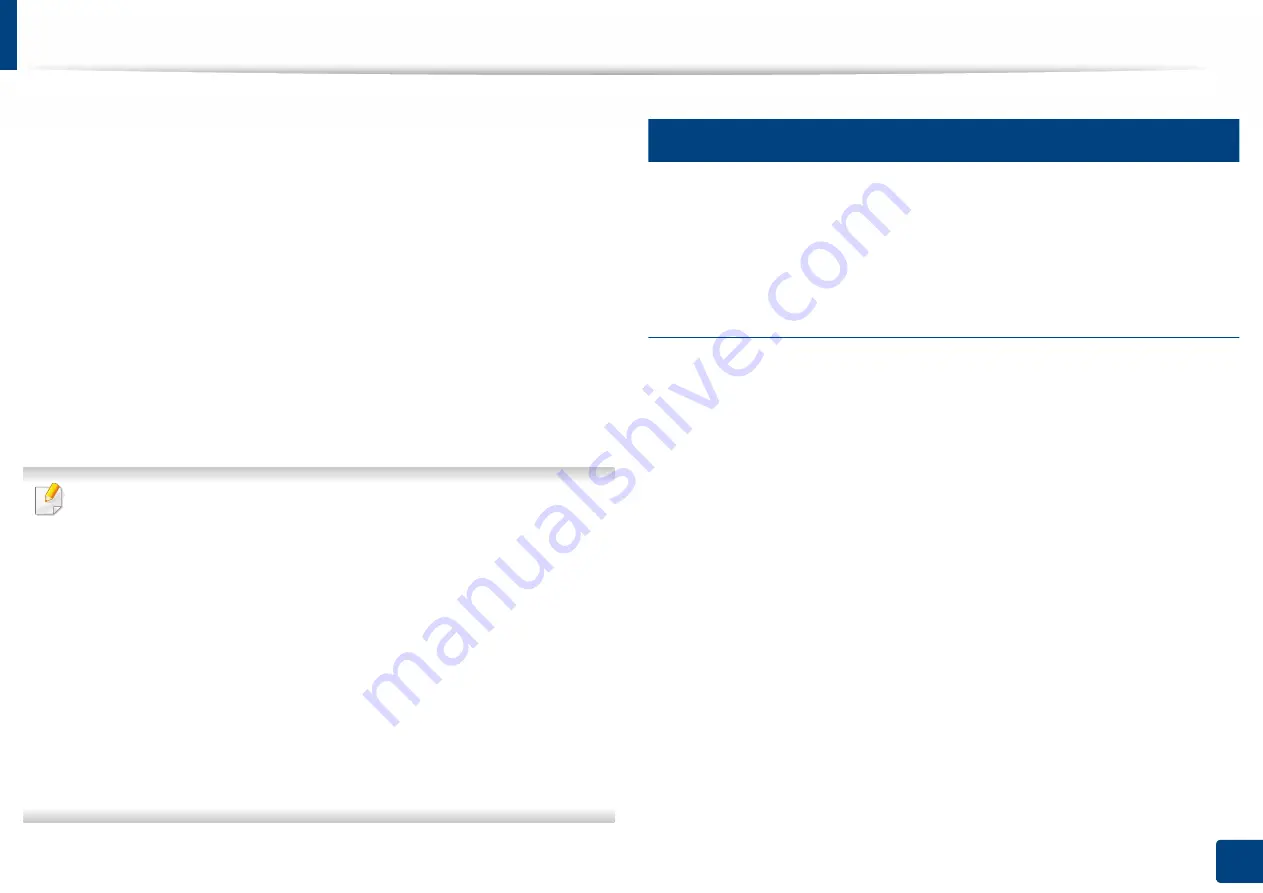
Loading paper in the tray
57
2. Media and Tray
9
Insert the tray back into the machine.
When you print a document, set the paper type and size for the tray.
For information about setting the paper type and size on the control
panel (see "Tray Settings" on page 68).
The standard tray and optional dual cassette feeder can automatically
detect various-sized paper (see "Media sizes automatically detected" on
page 60).
If you set the
Tray Confirmation Message
ON
in
Tray Settings
, the
confirmation window appears automatically.
Check if the paper size and type in the tray are detected or not. If you
want to set the paper size and type or if the machine cannot detect them,
you can set the size and type directly in the confirmation window.
•
If you experience problems with paper feeding, check whether the paper
meets the media specifications (see "Print media specifications" on page
280). Then, try placing one sheet at a time in the multi-purpose tray (see
"Multi-purpose tray" on page 57).
•
The settings made from the machine driver override the settings on the
control panel.
To print from an application:
a
Open an application and start the print menu.
b
Open
Printing Preferences
(see "Opening printing preferences" on
c
Press the
Paper
tab in
Printing Preferences
, and select an
appropriate paper type, size, and source.
d
Press
OK
.
e
Start printing from an application.
5
Multi-purpose tray
The multi-purpose tray can hold special sizes and types of print material, such as
postcards, note cards, and envelopes. It is useful for single page printing on
colored paper.
Tips on using the multi-purpose tray
•
Load only one type, size, and weight of print media at a time in the multi-
purpose tray.
•
To prevent paper jams, do not add paper while printing when there is still
paper in the multi-purpose tray. This also applies to other types of print
media.
•
Print media should be loaded face down with the top edge going into the
multi-purpose tray first and be placed in the center of the tray.
•
Always load only the specified print media to avoid paper jams and print
quality problems (see "Print media specifications" on page 280).
•
Flatten any curl on postcards, envelopes, and labels before loading them
into the multi-purpose tray.






























