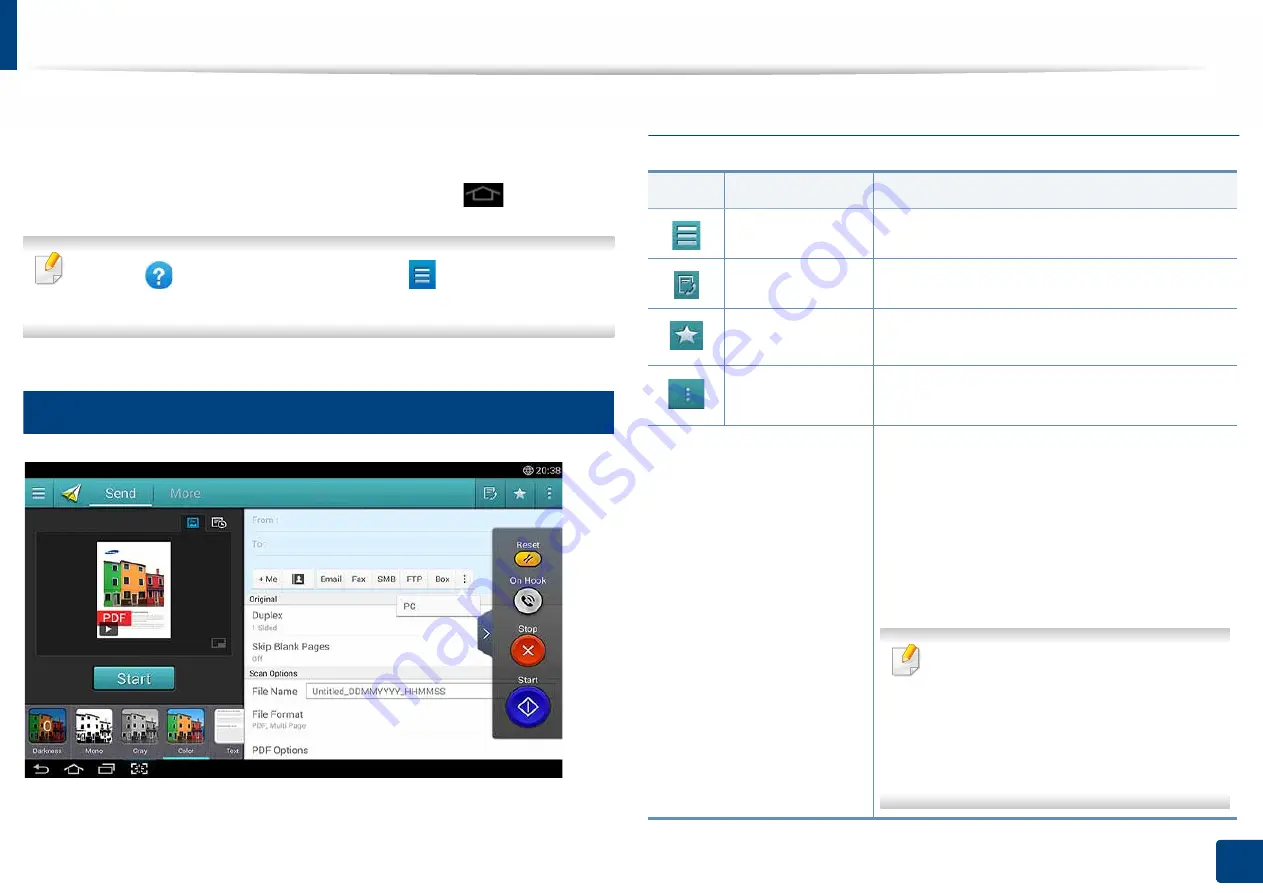
128
5. Scan & Send(Scanning)
Understanding the Scan & Send screen
This section describes all scanning and fax functions. When you tap
Scan & Send
from the home screen or
Apps
, the
Scan & Send
screen appears. This screen has
two tabs and many options. All options are grouped by feature so that you can
configure the job easily. If want to go home, tap the home(
) button.
Click the
(
Help
) from the home screen or
(quick menu) and then
click on any option you want to know about.
1
Send tab
Command keys
Button
Name
Description
Quick Menu
Open the quick menu.
Fax
Send a fax.
My Program
Shows list of added programs.
Sub menu (Action
overflow)
Open the sub menu.
+ Me
When users are logged in, the destination
configured in the
My Page
profile appears.
You can set the destination in the
Send to
Destination
menu of the
My Page
Page" on page 38). Administrators can also set
the default destination in the sub menu (Action
overflow) >
Send Settings
>
+Me Setting
.
You must log in to use your
+ Me
destination. If you do not log in, then the
machine sends the copy to the
+ Me
destination specified by the
administrator in
Scan & Send
>
Send
Settings
>
+Me Setting
.






























