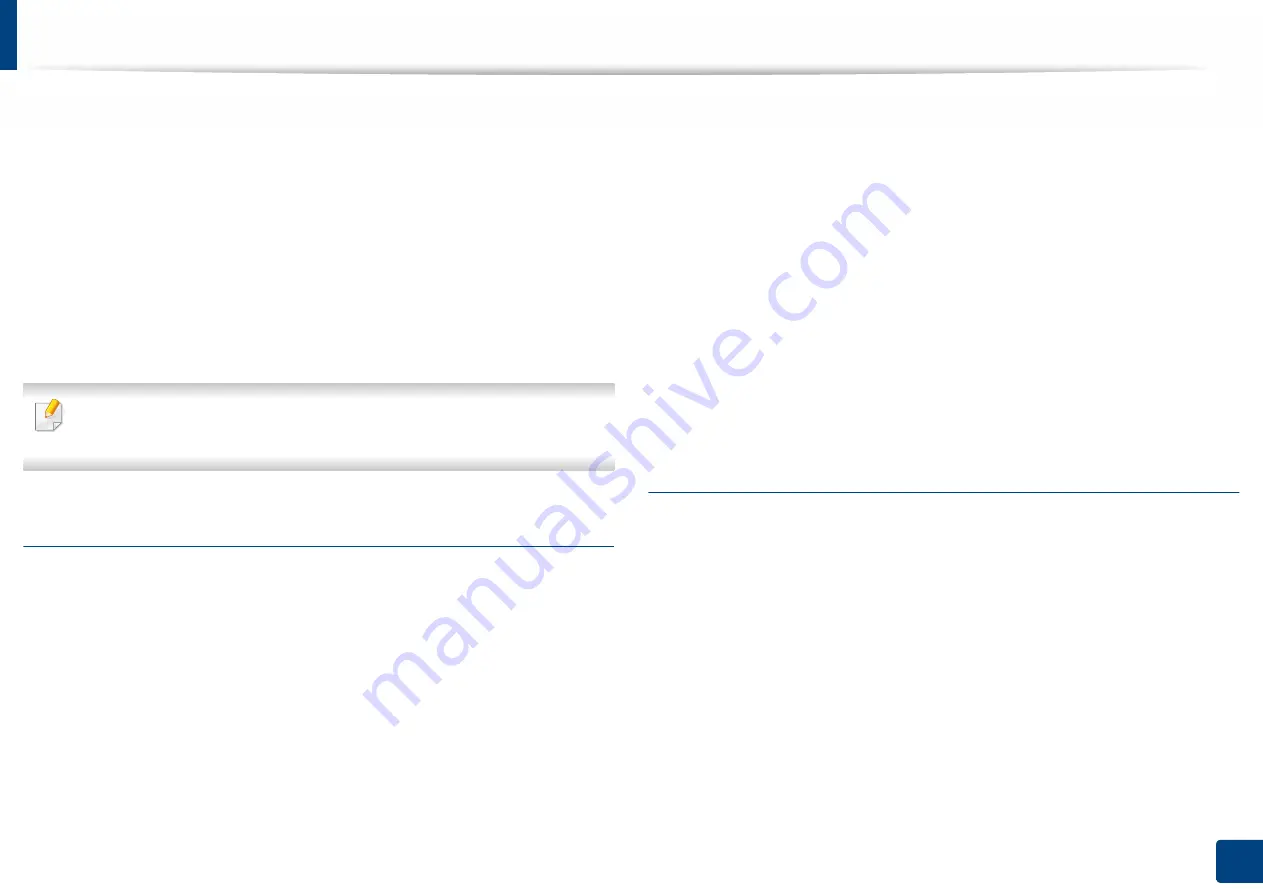
Using SyncThru™ Web Service
179
7. Setting up an Address book
6
Click
Login
.
7
Click
Address Book
.
8
Click
Groups
.
9
Check the group address you want to edit and press
Edit Group
.
10
Change the group address information.
11
Click
Apply
.
Press
Undo
to delete the information you entered. If you press
Cancel
, the
Edit
window closes.
Deleting address groups from Address Book
1
Open a web browser from your networked computer.
2
Enter your machine’s IP address as the URL in the browser (for example,
http://123.123.123.123)
3
Press
Enter
or click
Go
to access the SyncThru™ Web Service page.
4
Click
Login
.
5
Enter the ID and password, and select a domain as you log in the
machine.
6
Click
Login
.
7
Click
Address Book
.
8
Click
Groups
.
9
Check the box for the groups you want to delete.
10
Click
Delete Group
.
Click
OK
when the confirmation window appears.
Checking address groups
You can see information about address groups and add or delete individual
addresses from the group in the
Group Details
window.
1
Open a web browser from your networked computer.
2
Enter your machine’s IP address as the URL in the browser (for example,
http://123.123.123.123)
3
Press
Enter
or click
Go
to access the SyncThru™ Web Service page.
4
Click
Login
.






























