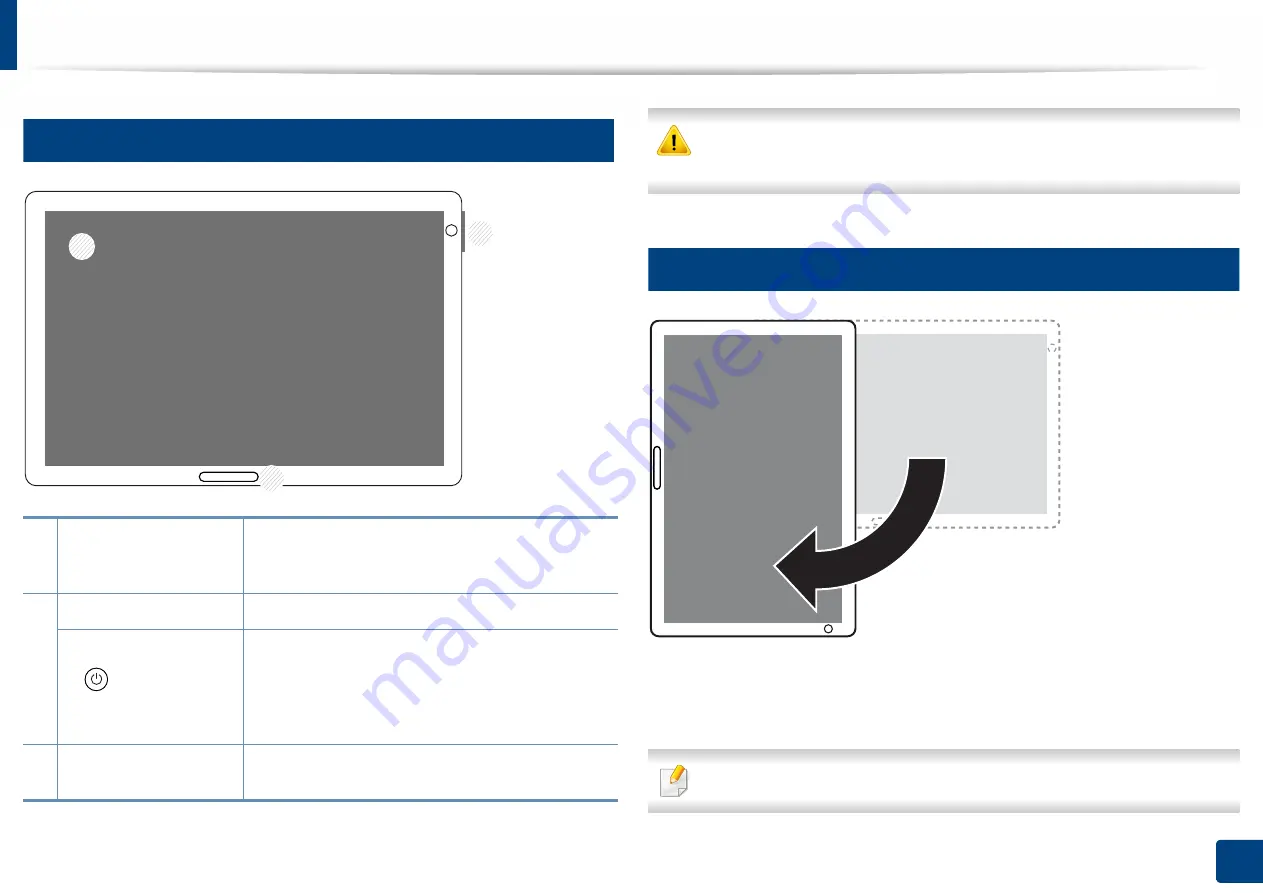
23
1. Introduction
Control panel
14
Control Panel
When you use the display screen, use your finger only. The screen may be
damaged with a sharp pen or anything else.
15
Rotating the Control Panel
You can rotate the control panel 90 degrees. When you rotate the control panel,
the screen orientation adjusts automatically to match the orientation of the
control panel.
Some features do not support screen rotation.
1
Display screen
Shows the current machine status and prompts
during an operation. You can set menus easily
using the display screen.
2
a. Power LED
Shows the power status of your machine.
b. (Power
/
Wakeup) button
Turn the power on or off. When the blue LED is on,
the machine is powered on and you can use it. If
you turn the machine off, press this button for
more than two seconds. Then, confirmation
window appears.
3
Status LED
Shows the status of your machine (see
"Understanding the LEDs" on page 27).
1
2
3






























