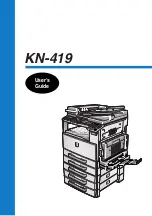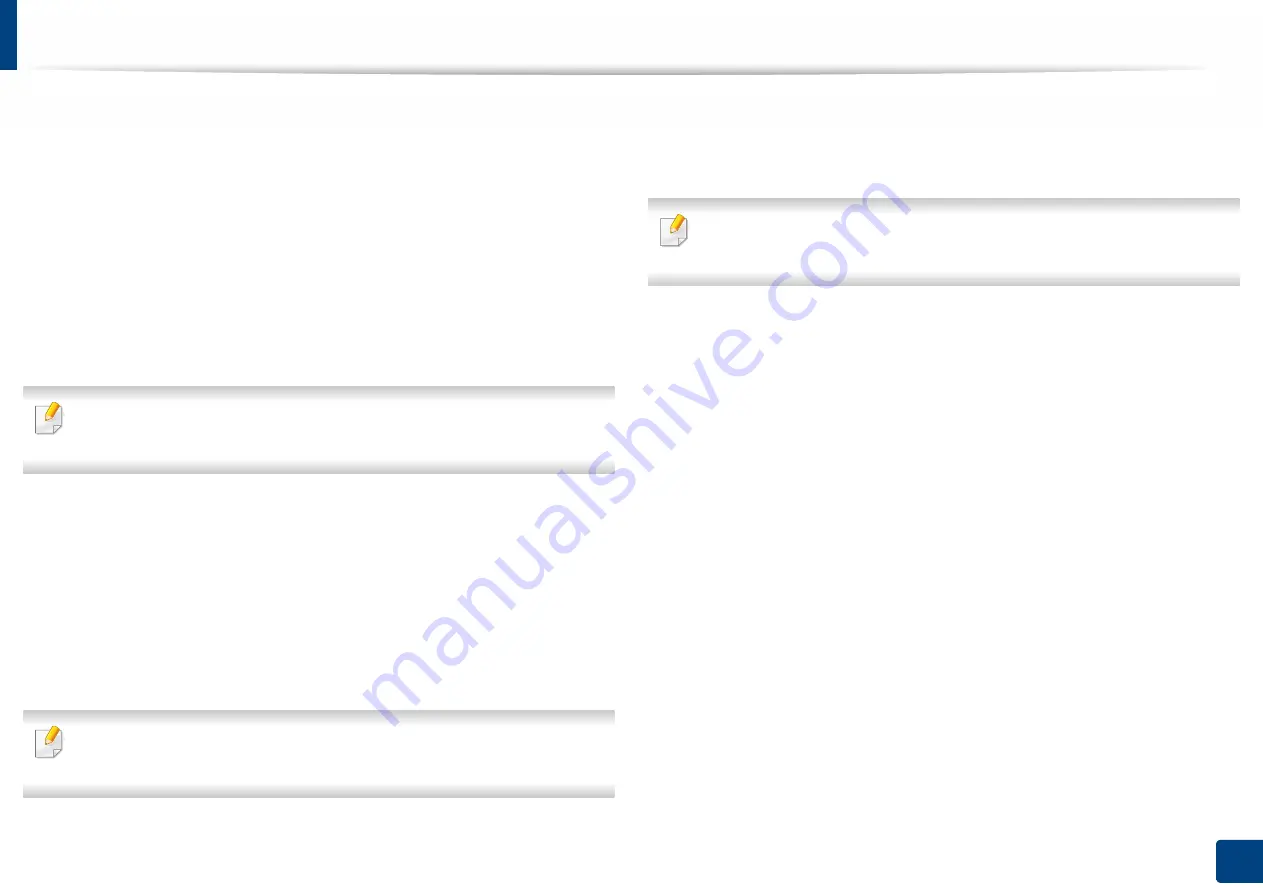
Using SyncThru™ Web Service
173
7. Setting up an Address book
•
Single Sign On
: Logs in using the ID and passwords you used to log
in to the machine. Use this if you use the same ID and password on
both the server and the machine. If you select this login method, go
to step 18.
16
Enter a login name in the
Login ID
field.
17
Enter a password in
Password
and re-enter the same password in
Confirm Password
.
18
Enter a domain name in
Domain
.
If the SMB server you entered is not registered to a domain, leave this field
blank or enter the computer name of the SMB server.
19
Enter the scan file folder to store scanned images in
Path
.
Example:
/shared_Folder/
20
Select
Scan folder creating policy
options:
•
Create new folder using login name:
If you select this option, the
machine creates a sub-folder in the file folder you selected. The sub-
folder is named using the user name from step 15.
If the file folder already has a sub-folder of the same name, the machine
does not create a sub-folder.
•
Create new folder every:
You can set the cycle of sub-folder
creation. The machine create a sub-folder according to these
options:
If the file folder already has a sub-folder of the same name, the machine
does not create a sub-folder.
-
Day:
A sub-folder is created every day using the name format
“YYYY-MM-DD” (for example, “2012-01-01”).
-
Month:
A sub-folder is created every month using the name
format “YYYY-MM” (for example, “2012-01”).
-
Year:
A sub-folder is created every year using the name format
“YYYY” (for example, “2012”).
•
Create new folder only if scan output consist of several files:
If
you select this option and multiple files are scanned, the machine
creates sub-folders in the file folder you selected and the sent files
are stored in the sub-folder.