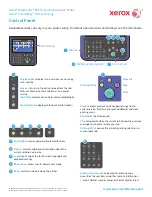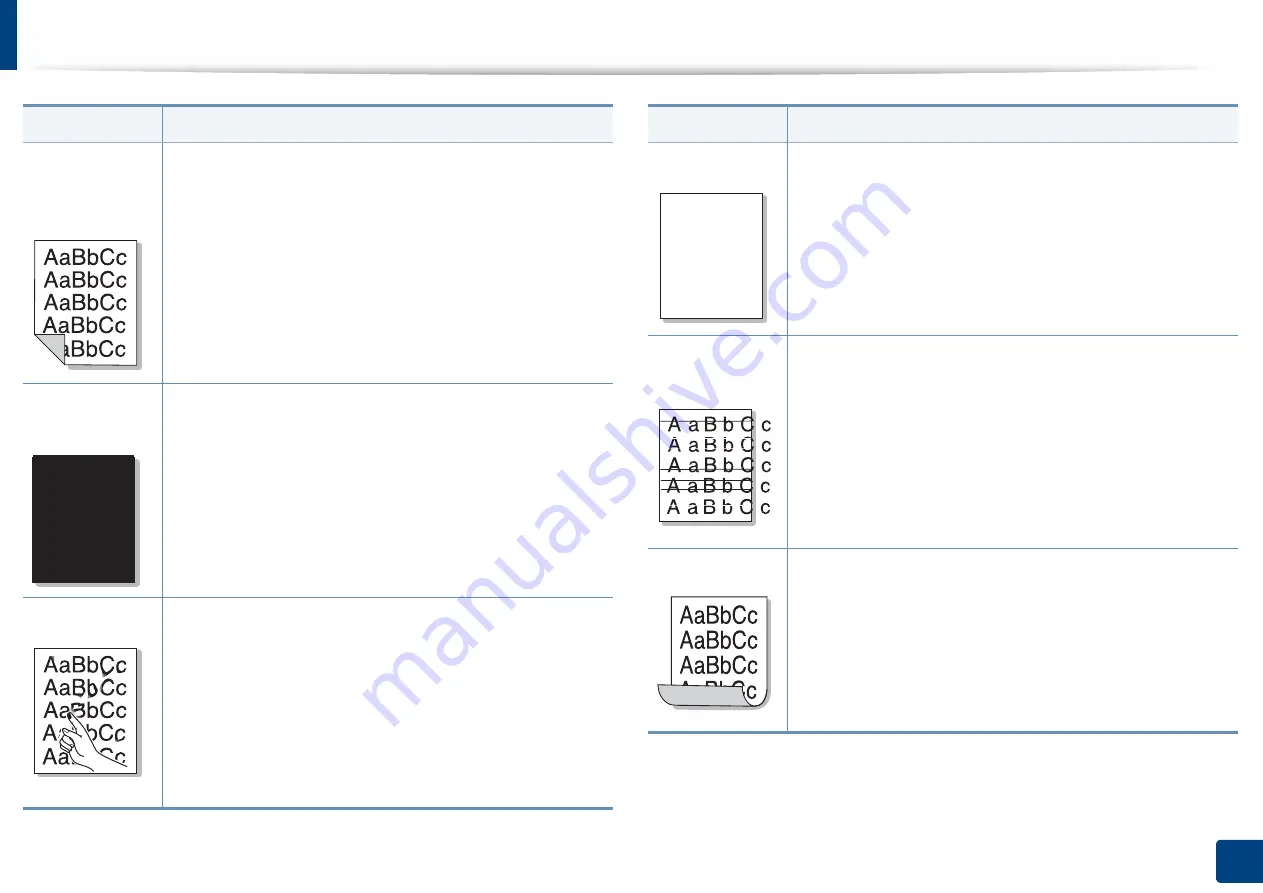
Solving other problems
269
10. Troubleshooting
Back of
printouts are
dirty
Check for leaking toner. Clean the inside of the machine.
Cleaning the inside or contact a service representative.
Solid Color or
Black pages
•
The imaging unit may not be installed properly. Remove
the imaging unit and reinsert it.
•
The imaging unit may be defective and need replacing.
Remove the imaging unit and install a new one. Contact a
service representative.
•
The machine may require repair. Contact a service
representative.
Loose toner
•
Clean the inside of the machine. Cleaning the inside or
contact a service representative.
•
Check the paper type and quality (see "Print media
specifications" on page 280).
•
Remove the imaging unit and install a new one. Contact a
service representative.
•
If the problem persists, the machine may require repair.
Contact a service representative.
Condition
Suggested Solutions
A
Character Voids
Character voids are white areas within parts of characters that
should be solid black:
•
You may be printing on the wrong surface of the paper.
Remove the paper and turn it around.
•
The paper may not meet paper specifications (see "Print
media specifications" on page 280).
Horizontal
stripes
If horizontally aligned black streaks or smears appear:
•
The imaging unit may be installed improperly. Remove the
imaging unit and reinsert it.
•
The imaging unit may be defective. Remove the imaging
unit and install a new one. Contact a service
representative.
•
If the problem persists, the machine may require repair.
Contact a service representative.
Curl
If the printed paper is curled or paper does not feed into the
machine:
•
Also try rotating the paper end for end and placing it back
in the tray.
•
Change the printer option and try again. Go to
Printing
Preferences
, click
Paper
tab, and set type to thin paper
(see "Opening printing preferences" on page 74).
Condition
Suggested Solutions
A