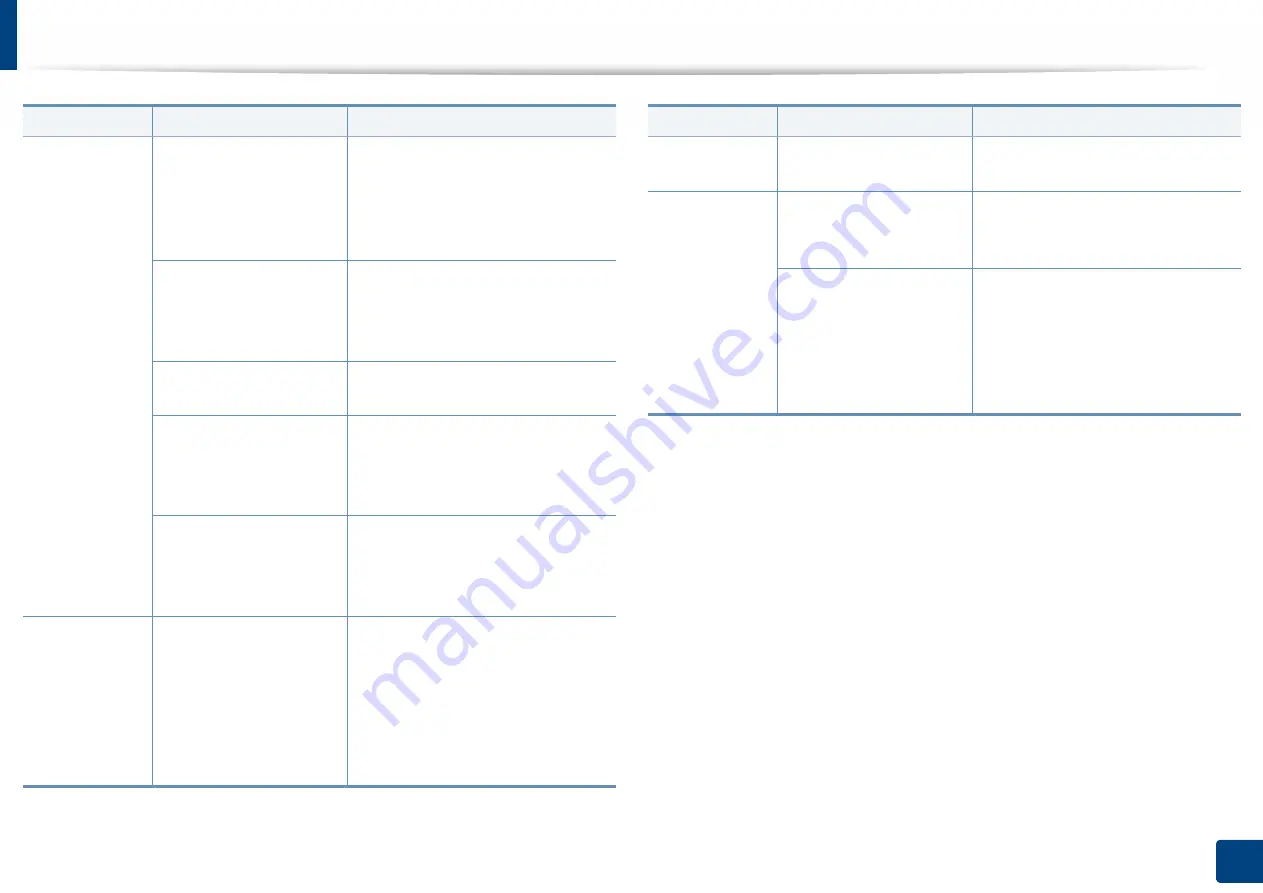
Solving other problems
263
10. Troubleshooting
The machine
does not print.
The port setting is incorrect. Check the Windows printer setting to
make sure that the print job is sent to
the correct port. If the computer has
more than one port, make sure that the
machine is attached to the correct one.
The machine may be
configured incorrectly.
Check the
Printing Preferences
to
ensure that all of the print settings are
correct (see "Opening printing
preferences" on page 74).
The printer driver may be
incorrectly installed.
Repair the machine software.
The machine is
malfunctioning.
Check the display message on the
control panel to see if the machine is
indicating a system error. Contact a
service representative.
The document size is so big
that the hard disk space of
the computer is insufficient
to access the print job.
If printing GUI, make more hard disk
space available for your print job and try
printing the document again.
The machine
selects print
materials from
the wrong paper
source.
The paper option that was
selected in the
Printing
Preferences
may be
incorrect.
For many software applications, the
paper source selection is found under
the
Paper
tab within the
Printing
Preferences
. Select the correct paper
source. See the printer driver help
screen (see "Opening printing
preferences" on page 74).
Condition
Possible cause
Suggested solutions
A print job is
extremely slow.
The job may be very
complex.
Reduce the complexity of the page or
try adjusting the print quality settings.
Half the page is
blank.
The page orientation
setting may be incorrect.
Change the page orientation in your
application. See the printer driver help
screen.
The paper size and the
paper size settings do not
match.
Ensure that the paper size in the printer
driver settings matches the paper in the
tray. Or, ensure that the paper size in
the printer driver settings matches the
paper selection in the software
application settings you use.
Condition
Possible cause
Suggested solutions






























