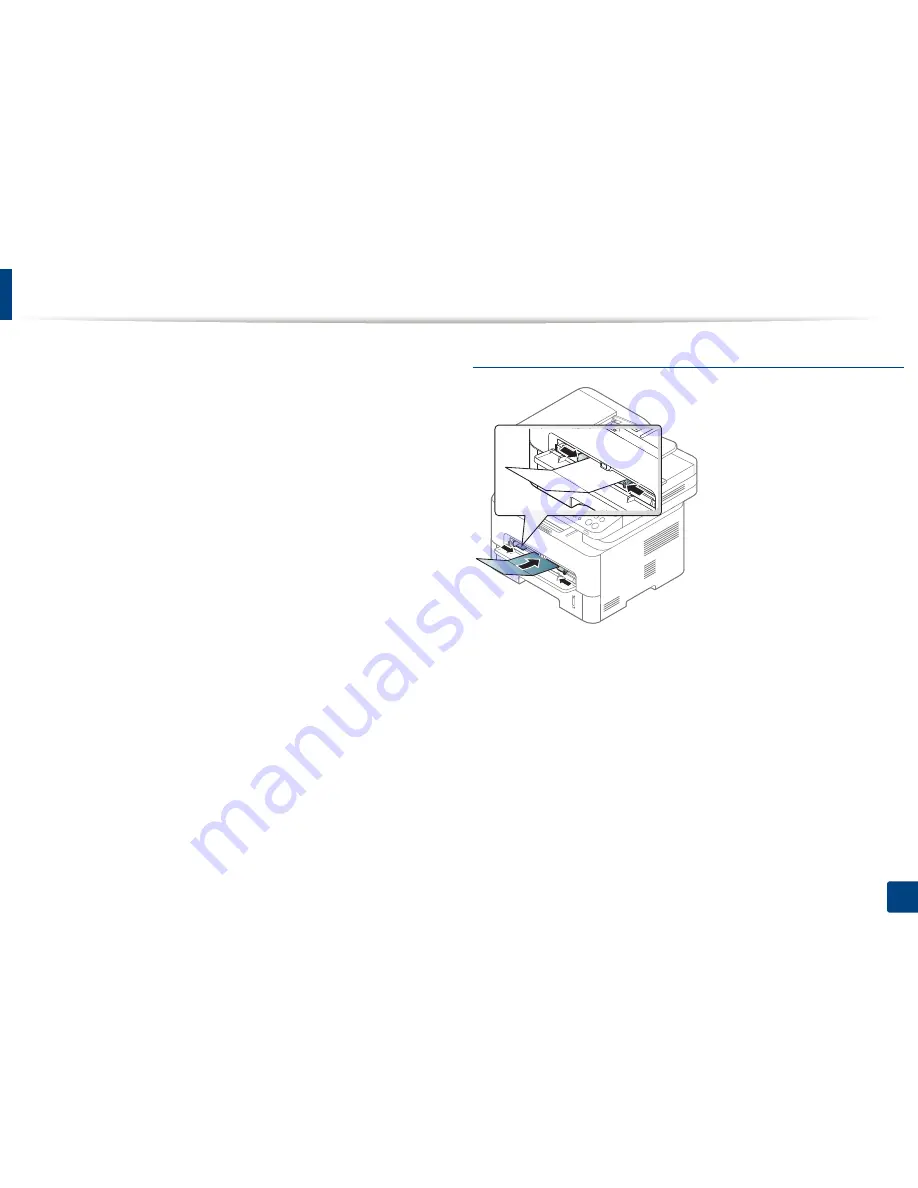
Media and tray
46
2. Menu Overview and Basic Setup
-
Condition:
Do not use labels with wrinkles, bubbles, or other
indications of separation.
•
Make sure that there is no exposed adhesive material between labels.
Exposed areas can cause labels to peel off during printing, which can cause
paper jams. Exposed adhesive can also cause damage to machine
components.
•
Do not run a sheet of labels through the machine more than once. The
adhesive backing is designed for only a single pass through the machine.
•
Do not use labels that are separating from the backing sheet or are wrinkled,
bubbled, or otherwise damaged.
Card stock/ Custom-sized paper
•
In the software application, set the margins to at least 6.4 mm (0.25 inches)
away from the edges of the material.
Содержание M267x series
Страница 3: ...3 BASIC 5 Appendix Specifications 114 Regulatory information 124 Copyright 137 ...
Страница 41: ...Media and tray 41 2 Menu Overview and Basic Setup ...
Страница 75: ...Redistributing toner 75 3 Maintenance 4 M2670 M2870 M2880 series 1 2 ...
Страница 76: ...Redistributing toner 76 3 Maintenance 5 M2675 M2676 M2875 M2876 M2885 M2886 series 1 2 ...
Страница 88: ...Cleaning the machine 88 3 Maintenance ...
Страница 95: ...Clearing original document jams 95 4 Troubleshooting 2 Original paper jam inside of scanner ...
Страница 102: ...Clearing paper jams 102 4 Troubleshooting 7 In the exit area Click this link to open an animation about clearing a jam ...
Страница 104: ...Clearing paper jams 104 4 Troubleshooting If you do not see the paper in this area stop and go to next step 1 2 ...
Страница 136: ...Regulatory information 136 5 Appendix 26 China only ...
















































