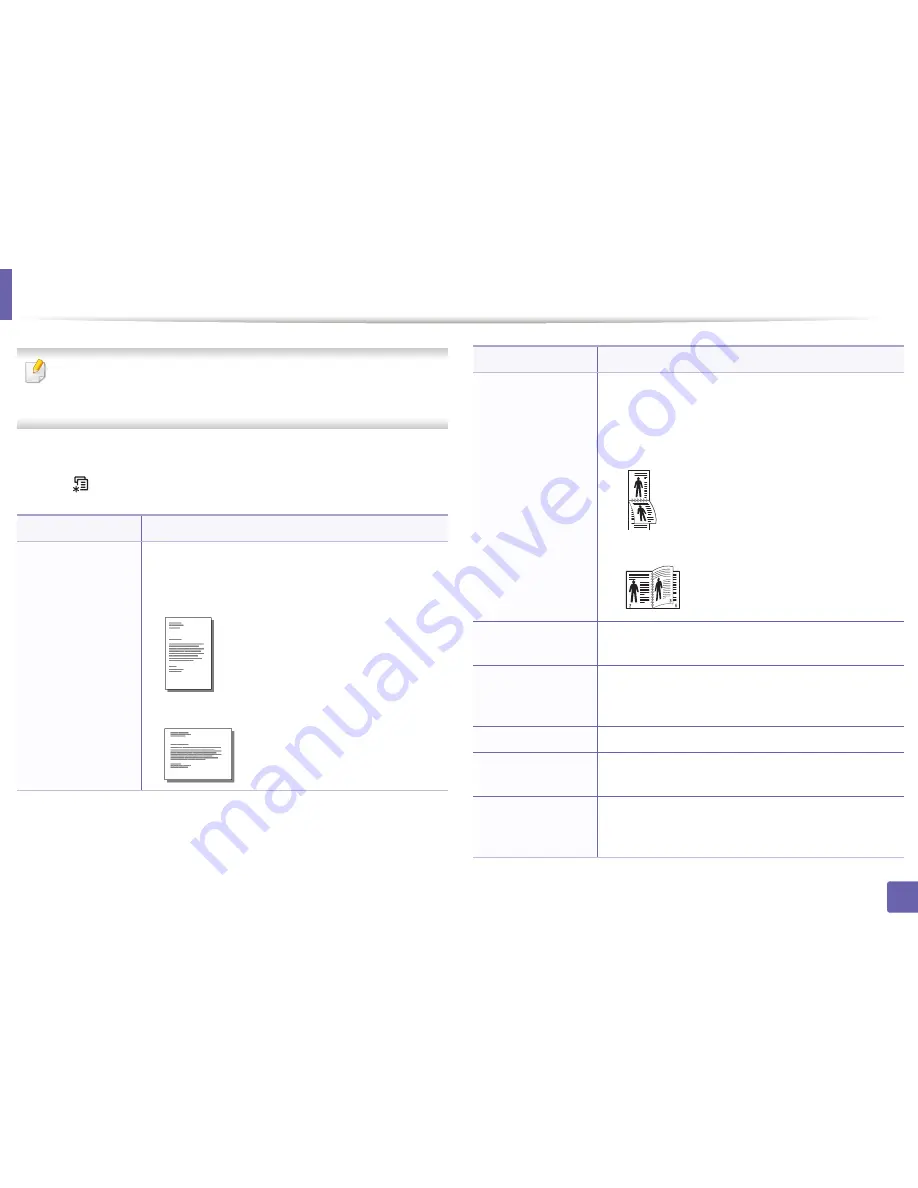
206
3. Useful Setting Menus
Print menu
Some menus may not appear in the display depending on options or
models. If so, it is not applicable to your machine (see "Menu overview" on
page 31).
To change the menu options:
•
Press
(
Menu
) >
Print Setup
on the control panel.
Item
Description
Orientation
Selects the direction in which information is printed on a
page.
•
Portrait
•
Landscape
Duplex
a
You can set the machine to print copies on both sides of
paper.
•
Off:
Prints in normal mode.
•
Short Edge
•
Long Edge
Copies
You can enter the number of copies using the number
keypad.
Resolution
Specifies the number of dots printed per inch (dpi). The
higher the setting, the sharper printed characters and
graphics.
Clear Text
Prints text darker than on a normal document.
Auto CR
Allows you to append the required carriage return to
each line feed, which is useful for Unix or DOS users.
SkipBlankPages
The printer detects the pritning data from computer
whether a page is empty or not. You can set to skip the
blank pages.
Item
Description
2
5
3
Содержание M267x series
Страница 3: ...3 BASIC 5 Appendix Specifications 114 Regulatory information 124 Copyright 137 ...
Страница 41: ...Media and tray 41 2 Menu Overview and Basic Setup ...
Страница 75: ...Redistributing toner 75 3 Maintenance 4 M2670 M2870 M2880 series 1 2 ...
Страница 76: ...Redistributing toner 76 3 Maintenance 5 M2675 M2676 M2875 M2876 M2885 M2886 series 1 2 ...
Страница 88: ...Cleaning the machine 88 3 Maintenance ...
Страница 95: ...Clearing original document jams 95 4 Troubleshooting 2 Original paper jam inside of scanner ...
Страница 102: ...Clearing paper jams 102 4 Troubleshooting 7 In the exit area Click this link to open an animation about clearing a jam ...
Страница 104: ...Clearing paper jams 104 4 Troubleshooting If you do not see the paper in this area stop and go to next step 1 2 ...
Страница 136: ...Regulatory information 136 5 Appendix 26 China only ...






























