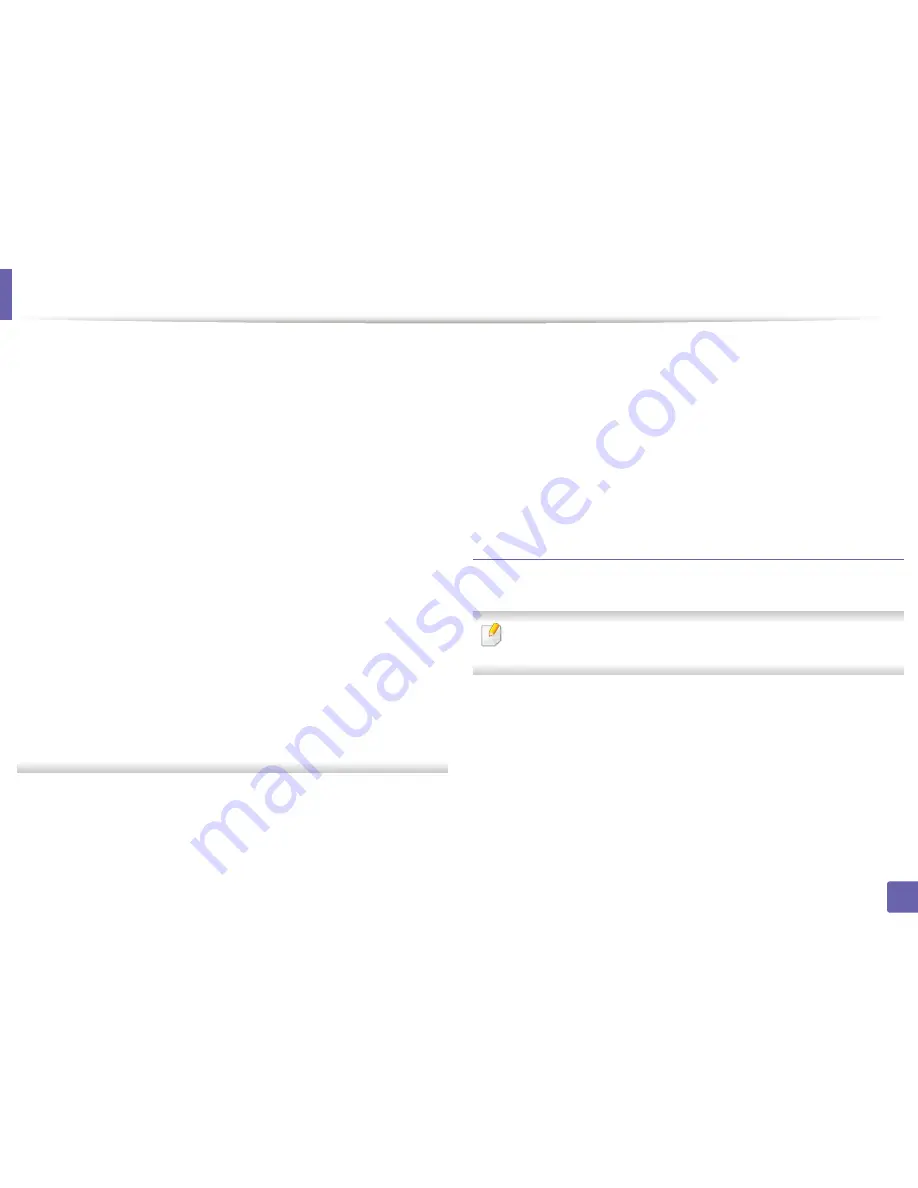
Wireless network setup
191
2. Using a Network-Connected Machine
2
Check the printer port's IP address from your computer.
a
Click the Windows
Start
menu.
•
For Windows 8, from
Charms
, select
Search
>
Settings
.
b
For Windows XP/Server 2003, select
Printer and Faxes
.
•
For Windows Server 2008/Vista, select
Control Panel
>
Hardware
and Sound
>
Printers
.
•
For Windows 7/8, select
Control Panel
>
Devices and Printers
.
•
For Windows Server 2008 R2, select
Control Panel
>
Hardware
>
Devices and Printers
.
c
Right-click your machine.
d
For Windows XP/2003/2008/Vista, press
Properties
.
For Windows 7/8 and Windows Server 2008 R2, from context menus,
select the
Printer properties
.
If
Printer properties
item has
►
mark, you can select other printer
drivers connected with selected printer.
e
Click
Port
tab.
f
Click
Configure Port...
button.
g
Check if
Printer Name or IP Address
: is the IP address on the network
configuration Sheet.
3
Change the printer port's IP address if it is different from the network
information report's.
If you want to use the software installation CD to change the port IP,
Connect to a network printer. Then reconnect the IP address.
-
For a Static network environment
The machine uses the static address when the computer is configured
to static address.
For example,
If the computer’s network information is as shown below:
▪
IP address: 169.254.133.42
▪
Subnet Mask: 255.255.0.0
Then the machine’s network information should be as below:
▪
IP address: 169.254.133.
43
▪
Subnet Mask: 255.255.0.0 (Use the computer’s subnet mask.)
▪
Gateway: 169.254.133.
1
Other problems
If problems occur while using the machine on a network, check the following:
For information on the access point (or wireless router), refer to its own
user's guide.
•
You cannot enable wired and wireless networks at the same time.
•
Your computer, access point (or wireless router), or machine may not be
turned on.
•
Check the wireless reception around the machine. If the router is far from
the machine or there is an obstacle, you might have difficulty receiving the
signal.
•
Cycle the power for the access point (or wireless router), machine, and
computer. Sometimes cycling the power can recover network
communication.
Содержание M267x series
Страница 3: ...3 BASIC 5 Appendix Specifications 114 Regulatory information 124 Copyright 137 ...
Страница 41: ...Media and tray 41 2 Menu Overview and Basic Setup ...
Страница 75: ...Redistributing toner 75 3 Maintenance 4 M2670 M2870 M2880 series 1 2 ...
Страница 76: ...Redistributing toner 76 3 Maintenance 5 M2675 M2676 M2875 M2876 M2885 M2886 series 1 2 ...
Страница 88: ...Cleaning the machine 88 3 Maintenance ...
Страница 95: ...Clearing original document jams 95 4 Troubleshooting 2 Original paper jam inside of scanner ...
Страница 102: ...Clearing paper jams 102 4 Troubleshooting 7 In the exit area Click this link to open an animation about clearing a jam ...
Страница 104: ...Clearing paper jams 104 4 Troubleshooting If you do not see the paper in this area stop and go to next step 1 2 ...
Страница 136: ...Regulatory information 136 5 Appendix 26 China only ...






























