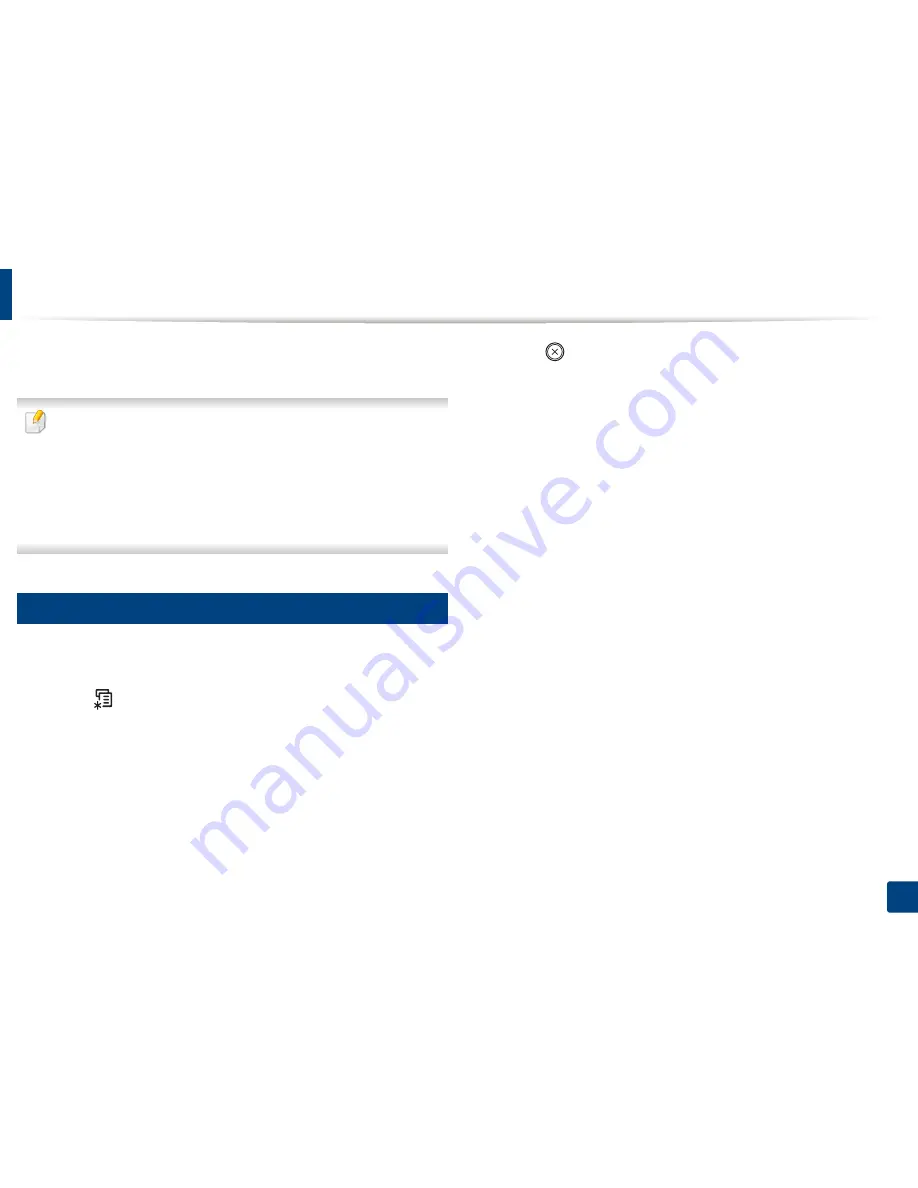
31
2. Menu Overview and Basic Setup
Menu overview
The control panel provides access to various menus to set up the machine or use
the machine’s functions.
•
An asterisk (*) appears next to the currently selected menu.
•
Some menus may not appear on the display depending on options or
models. If so, it is not applicable to your machine.
•
Some menu names may differ from your machine depending on its
options or the models.
•
The menus are described in the Advanced Guide (see "Useful Setting
Menus" on page 204).
1
Accessing the menu
1
Select the Fax, Copy, or Scan button on the control panel depending on
the feature to be used.
2
Select (
Menu
) until the menu you want appears on the bottom line
of the display and press
OK
.
3
Press the left/right arrows until the needed menu item appears and press
OK
.
4
If the setting item has sub menus, repeat step 3.
5
Press
OK
to save the selection.
6
Press (
Stop/Clear
) to return to the ready mode.
Содержание M267x series
Страница 3: ...3 BASIC 5 Appendix Specifications 114 Regulatory information 124 Copyright 137 ...
Страница 41: ...Media and tray 41 2 Menu Overview and Basic Setup ...
Страница 75: ...Redistributing toner 75 3 Maintenance 4 M2670 M2870 M2880 series 1 2 ...
Страница 76: ...Redistributing toner 76 3 Maintenance 5 M2675 M2676 M2875 M2876 M2885 M2886 series 1 2 ...
Страница 88: ...Cleaning the machine 88 3 Maintenance ...
Страница 95: ...Clearing original document jams 95 4 Troubleshooting 2 Original paper jam inside of scanner ...
Страница 102: ...Clearing paper jams 102 4 Troubleshooting 7 In the exit area Click this link to open an animation about clearing a jam ...
Страница 104: ...Clearing paper jams 104 4 Troubleshooting If you do not see the paper in this area stop and go to next step 1 2 ...
Страница 136: ...Regulatory information 136 5 Appendix 26 China only ...
















































