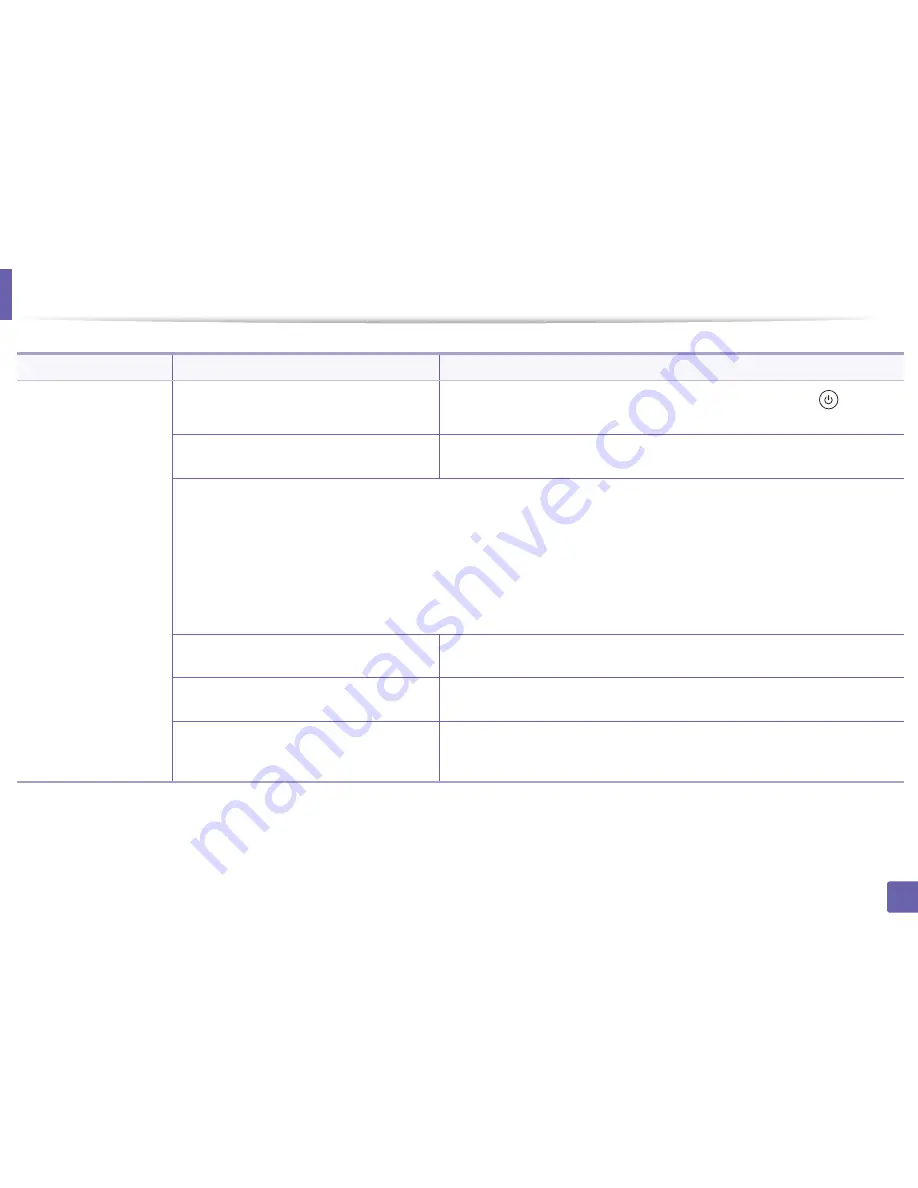
283
6. Troubleshooting
Printing problems
Condition
Possible cause
Suggested solutions
The machine does not
print.
The machine is not receiving power.
Connect the machine to the electricity supply first. If the machine has a
(
Power/
Wake Up
) button on the control, press it.
The machine is not selected as the default
machine.
Select your machine as your default machine in Windows.
Check the machine for the following:
•
The cover is not closed. Close the cover.
•
Paper is jammed. Clear the paper jam (see "Clearing paper jams" on page 97).
•
No paper is loaded. Load paper (see "Loading paper in the tray" on page 39).
•
The toner cartridge is not installed. Install the toner cartridge (see "Replacing the toner cartridge" on page 77).
•
Make sure the protect cover and sheets are removed from the toner cartridge (see "Replacing the toner cartridge" on page 77).
If a system error occurs, contact your service representative.
The connection cable between the computer and
the machine is not connected properly.
Disconnect the machine cable and reconnect it (see "Rear view" on page 22).
The connection cable between the computer and
the machine is defective.
If possible, attach the cable to another computer that is working properly and print a job.
You can also try using a different machine cable.
The port setting is incorrect.
Check the Windows printer settings to make sure that the print job is sent to the correct
port. If the computer has more than one port, make sure that the machine is attached to
the correct one.
Содержание M267x series
Страница 3: ...3 BASIC 5 Appendix Specifications 114 Regulatory information 124 Copyright 137 ...
Страница 41: ...Media and tray 41 2 Menu Overview and Basic Setup ...
Страница 75: ...Redistributing toner 75 3 Maintenance 4 M2670 M2870 M2880 series 1 2 ...
Страница 76: ...Redistributing toner 76 3 Maintenance 5 M2675 M2676 M2875 M2876 M2885 M2886 series 1 2 ...
Страница 88: ...Cleaning the machine 88 3 Maintenance ...
Страница 95: ...Clearing original document jams 95 4 Troubleshooting 2 Original paper jam inside of scanner ...
Страница 102: ...Clearing paper jams 102 4 Troubleshooting 7 In the exit area Click this link to open an animation about clearing a jam ...
Страница 104: ...Clearing paper jams 104 4 Troubleshooting If you do not see the paper in this area stop and go to next step 1 2 ...
Страница 136: ...Regulatory information 136 5 Appendix 26 China only ...
















































