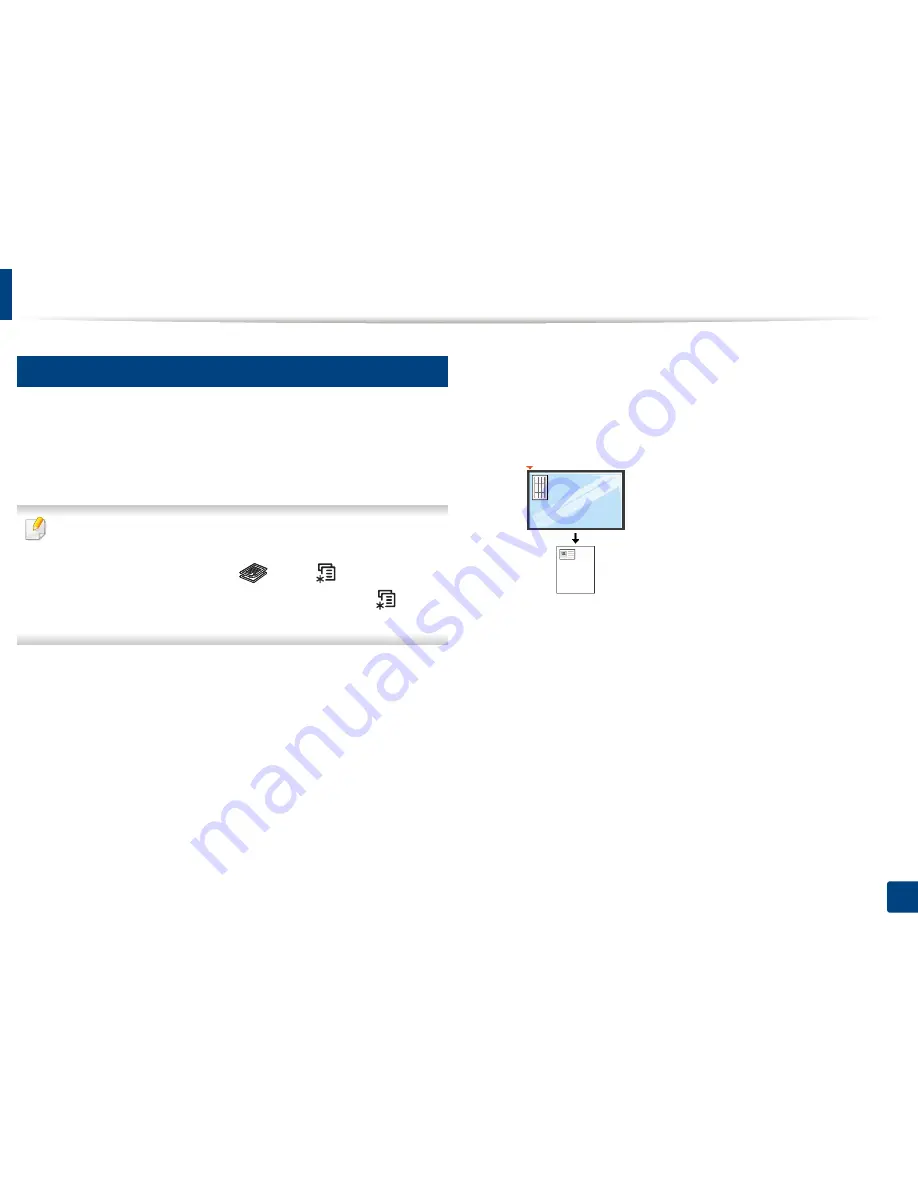
Basic copying
61
2. Menu Overview and Basic Setup
17
ID card copying
Your machine can print 2-sided originals on one sheet.
The machine prints one side of the original on the upper half of the paper and
the other side on the lower half without reducing the size of the original. This
feature is helpful for copying a small-sized item such as business card.
•
The original must be placed on the scanner glass to use this feature.
•
If the machine set to Eco mode, this feature is not available.
•
For better image quality, Select
(
copy
) >
(
Menu
) >
Copy
Feature
>
Original Type
>
Photo
on the control panel or
(
Menu
) >
Copy Feature
>
Original Type
>
Photo
.
1
Press
ID Copy
on the control panel.
2
Place the front side of an original facing down on the scanner glass
where arrows indicate as shown. Then, close the scanner lid.
3
Place Front Side and Press [Start]
appears on the display.
4
Press
Start
.
Your machine begins scanning the front side and shows
Place Back Side
and Press [Start]
.
Содержание M267x series
Страница 3: ...3 BASIC 5 Appendix Specifications 114 Regulatory information 124 Copyright 137 ...
Страница 41: ...Media and tray 41 2 Menu Overview and Basic Setup ...
Страница 75: ...Redistributing toner 75 3 Maintenance 4 M2670 M2870 M2880 series 1 2 ...
Страница 76: ...Redistributing toner 76 3 Maintenance 5 M2675 M2676 M2875 M2876 M2885 M2886 series 1 2 ...
Страница 88: ...Cleaning the machine 88 3 Maintenance ...
Страница 95: ...Clearing original document jams 95 4 Troubleshooting 2 Original paper jam inside of scanner ...
Страница 102: ...Clearing paper jams 102 4 Troubleshooting 7 In the exit area Click this link to open an animation about clearing a jam ...
Страница 104: ...Clearing paper jams 104 4 Troubleshooting If you do not see the paper in this area stop and go to next step 1 2 ...
Страница 136: ...Regulatory information 136 5 Appendix 26 China only ...






























