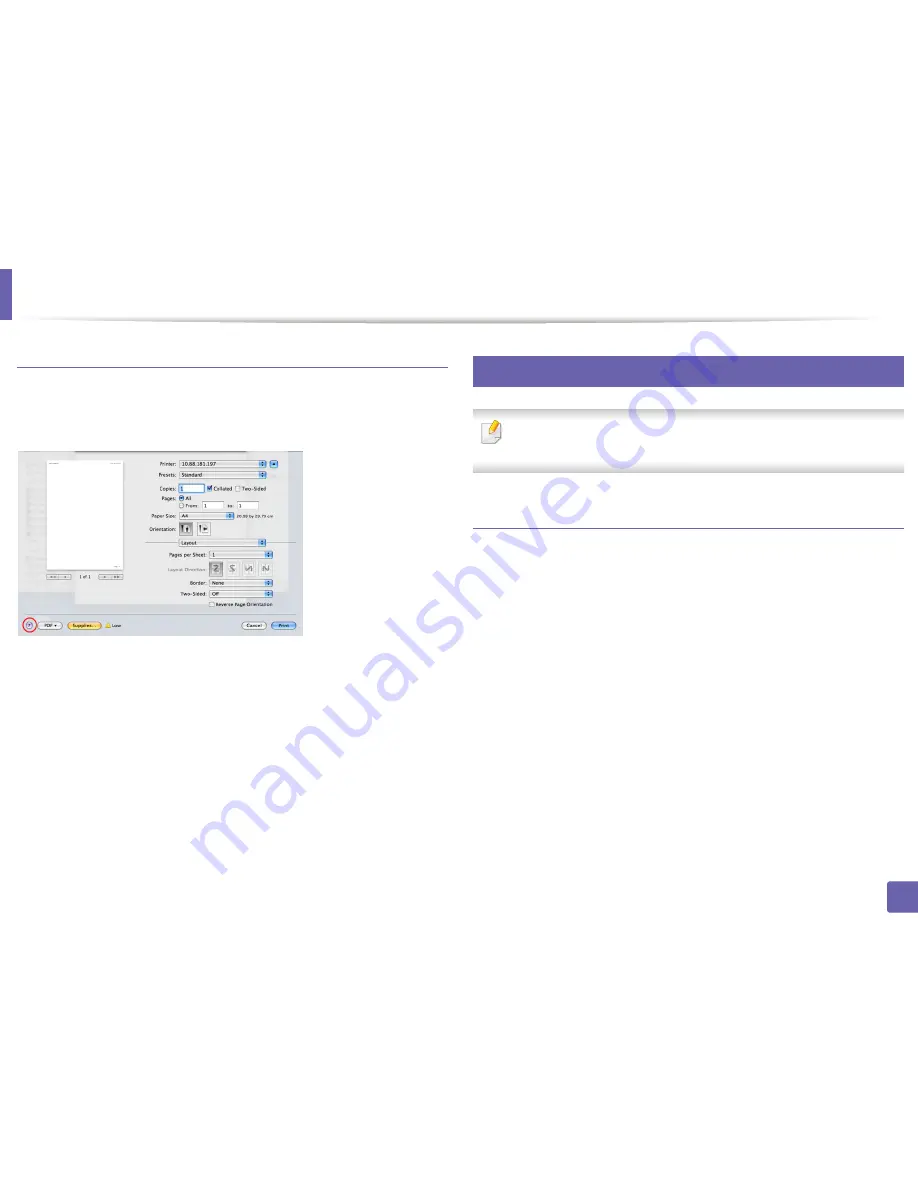
Printing features
239
4. Special Features
Using help
Click the question mark on the bottom-left corner of the window and click on
the topic you want to know about. A pop-up window appears with information
about that option's feature, which is provided from the driver.
15
Linux printing
Some features may not be available depending on models or options. It
means that the features are not supported.
Printing from applications
There are a lot of Linux applications that allow you to print using Common UNIX
Printing System (CUPS). You can print on your machine from any such
application.
1
Open the document to print.
2
Open the
File
menu and click
Page Setup
(
Print Setup
for some
applications).
3
Choose your paper size, orientation, and make
sure that your machine is selected. Click
Apply
.
4
Open the
File
menu and click
.
5
Select your machine to print.
6
Choose the number of copies and indicate which pages to print.
Содержание M267x series
Страница 3: ...3 BASIC 5 Appendix Specifications 114 Regulatory information 124 Copyright 137 ...
Страница 41: ...Media and tray 41 2 Menu Overview and Basic Setup ...
Страница 75: ...Redistributing toner 75 3 Maintenance 4 M2670 M2870 M2880 series 1 2 ...
Страница 76: ...Redistributing toner 76 3 Maintenance 5 M2675 M2676 M2875 M2876 M2885 M2886 series 1 2 ...
Страница 88: ...Cleaning the machine 88 3 Maintenance ...
Страница 95: ...Clearing original document jams 95 4 Troubleshooting 2 Original paper jam inside of scanner ...
Страница 102: ...Clearing paper jams 102 4 Troubleshooting 7 In the exit area Click this link to open an animation about clearing a jam ...
Страница 104: ...Clearing paper jams 104 4 Troubleshooting If you do not see the paper in this area stop and go to next step 1 2 ...
Страница 136: ...Regulatory information 136 5 Appendix 26 China only ...






























