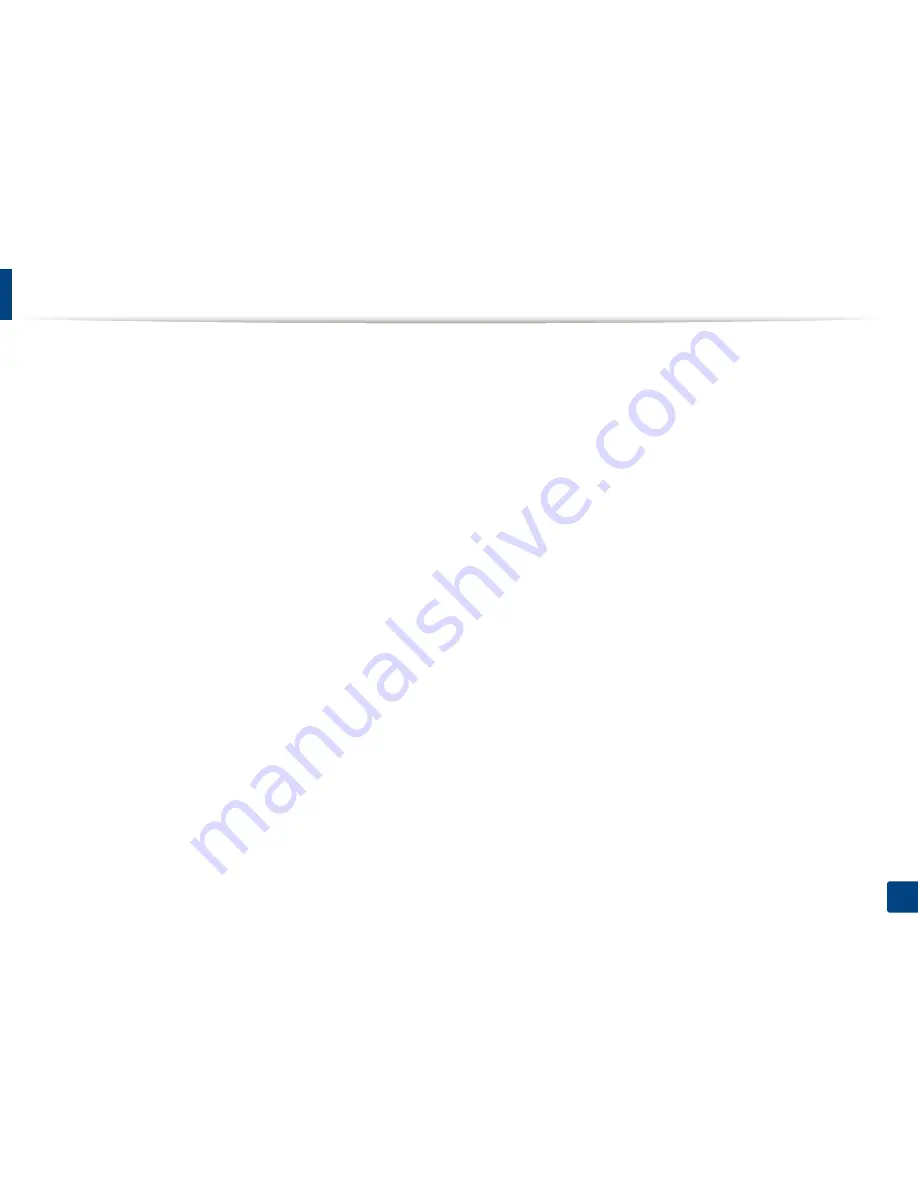
71
3. Maintenance
Available maintenance parts
You need to replace the maintenance parts at specific intervals to keep the machine in the best condition and avoid print quality and paper feeding problems
resulting from the worn-out parts. Maintenance parts are mostly rollers, belts and pads. However, the replacement period and parts may differ depending on the
model. Replacing maintenance parts can be performed only by an authorized service provider, dealer, or the retailer where you bought the machine. To purchase
maintenance parts, contact the retailer where you bought the machine. The replacement period for the maintenance parts is informed by the Samsung Printer Status
program. Or if your machine supports display screen, a message is displayed in the display screen. The replacement period varies based on the operating system
used, computing performance, application software, connecting method, paper type, paper size, and job complexity.
Содержание M267x series
Страница 3: ...3 BASIC 5 Appendix Specifications 114 Regulatory information 124 Copyright 137 ...
Страница 41: ...Media and tray 41 2 Menu Overview and Basic Setup ...
Страница 75: ...Redistributing toner 75 3 Maintenance 4 M2670 M2870 M2880 series 1 2 ...
Страница 76: ...Redistributing toner 76 3 Maintenance 5 M2675 M2676 M2875 M2876 M2885 M2886 series 1 2 ...
Страница 88: ...Cleaning the machine 88 3 Maintenance ...
Страница 95: ...Clearing original document jams 95 4 Troubleshooting 2 Original paper jam inside of scanner ...
Страница 102: ...Clearing paper jams 102 4 Troubleshooting 7 In the exit area Click this link to open an animation about clearing a jam ...
Страница 104: ...Clearing paper jams 104 4 Troubleshooting If you do not see the paper in this area stop and go to next step 1 2 ...
Страница 136: ...Regulatory information 136 5 Appendix 26 China only ...
















































