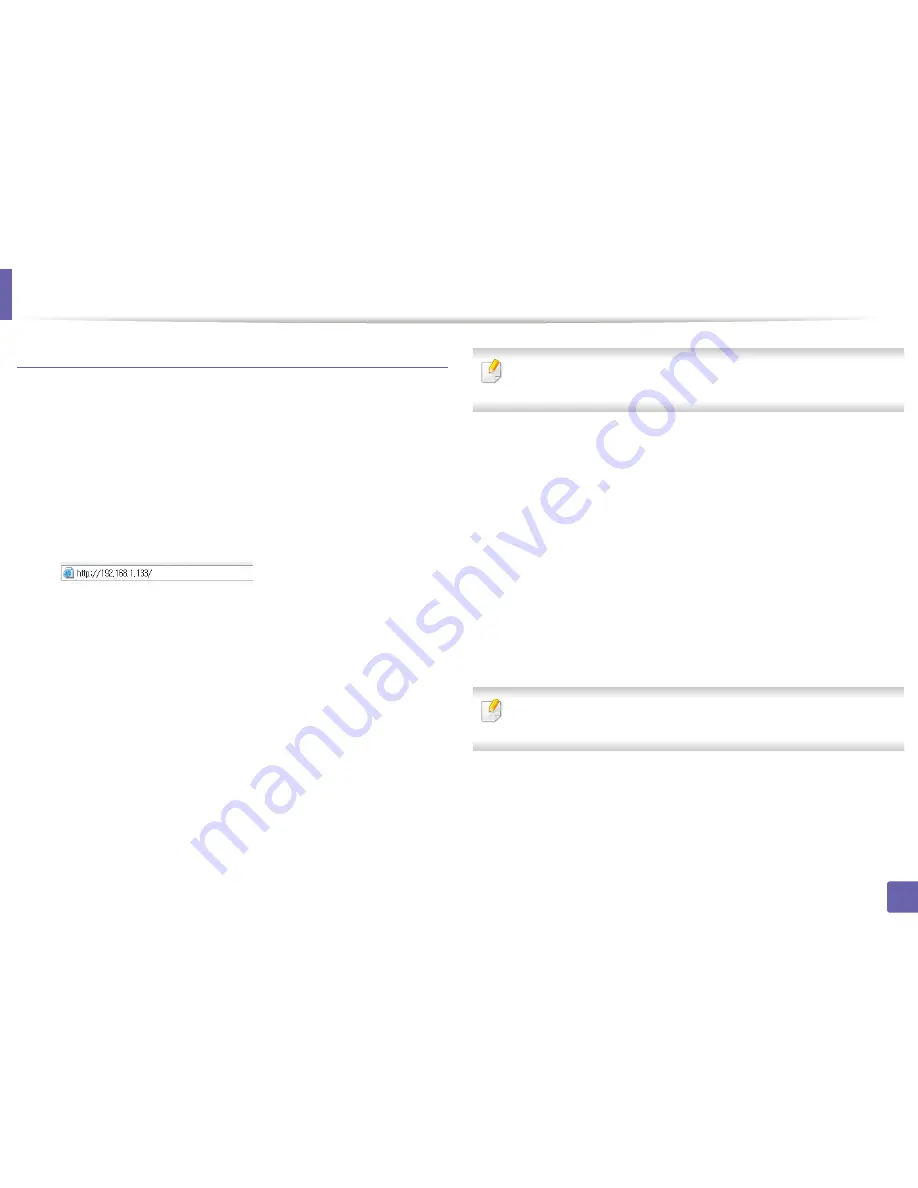
Wireless network setup
186
2. Using a Network-Connected Machine
Using SyncThru™ Web Service
Before starting wireless parameter configuration, check the cable connection
status.
1
Check whether or not the network cable is connected to the machine. If
not, connect the machine with a standard network cable.
2
Start a web browser such as Internet Explorer, Safari, or Firefox and enter
your machine’s new IP address in the browser window.
For example,
3
Click
Login
on the upper right of the SyncThru™ Web Service website.
4
Type in the
ID
and
Password
then click
Login
. We recommend you to
change the default password for security reasons.
•
ID: admin
•
Password: sec00000
5
When the
SyncThru™ Web Service
window opens, click
Network
Settings
.
6
Click
Wireless
>
Wizard
.
Wizard
will help you setup the wireless network configuration. However, if
you want to set the wireless network directly, select
Custom
.
7
Select the one
Network Name(SSID)
in the list.
•
SSID
: SSID (Service Set Identifier) is a name that identifies a wireless
network, access points, and wireless devices attempting to connect
to a specific wireless network must use the same SSID. The SSID is
case sensitive.
•
Operation Mode
:
Operation Mode
refers to the type of wireless
connections (see "Wireless network name and network password"
on page 162).
-
Ad-hoc
: Allows wireless devices to communicate directly with
each other in a peer-to-peer environment.
-
Infrastructure
: Allows wireless devices to communicate with
each other through an access point.
If your network’s
Operation Mode
is
Infrastructure
, select the SSID of the
access point. If the
Operation Mode
is
Ad-hoc
, select the machine’s SSID.
8
Click
Next
.
If the wireless security setting window appears, enter the registered
password (network password) and click
Next
.
Содержание M267x series
Страница 3: ...3 BASIC 5 Appendix Specifications 114 Regulatory information 124 Copyright 137 ...
Страница 41: ...Media and tray 41 2 Menu Overview and Basic Setup ...
Страница 75: ...Redistributing toner 75 3 Maintenance 4 M2670 M2870 M2880 series 1 2 ...
Страница 76: ...Redistributing toner 76 3 Maintenance 5 M2675 M2676 M2875 M2876 M2885 M2886 series 1 2 ...
Страница 88: ...Cleaning the machine 88 3 Maintenance ...
Страница 95: ...Clearing original document jams 95 4 Troubleshooting 2 Original paper jam inside of scanner ...
Страница 102: ...Clearing paper jams 102 4 Troubleshooting 7 In the exit area Click this link to open an animation about clearing a jam ...
Страница 104: ...Clearing paper jams 104 4 Troubleshooting If you do not see the paper in this area stop and go to next step 1 2 ...
Страница 136: ...Regulatory information 136 5 Appendix 26 China only ...






























