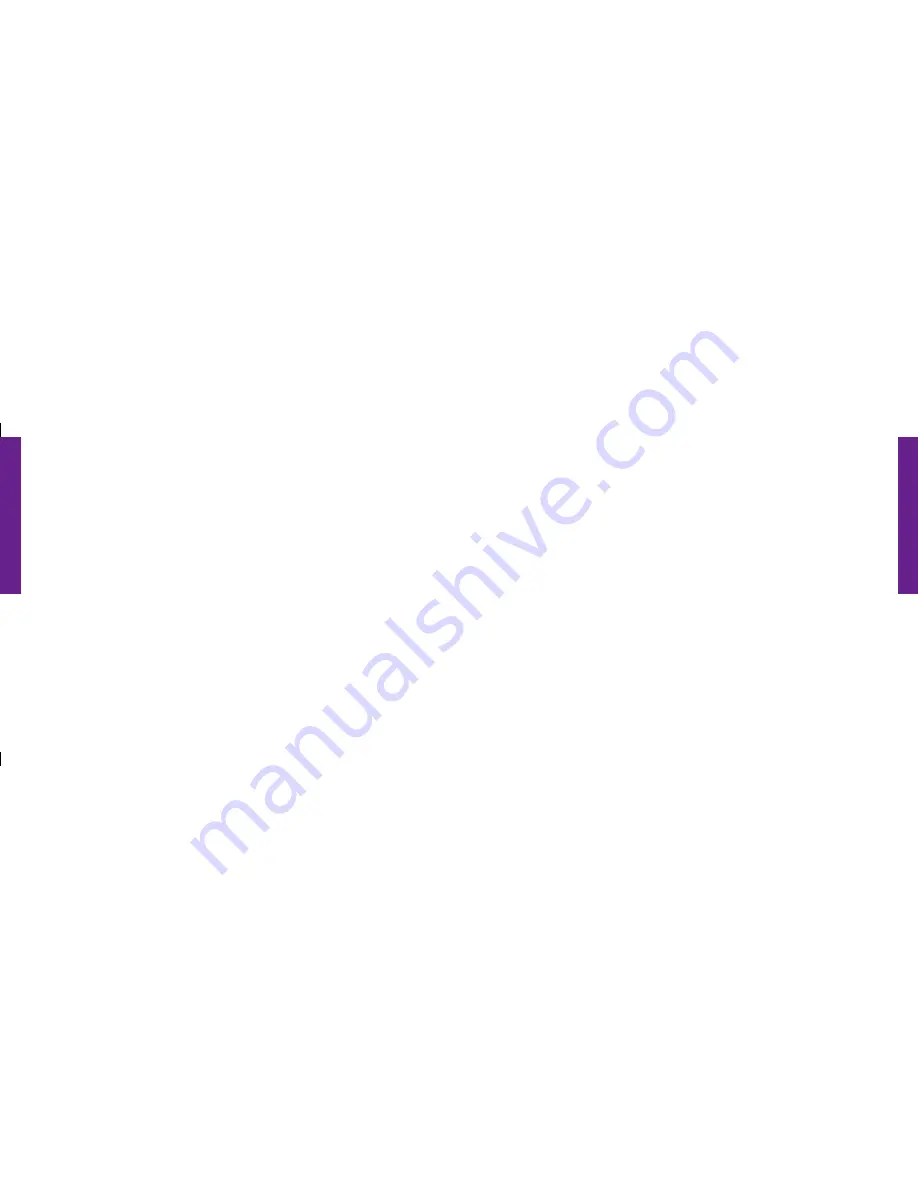
He
alth
and
Saf
ety
Inf
orm
ation
130 Health and Safety Information
He
alth
and
Saf
ety
Inf
orm
ation
Health and Safety Information 131
the ear and worn on the body) as required by the FCC.
For body worn operation, this phone has been tested and meets FCC RF exposure
guidelines when used with an accessory that contains no metal and that positions the
handset is positioned a minimum of 1.5 cm from the body.
Use of other accessories may not ensure compliance with FCC RF exposure guidelines.
The FCC has granted an Equipment Authorization for this mobile phone with all reported
SAR levels evaluated as in compliance with the FCC RF exposure guidelines. The
maximum SAR values for this model phone as reported to the FCC are:
• 1.05 W/kg CDMA Head SAR
• 1.02 W/kg CDMA Body SAR
• 1.19 W/kg PCS Head SAR
• 1.30 W/kg PCS Body SAR
SAR information on this and other model phones can be viewed online at
www.fcc.gov/oet/ea
. To find information that pertains to a particular model phone, this
site uses the phone FCC ID number which is usually printed somewhere on the case of
the phone.
Sometimes it may be necessary to remove the battery pack to find the number. Once
you have the FCC ID number for a particular phone, follow the instructions on the
website and it should provide values for typical or maximum SAR for a particular phone.
Additional product specific SAR information can also be obtained at
www.fcc.gov/cgb/sar
.
Samsung
®
Mobile Products And Recycling
Samsung cares for the environment and encourages its customers to recycle Samsung
mobile phones and genuine Samsung accessories.
Go to:
fun.samsungmobileusa.com/recycling/index.jsp
for more information.
UL Certified Travel Adapter
The Travel Adapter for this phone has met applicable UL safety requirements. Please
adhere to the following safety instructions per UL guidelines.
1008301_GreatCall_jB_HowToGuide_R6.indd 140-141
10/13/10 12:12 PM
















































