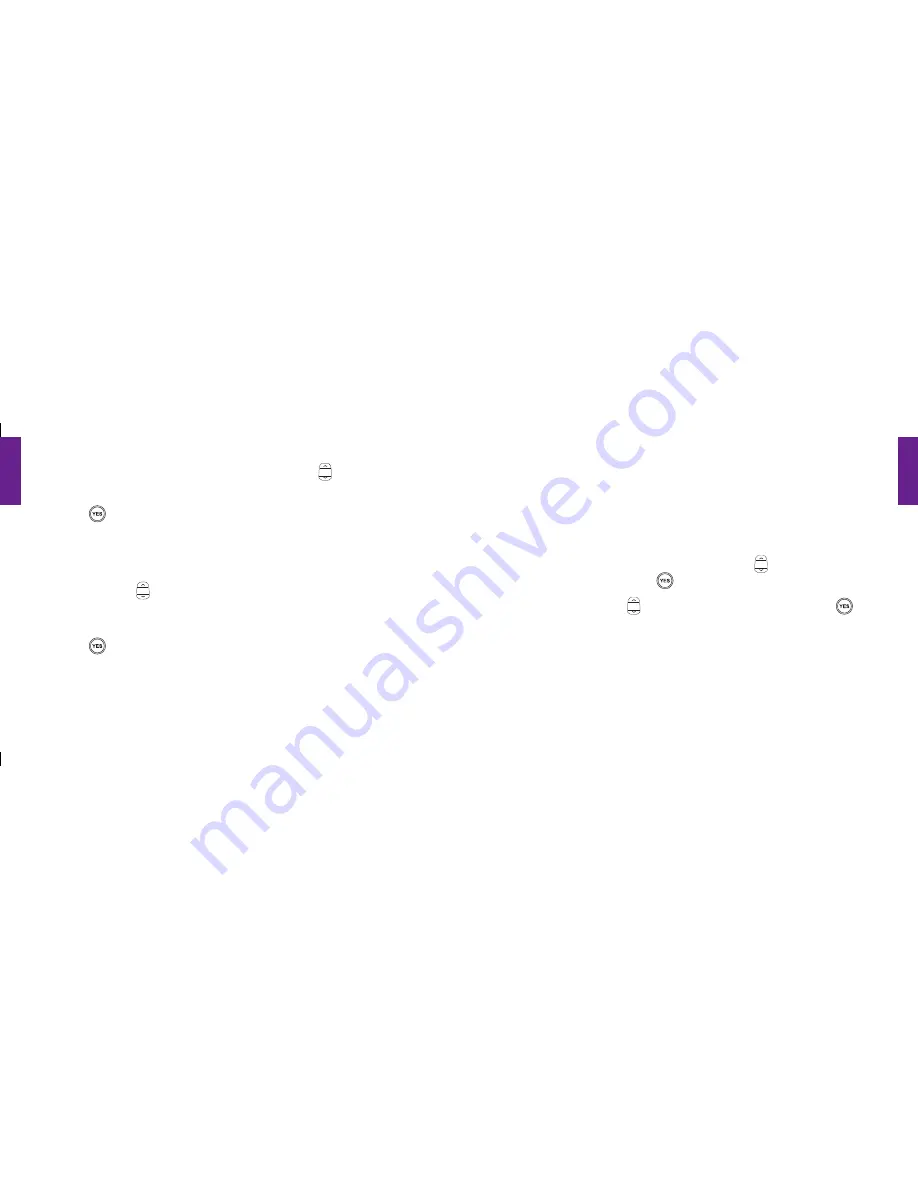
Section
5
74 Settings
Section
5
Settings 75
1.
Starting from within the
Settings
feature, use the
“Up/Down”
button to scroll
through all of the available options within
Settings
.
2.
Press the
button once the
“Ring Tones”
option is highlighted in gray in the
middle of the Inside Display.
3.
You will notice that the
“Alert”
Ring Tone has a checkmark next to it indicating that
this is your current default Ring Tone.
4.
Use the
“Up/Down”
button to scroll through all of the Ring Tones options. You
will hear the sound of each Ring Tone once it is in the middle of the Inside Display
highlighted in gray.
5.
Press the
button once you hear the Ring Tone you like best. A checkmark will
appear to the left of that Ring Tone selection indicating that your Ring Tone setting has
been changed and you will be returned to the
Settings
menu.
Turning The Start-Up Jitterbug Jingle On And Off:
Your new Jitterbug will come with the Jitterbug Jingle set to
“ON.”
Each time you turn on
your phone the Jitterbug Jingle will play.
Turning The Jingle Off:
1.
Starting from
Main Screen
, use the
“Up/Down”
button to scroll to
“Settings”
and press the
button.
2.
Use the
“Up/Down”
button to scroll through
Settings
and press the
button
once
“Jingle ON”
is highlighted in gray in the middle of the Inside Display.
3.
The screen will read
“Jingle OFF”
indicating that you have successfully turned
off the Jingle.
1008301_GreatCall_jB_HowToGuide_R6.indd 84-85
10/13/10 12:12 PM
















































