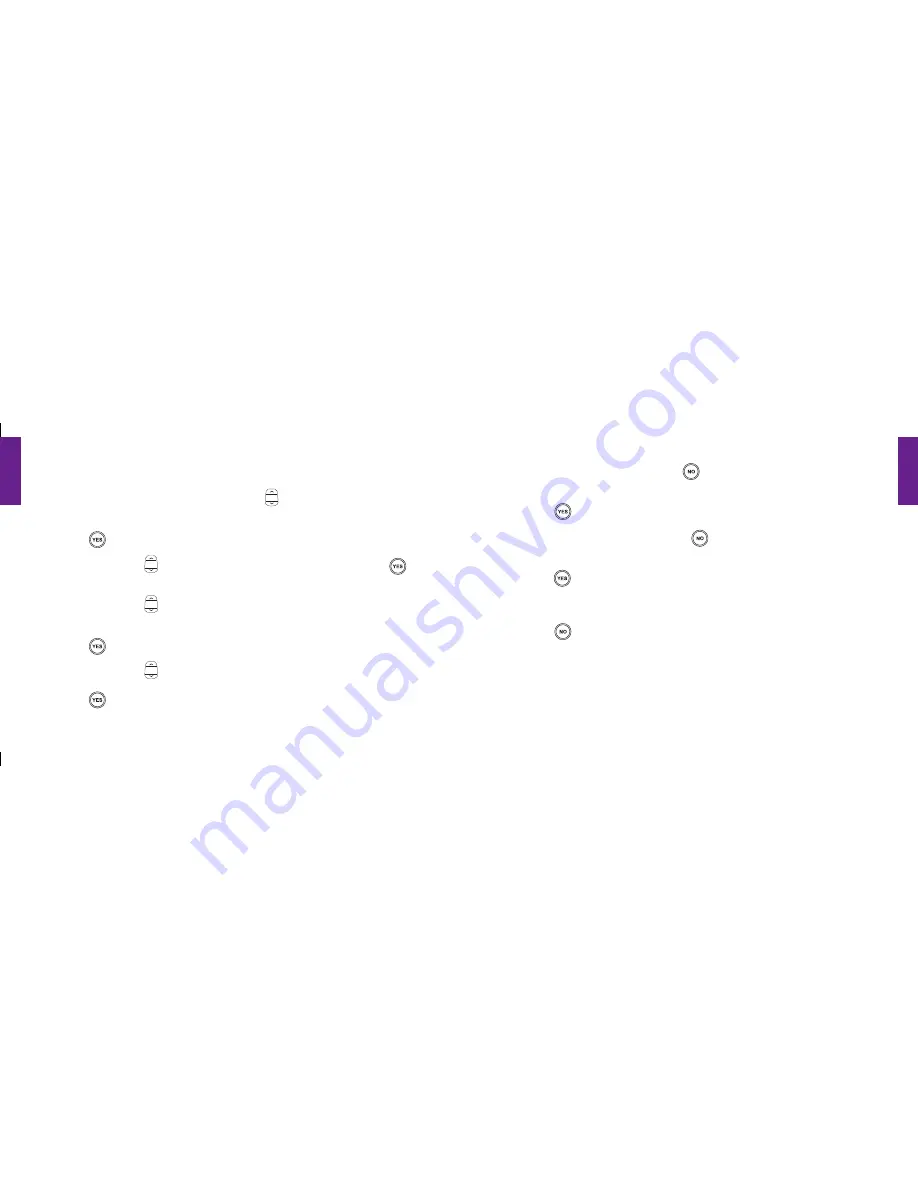
Section
3
58 Phone Book
Section
3
Phone Book 59
Modifying A Contact Directly On Your Jitterbug:
1.
Starting from the
Main Screen,
use the
“Up/Down”
button and scroll to the
“Phone Book”
until it appears highlighted in gray in the middle of the Inside Display.
2.
Press the
button to select the item
“Phone Book.”
3.
Using the
“Up/Down”
button, scroll to
“EDIT PHONE BOOK”
and press the
button.
4.
Using the
“Up/Down”
button, scroll to
“Modify”
until it appears highlighted in
gray in the middle of the Inside Display.
5.
Press the
button to select the item
“Modify.”
6.
Using the
“Up/Down”
button, scroll to the contact you would like to change.
7.
Press the
button to select the contact you would like to change.
8.
To change the contact’s name, use the
button to delete the necessary letters.
Use the keypad to re–enter the name.
9.
Press the
button when you are done.
10.
To change the contact’s number, use the
button to delete the necessary
numbers. Use the keypad to re–enter the numbers.
11.
Press the
button when you are done.
12.
“Successfully Modified”
will appear, letting you know the contact has been modified.
13.
Press the
button two times to return to the
Main Screen.
1008301_GreatCall_jB_HowToGuide_R6.indd 68-69
10/13/10 12:12 PM






























