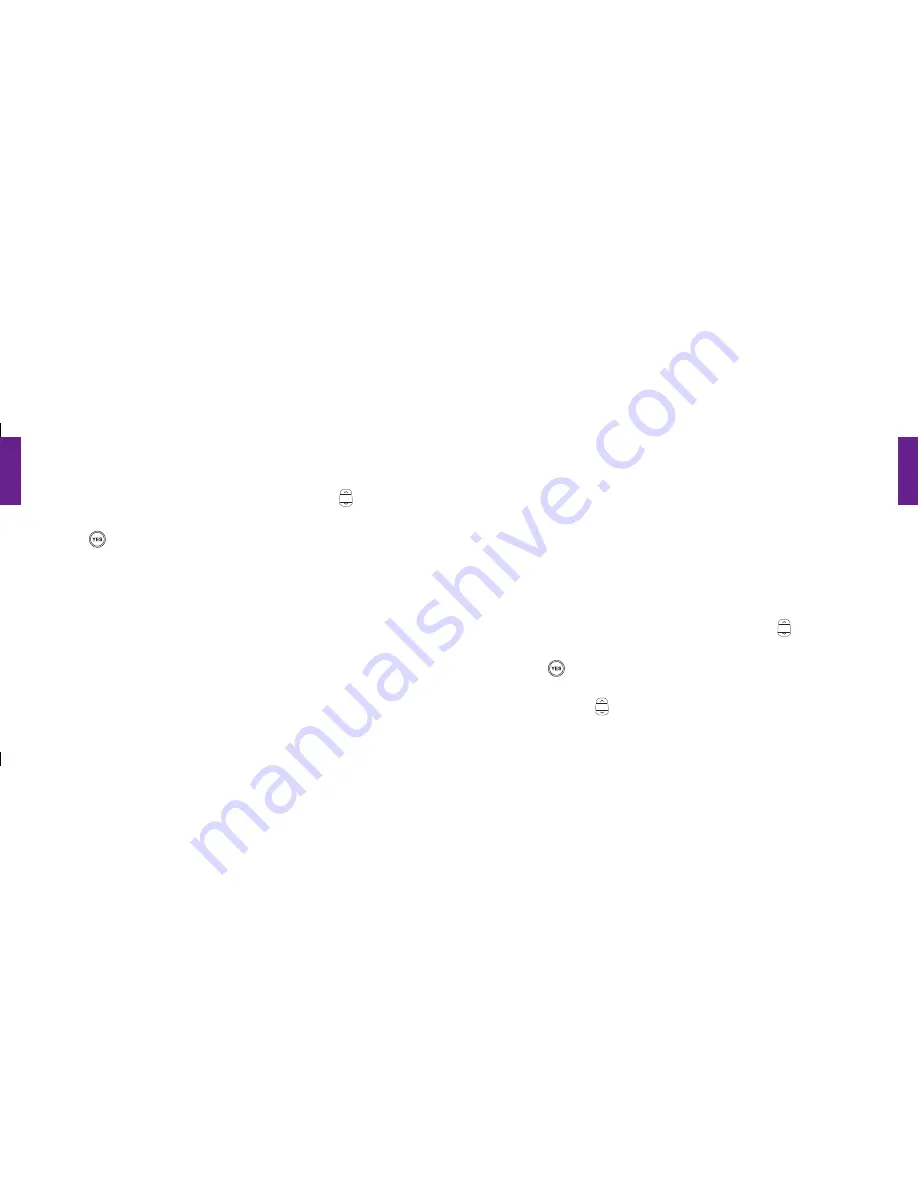
Section
5
70 Settings
Section
5
Settings 71
Using Your Settings
1.
To access
Settings
, start in the
Main Screen
and press the
“Up/Down”
button to scroll
to
“Settings”
until it appears highlighted in gray in the middle of the Inside Display.
2.
Press the
button to select
“Settings.”
The following items can be changed from within the
Settings
feature:
1.
Colors
2.
Ring Tones
3.
Jingle
4.
Bluetooth
headset and devices
Selecting The Color Of The Inside Display:
Your Jitterbug has five color options for the Inside Display:
1.
Red – your new Jitterbug will come set to the color Red.
2.
Blue
3.
Green
4.
Gray
5.
Black
Follow these steps to change the color of your Inside Display:
1.
Starting from within the
Settings
feature, use the
“Up/Down”
button to scroll
through all of the available options within
“Settings.”
2.
Press the
button once the
“Color”
option is highlighted in gray in the middle of
the Inside Display.
3.
Use the
“Up/Down”
button to scroll through all of the
“Color”
options.
1008301_GreatCall_jB_HowToGuide_R6.indd 80-81
10/13/10 12:12 PM






























