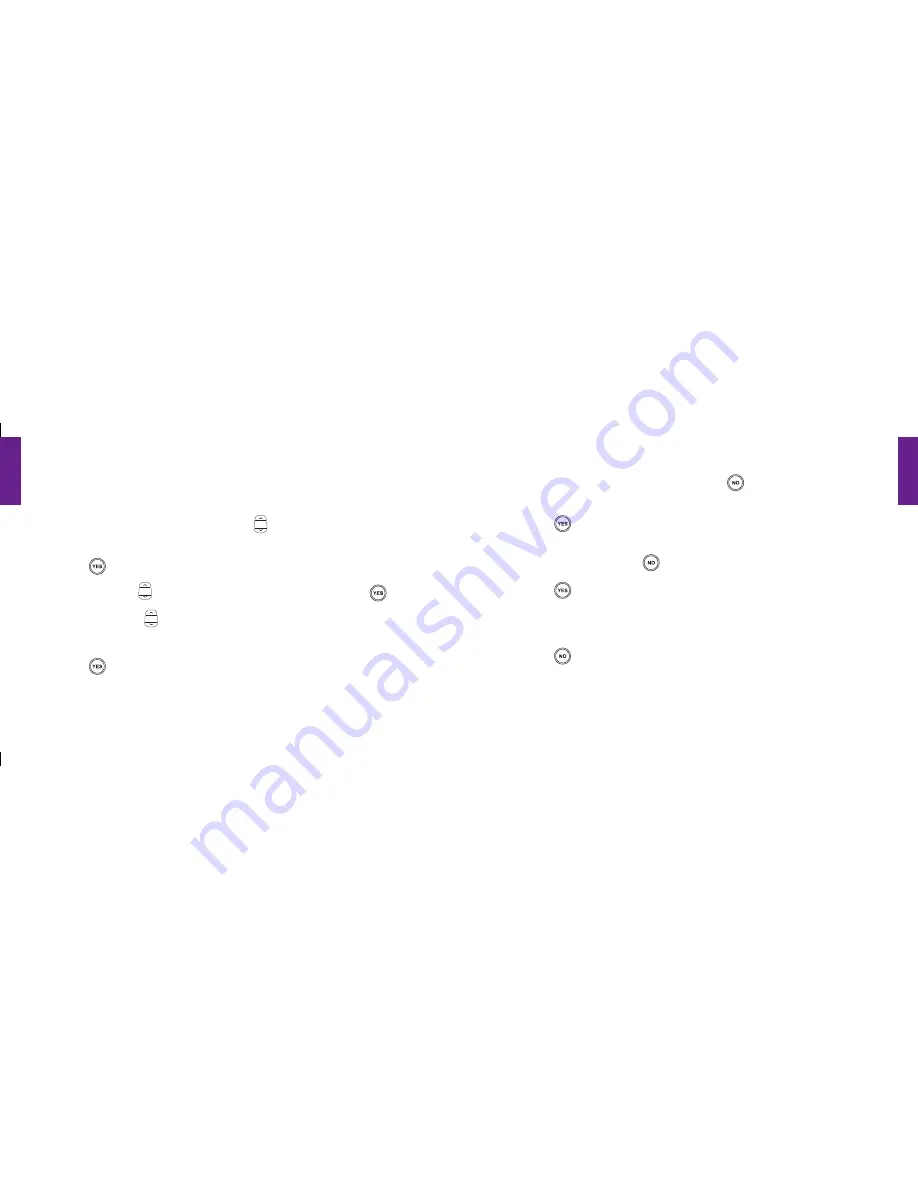
Section
3
56 Phone Book
Section
3
Phone Book 57
OPTION 3: On Your Jitterbug
Adding A Contact Directly On Your Jitterbug:
1.
Starting from the
Main Screen
, use the
“Up/Down”
button and scroll to the
“Phone Book”
until it appears highlighted in gray in the middle of the Inside Display.
2.
Press the
button to view your
“Phone Book.”
3.
Using the
“Up/Down”
button, scroll to
“EDIT PHONE BOOK”
and press the
button.
4.
Using the
“Up/Down”
button, scroll to
“Add”
until it appears highlighted in gray in
the middle of the Inside Display.
5.
Press the
button to select the item
“Add.”
6.
Using the keypad, enter the name of the contact you would like to create. If you
accidentally press a wrong button, just press the
button to back up and delete
the incorrect entry.
7.
Press the
button when you are done.
8.
Using the keypad, enter the phone number for the new contact. If you make a
mistake while typing, use the
button to backspace.
9.
Press the
button when you are done.
10.
“SUCCESSFULLY ADDED”
will appear, letting you know the new contact has
been added.
11.
Press the
button two times to return to the Main Screen.
1008301_GreatCall_jB_HowToGuide_R6.indd 66-67
10/13/10 12:12 PM
















































