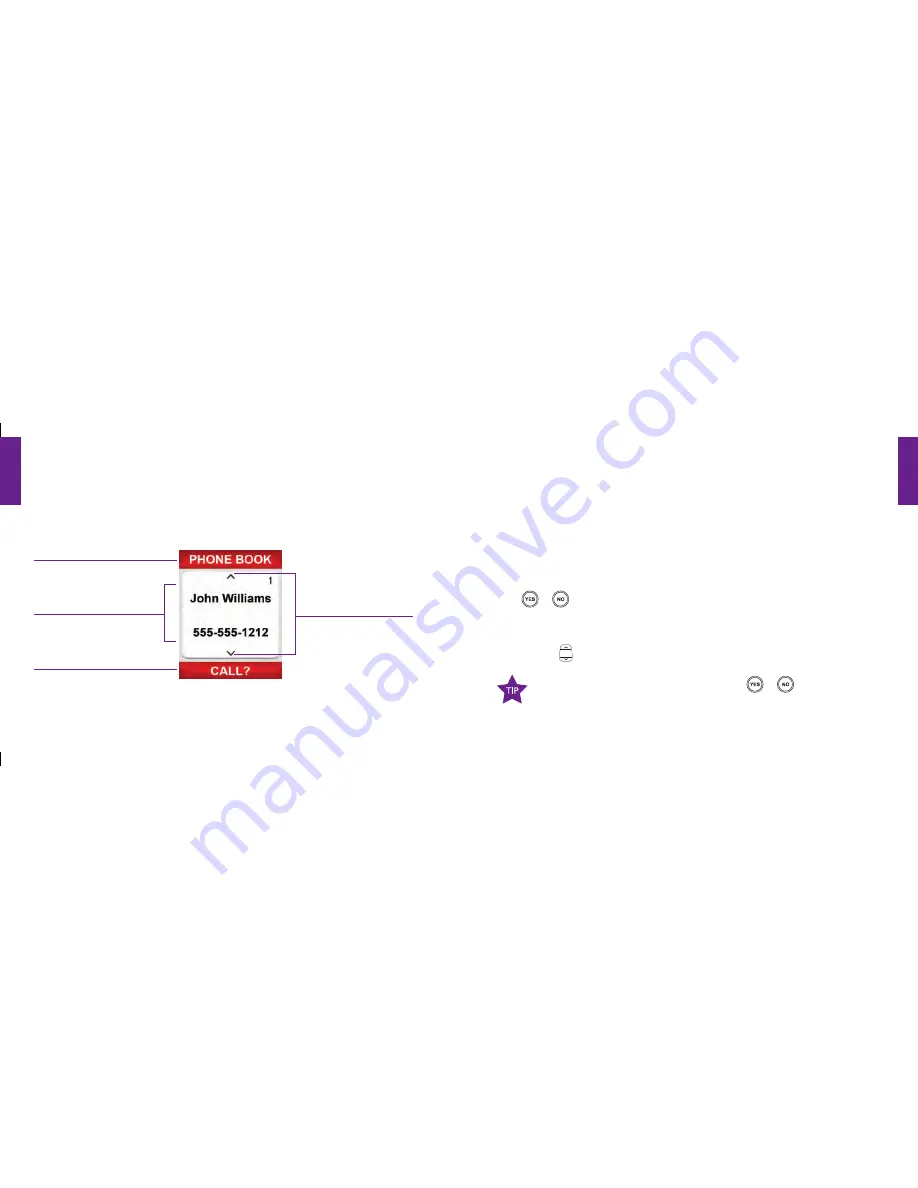
Section
1
14 Getting Started
Section
1
Getting Started 15
How To Read The Inside Display
Throughout this guide, the screen on the inside of your Jitterbug is referred to as the
Inside Display. The following diagram explains the areas of the Inside Display and how
to use them, using the
Phone Book
as an example.
1. Feature Area
2. Detail Area
3. Action Line
1. Feature Area
– the top of the Inside Display is the Feature Area. It identifies the
feature you are using. For example, when you are in the
Phone Book
, you will see
“PHONE BOOK”
in the Feature Area.
2. Detail Area
– the middle of the Inside Display provides the details of each feature. For
example, information such as detailed entries from your
Phone Book
, will appear in
this area.
3. Action Line
– the bottom of the Inside Display is the Action Line where
questions or commands are displayed. You can respond by pressing
the
or
buttons.
4. Additional Entries Exist
– the small arrows at the top and bottom of the Inside
Display indicate when entries are available before or after the current screen. Use the
“Up/Down”
button to scroll through entries.
4. Additional
Entries Exist
If you are ever not sure what to do, simply press
or
buttons to
answer the question at the bottom of the Action Line.
1008301_GreatCall_jB_HowToGuide_R6.indd 24-25
10/13/10 12:11 PM





























