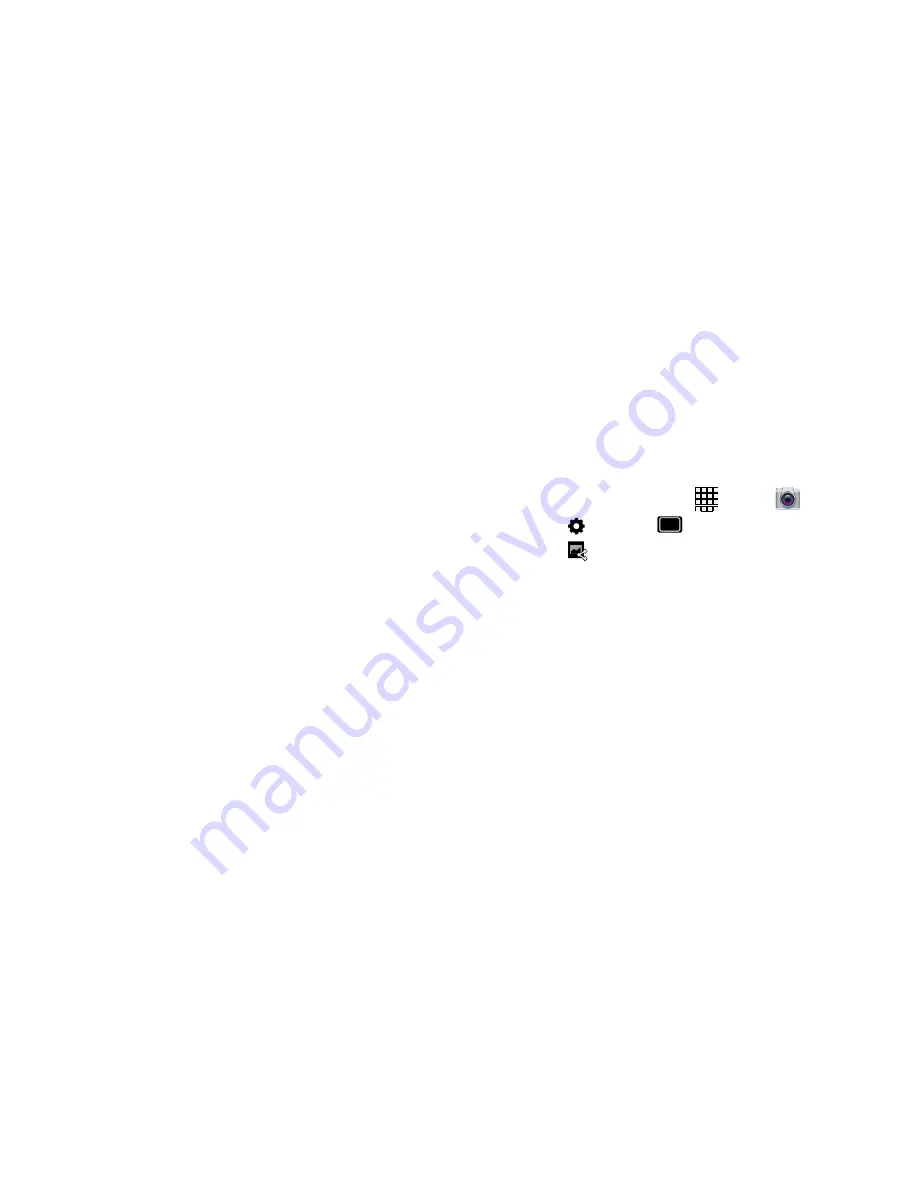
Settings
➔
Shooting mode
➔
Share shot
.
; then select devices to share your pictures with.
–
Resolution
: Choose a size for the image.
–
White balance
: Choose a setting for the light source.
–
Guidelines
: Enable or disable an on-screen grid to aid in video
composition.
–
Anti-Shake
: When enabled, minimizes the effect of camera
movement.
–
Contextual filename
: requires GPS tagging) allows you to
adjust the filename based on contextual information such as
your current GPS location.
–
Save as flipped
: allows you to automatically save a new video
as a mirror image “flipped” of the original.
–
Video quality
: Choose a quality setting for videos.
–
Storage
: Choose the default save location for videos, if an
optional memory card is installed (not included).
–
Reset
: Set all settings to the defaults.
Sharing Pictures and Video
Using Share Shot
Set up a connection with other Wi-Fi Direct devices, and then
take pictures to share them in real time.
1.
Turn on Wi-Fi Direct. For more information, see
“Turning Wi-Fi Direct On or Off”
on page 108.
2.
Enable Share Shot shooting mode in Camera:
•
From the Home screen, touch
Apps
➔
Camera
.
•
Touch
•
Touch
3.
Take photos. For more information, see
“Taking
Pictures”
on page 83. The photos you take while in
Share Shot mode are shared automatically with
connected devices, and your phone displays an alert in
the Status bar and Notifications.
Applications
88






























