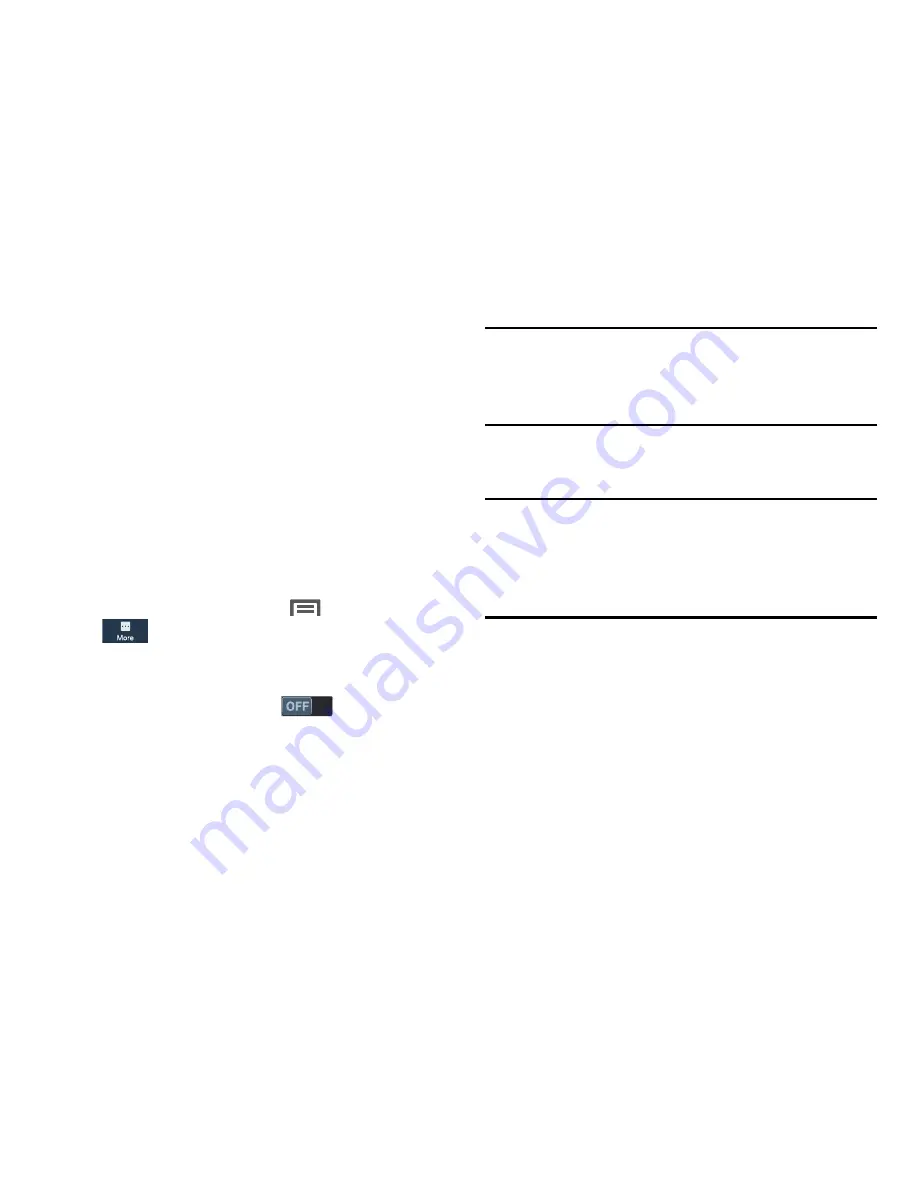
More
Location services
Location services control your device's use of GPS signals.
Some apps may require one or more location services be
turned On for full app functionality.
GPS signals may be affected by your surroundings, including:
•
Buildings
•
Tunnels or underground structures
•
Weather conditions
•
High-voltage or electromagnetic fields
•
Tinted windows
1.
From the Home screen, touch
Menu
➔
Settings
➔
More
.
2.
Touch
Locations services
. The
Location services
screen
displays.
3.
Touch
Access to my location
to activate the
Location sources
settings.
4.
Touch the following
Location sources
options to enable/
disable them. (When an option is enabled, a check
mark displays in its check box.):
Note: Use GPS satellites
must be enabled to use some
applications. You can also enable or disable
GPS
from
the Notifications panel. (For more information, refer to
“Notifications”
on page 32..)
• Use GPS satellites
: When enabled, lets applications use GPS
to pinpoint your location.
Important!
By selecting
Use GPS satellites
, you are allowing
access to all location information by any third party
through web access or any software or peripheral
components you choose to install, download, add,
or attach to the device or any other means.
• Use wireless networks
: When enabled, lets applications use
data from mobile networks and Wi-Fi to help determine your
location.
159






























