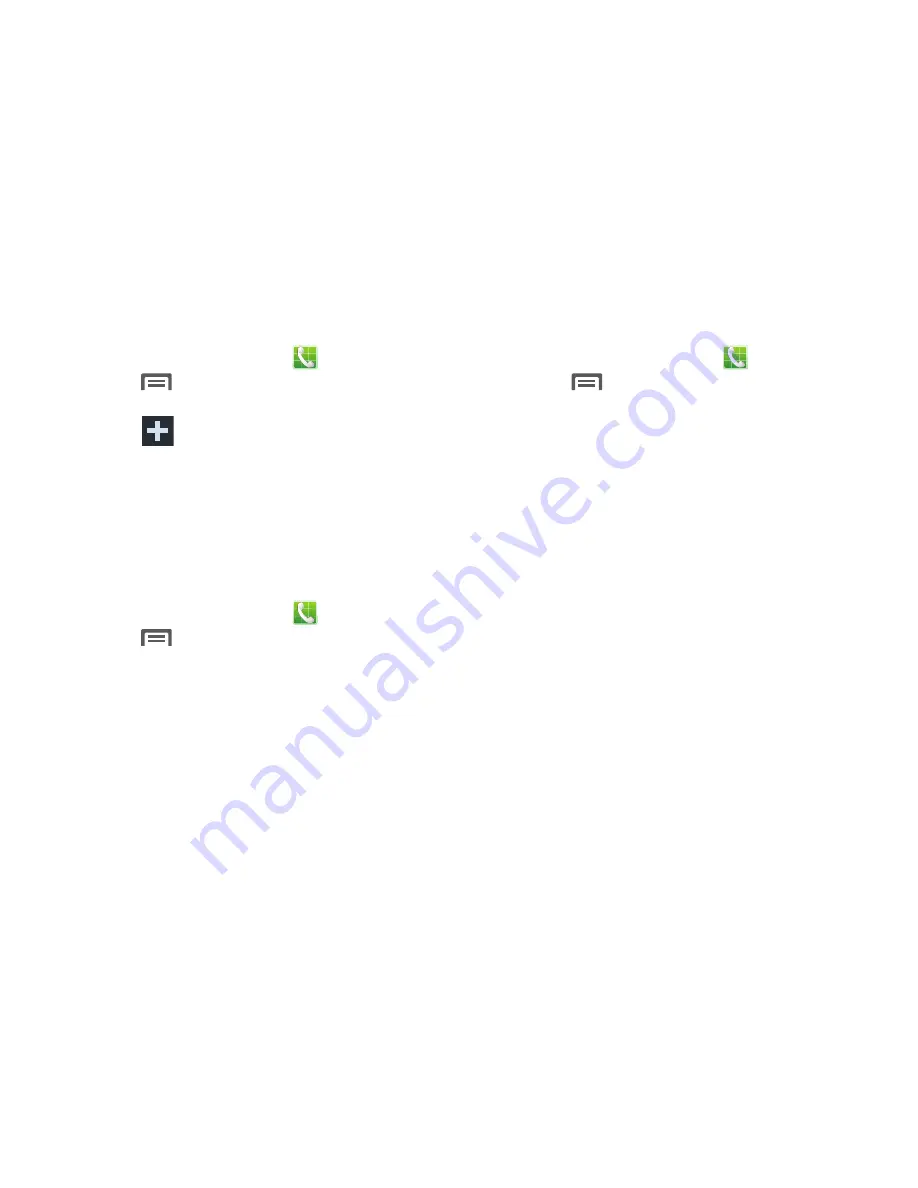
Set reject messages
1.
From the Home screen, touch
Phone
.
2.
Press
Menu
and then tap
Call settings
➔
Set
reject messages
.
3.
Touch
Create
to add a reject message.
– or –
Touch one of the pre-written messages to display
when the call is rejected. You can edit the message if
desired.
4.
Touch
Save
to save the reject message.
Call alerts
1.
From the Home screen, touch
Phone
.
2.
Press
Menu
and then tap
Call settings
➔
Call
alerts
.
3.
Touch
Vibrate on connection to network
to set your
device to vibrate when it connects to the network.
4.
Touch
Call-end vibration
if you want the caller’s device
to vibrate when the call ends.
5.
Touch
Call status tones
to set the sound settings during
a call, then touch
OK
.
Call accessories
1.
From the Home screen, touch
Phone
.
2.
Press
Menu
and then tap
Call settings
➔
Call
accessories
.
3.
Touch one of the following options:
• Automatic answering
: configures the device to automatically
answer and incoming call when a headset is detected.
• Automatic answering timer
: configures the time delay before
the device automatically accepts the incoming call.
• Outgoing call conditions
: allows you to make calls even when
the device is locked.
65






























