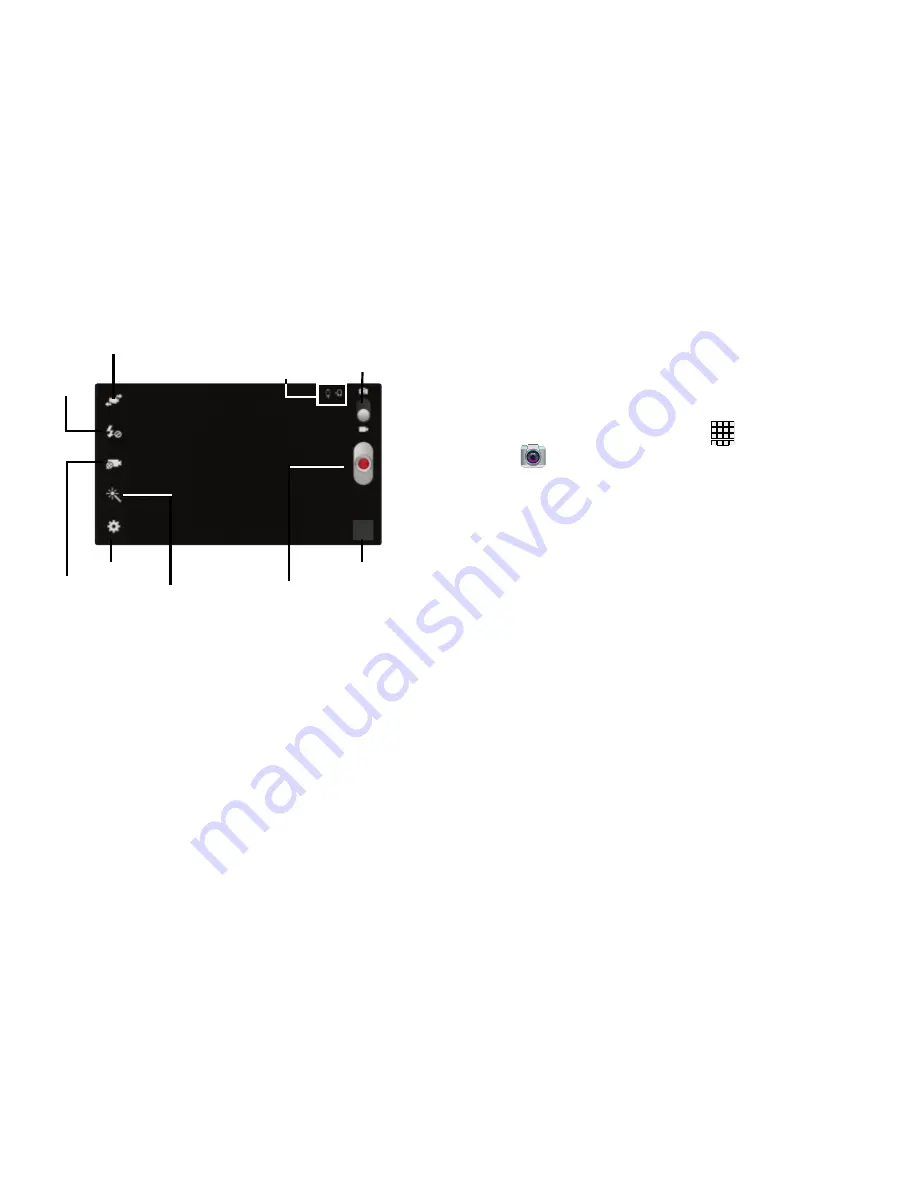
Self-portrait
Focus area
Camera/Camcorder
Settings
Shooting
mode
Flash
Image viewer
mode
Storage/Charge
Effects
Camera/Camcorder
button
2.
Using the display as a viewfinder, compose your
picture by aiming the lens at the subject. You can
rotate the phone to any position, and the screen
controls rotate to make taking pictures easy.
3.
As you compose a picture, the Camera automatically
focuses the shot (the focus bracket turns green), or:
•
Touch the screen to focus on the area you touched.
•
“Pinch” the screen, or press the Volume Key, to zoom in or out.
•
Configure other options. For more information, see
“Picture
Options”
on page 84.
4.
To take the picture, touch
Capture
.
Picture Options
1.
From the Home screen, touch
Apps
➔
Camera
.
2.
Use these options to configure the camera:
• Self portrait
: Switch between the back camera and the front
camera, for self-portraits.
• Flash
: Choose Off, On, or Auto flash.
• Shooting mode
: Choose an automatic shooting mode. Some
modes are not available for Self-portraits.
–
Single shot
: Take a single photo.
–
Best photo
: Takes a series of photographs, then choose the
best photo to keep. Tap Done to select the photo.
–
Best face
: takes a series of photographs simultaneously, then
allows you to cycle through the available thumbnails and choose
the best photo showing the subject’s best face. Tag subject from
the image, tap a desired image, and select Save to store the
photo.
Applications
84






























