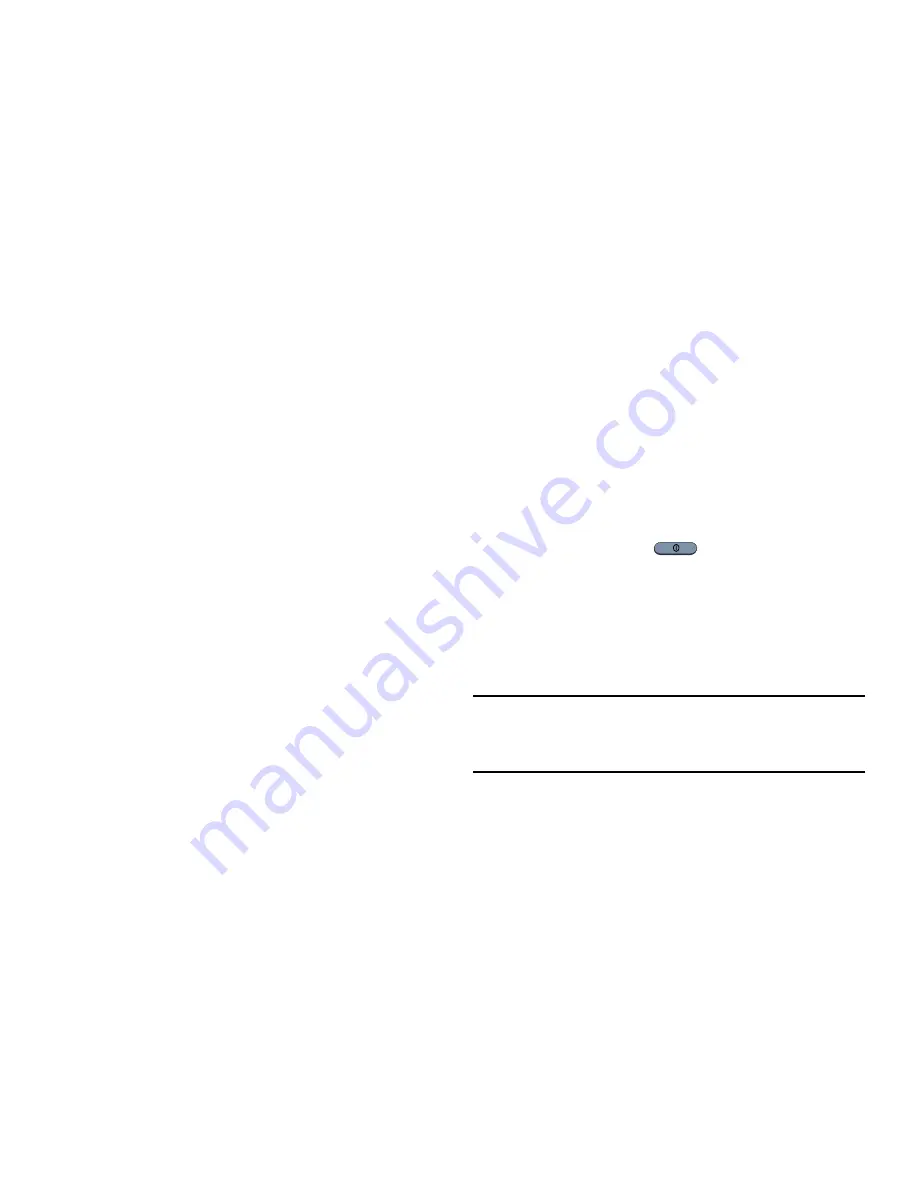
Swipe and Palm Swipe
To swipe, lightly drag your finger vertically or horizontally
across the screen. Use swipe when:
•
Unlocking the screen
•
Scrolling through the Home screen or a menu
To palm swipe, swipe the side of your hand horizontally
across the screen. Use palm swipe when:
•
Capturing the screen
Panning
To pan, touch and hold a selected icon, then move the device
to the left or right to reposition it to another page. You must
first activate Motion on your device. Use panning to:
•
Move icons on your Home screens or Application Menus to
another page.
For more information, refer to
“Power saving mode”
on page
143.
Tilt
To activate the tilt feature, press and hold two points on the
screen then tilt the device back and forth to reduce or
enlarge the screen. Use tilt to:
•
Reduce or enlarge the screen in the Gallery or Browser.
For more information, refer to
“Power saving mode”
on page
143.
Turn over
Turn your phone over so that the screen faces downward. For
example:
•
Mute incoming calls and playing sounds by turning your phone
over.
Locking and Unlocking the Phone
To unlock your phone:
1.
Press the lock button
located on the upper right
side of your phone.
2.
The lock screen displays with
Swipe screen to unlock
displayed at the bottom of the screen.
3.
Swipe the touch screen in any direction.
4.
The Home screen displays as shown above.
Note:
There are several additional ways you can lock your
screen. For more information, refer to
“Lock screen”
on
page 131.
Understanding Your Phone
30






























