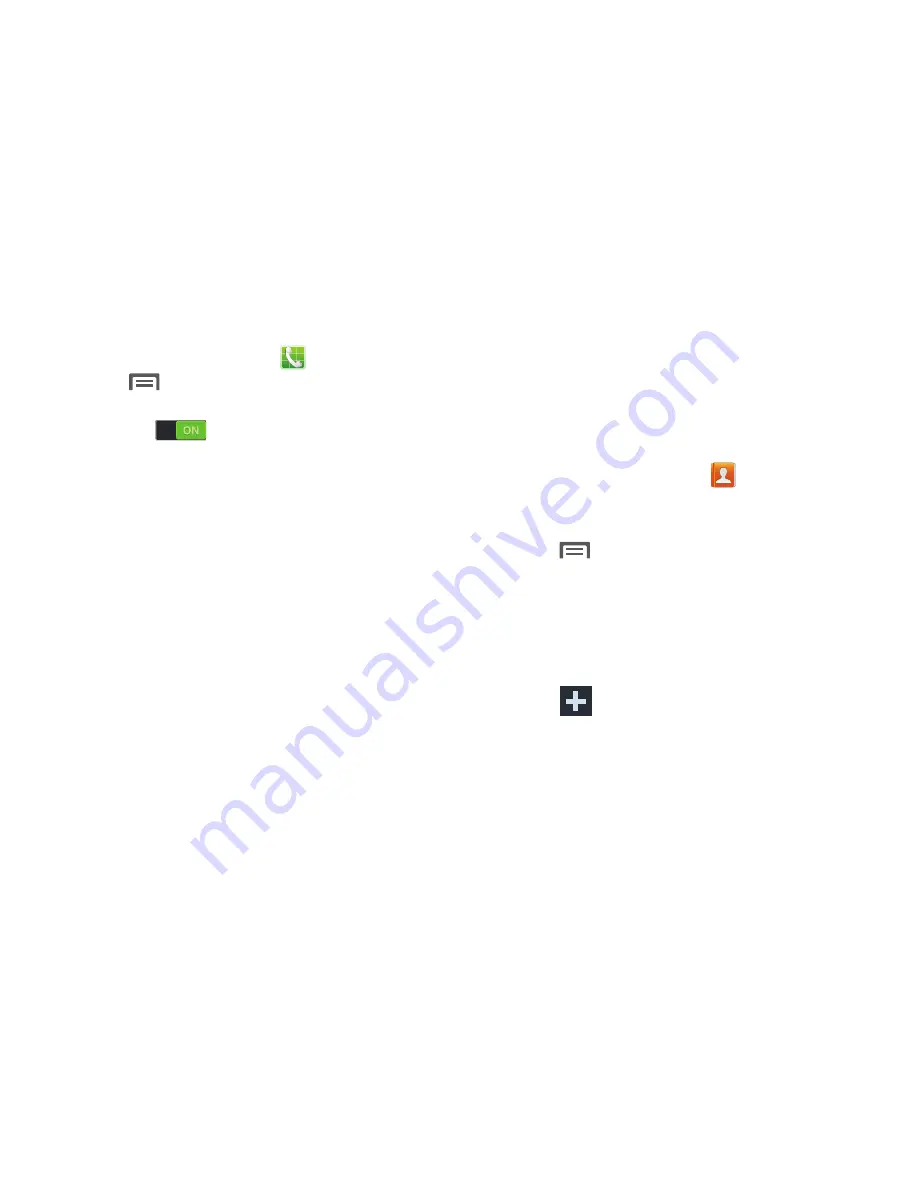
Call rejection
1.
From the Home screen, touch
Phone
.
2.
Press
Menu
and then tap
Call settings
➔
Call
rejection
.
3.
Touch the
Call rejection
slider to activate
reject mode.
4.
Tap the
Auto reject mode
field to configure your
automatic rejection settings. Rejected calls are routed
automatically to your voicemail. Choose from:
• Off
: disables the auto rejection feature.
• All numbers
: enables the features for all known and unknown
numbers, including those contacts that are not assigned to the
rejection list.
• Auto reject numbers
: automatically rejects all entries assigned
to the Reject list/Blacklist.
Adding numbers to the rejection list
Entries can be added to the list via either the Contacts menu
or via the Auto reject list menu. The Contacts menu option
assigns all numbers for an individual as rejected. The Auto
reject list allows to assign individual numbers.
To assign multiple numbers as rejected via Contacts:
1.
From the Home screen, touch
Contacts
.
2.
Locate an entry and touch it to open the Contact
Overview Screen.
Menu
and then tap
Add to reject list
. All
phone numbers associated with this entry are then
added to the reject list.
3.
Press
To assign single number as rejected via Auto reject list:
1.
From the main
Call settings
page, tap
Call rejection
➔
Auto reject list
.
2.
Touch
Create
and either enter the phone number
or select a Contact from your Logs or Contacts list.
3.
Tap
Save
to complete the assignment.
Calling
64






























