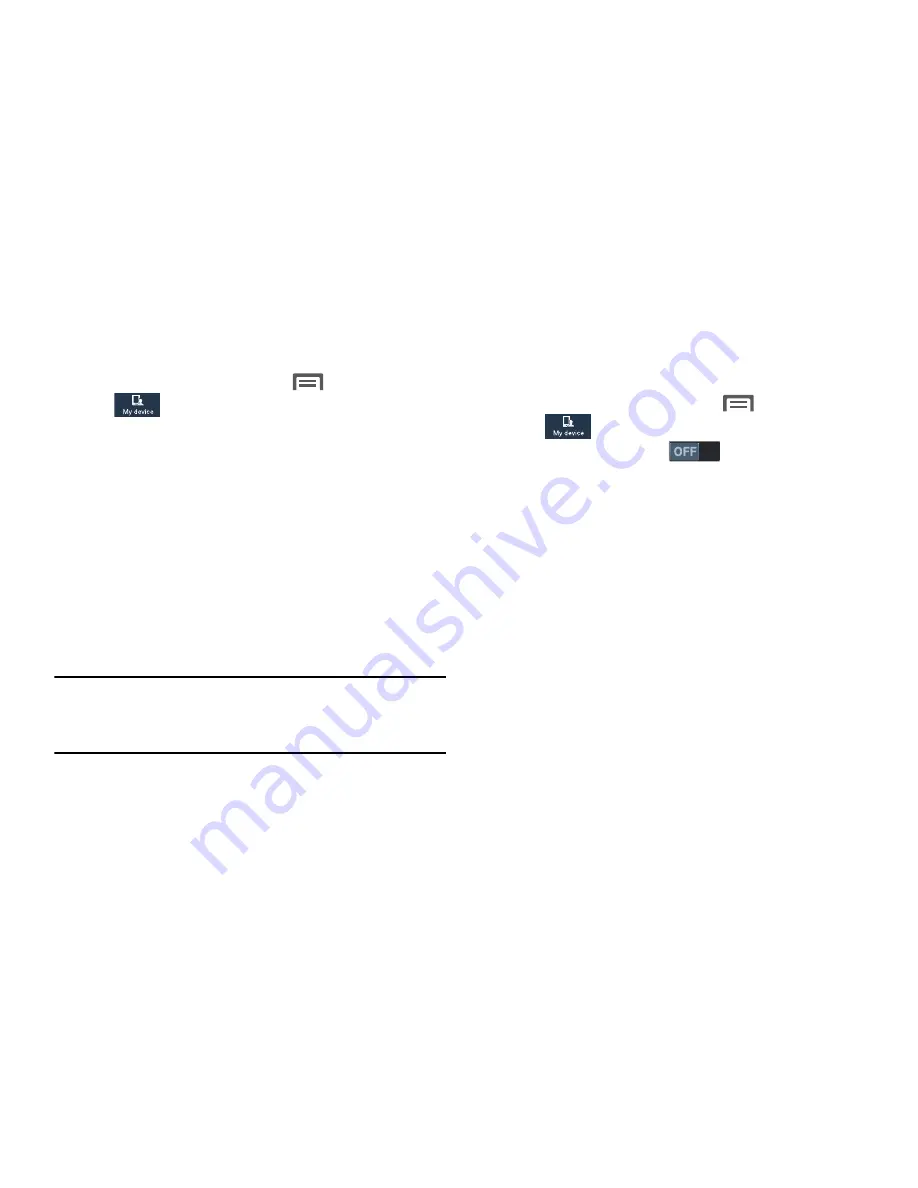
Home screen mode
Select the Home screen layout that best suits your needs.
1.
From the Home screen, touch
Menu
➔
Settings
➔
My device
.
2.
Touch
Home screen mode
. The
Home screen mode
screen displays.
3.
Select the desired Home screen mode (a preview
image of your selection displays):
• Standard mode
: A conventional layout for apps and widgets
on the Home screen panels.
• Easy mode
: A simplified apps and widgets layout for first time
smartphone users.
4.
To save your selection, touch
Apply
.
Call
Note:
This section does not include information about Call
settings. (For Call settings information, see
“Call
Settings”
on page 71.)
Blocking mode
When enabled, Blocking mode lets you select which
notifications you receive.
1.
From the Home screen, touch
Menu
➔
Settings
➔
My device
.
2.
Touch
Blocking mode
to enable this feature.
3.
Touch the
Blocking mode
tab to access the following
options:
• Features
:
–
Block incoming calls
: Blocks incoming calls so they do not
display.
–
Turn off notifications
: Blocks notifications from playing an
alert tone.
–
Turn off alarm and timer
: Blocks notifications from Clock and
Calendar alarms, and from timers.
–
Turn off LED indicator
: Stops LED indicator from lighting.
141
















































