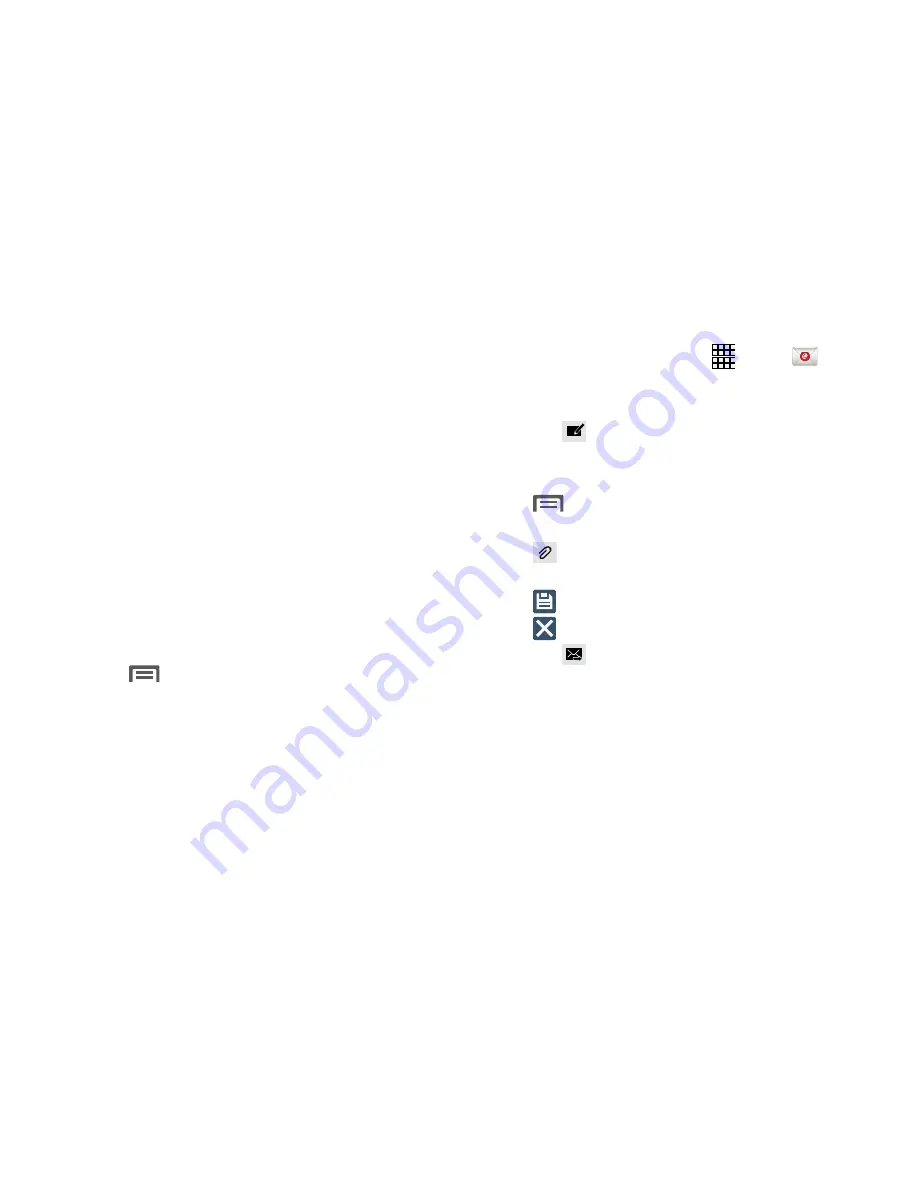
• Composing and sending
: Configure the functions available
during both creating and sending emails. Options include:
Quick responses, Default image size, Delay email sending.
• Auto advance
: Choose the screen to display after you delete a
message.
• Confirm deletions
: When enabled, Email will prompt you to
confirm when you delete messages.
• Priority senders
: Enter email addresses, to have emails from
the addresses treated as a priority.
• Spam addresses
: Create a list of spam email addresses.
• Rules for filtering
: Create and manage filters for emails. Filter
parameters include: Filter name, Subject includes, or From.
• Split view mode
: Allows you to toggle the split screen either on
or off while in landscape mode.
3.
Press
Menu
➔
Settings
➔
Account settings
➔
Account
and configure the account settings.
Composing and Sending Email
1.
From the Home screen, select
Apps
➔
.
2.
If you have multiple accounts set up, choose an
account from the menu at the top of the screen.
3.
Touch
Compose
. Touch fields to enter recipients
and the email text.
4.
While composing a message, touch use these options:
•
Menu
for options. Available options depend on the type
of email account.
•
Attach
to add a file to the message. Available options
depend on the type of email account.
•
Save
to store a draft of the current email on your device.
•
Delete
to discard the current email.
5.
Touch
Send
to send the message.
Messaging
76






























