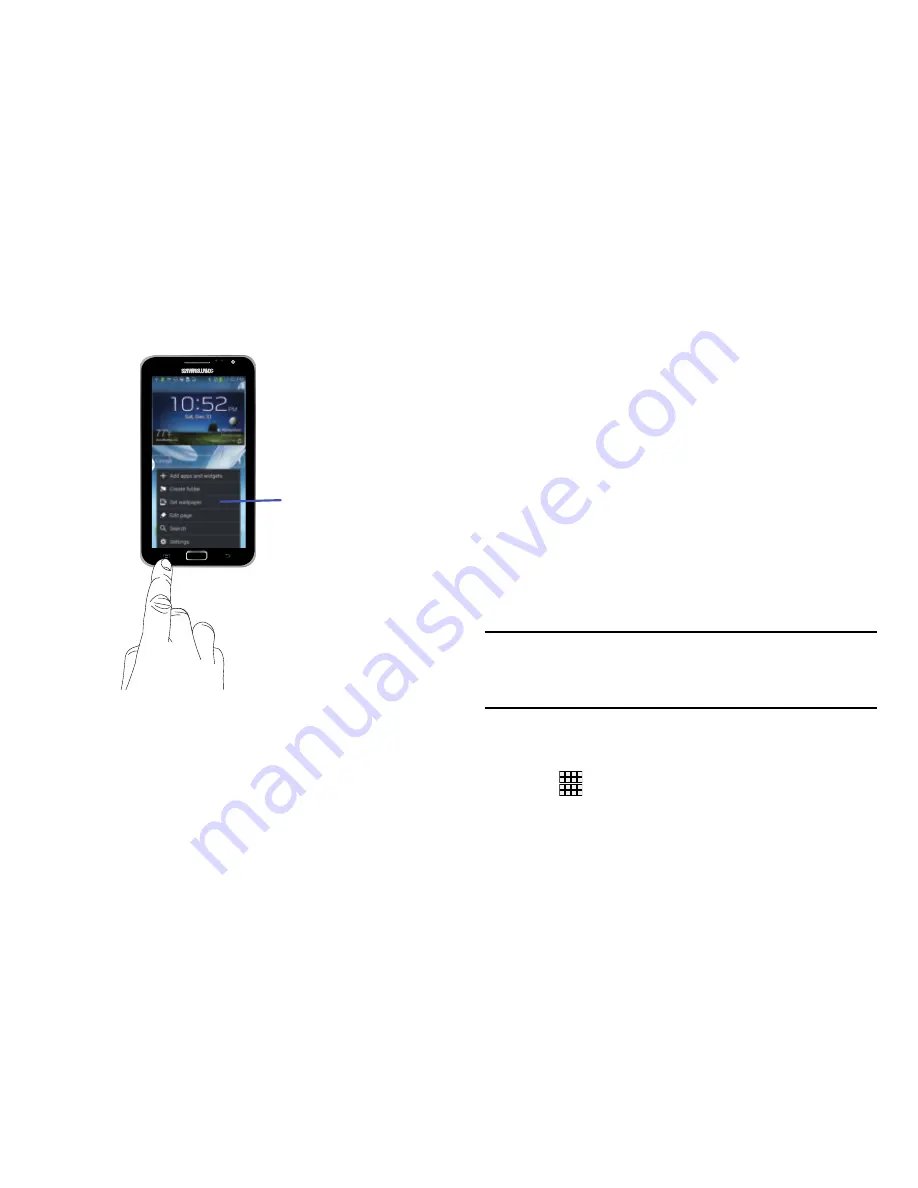
2.
Tap an option.
Accessing R
ecently
-Used Apps
1.
2.
Navigate to a home screen.
Tap an icon to open the selected application.
– or –
Tap
Task manager
to go to the Task manager.
Customizing Your Home Screen
You can customize your Home screen by doing the following:
•
Creating Shortcuts
•
Adding and Removing Widgets on the Home Screen
•
Repositioning Widgets
•
Creating Folders
•
Changing the Wallpaper
•
Adding and Deleting Home Screens
Creating Shortcuts
Shortcuts are different than the current Home screen
Widgets that only launch an application. Shortcuts activate a
feature, action, or launch an application.
Note:
To move a shortcut from one screen to another, it must
first be deleted from its current screen. Navigate to the
new screen, then add the shortcut.
Adding a shortcut from the Apps Menu
1.
Navigate to a home screen.
2.
Tap
Apps
to display your current applications.
33
Sub-Menu items






























