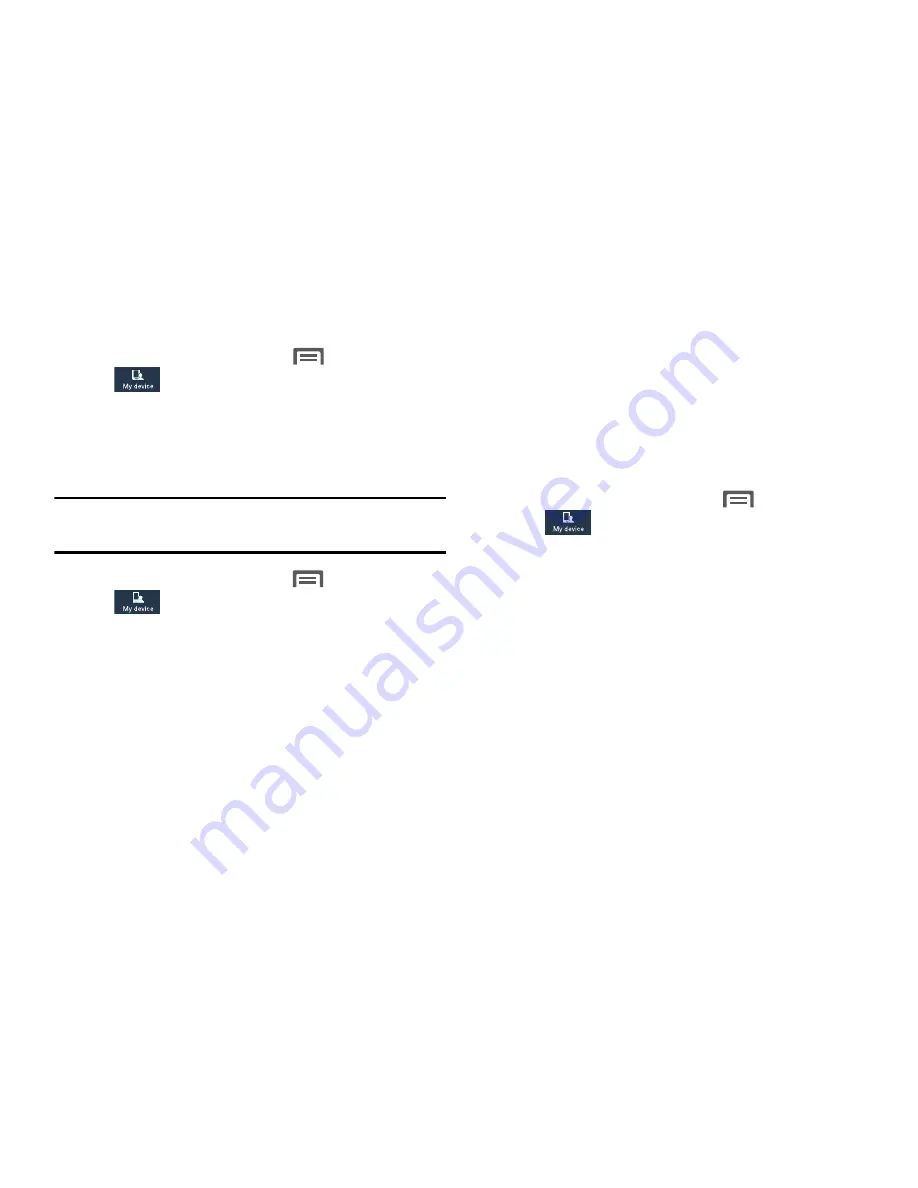
Sound
•
From the Home screen, touch
Menu
➔
Settings
➔
My device
➔
Personalization
➔
Display
and
touch
Sound
. The
Sound
menu displays.
Volume
Set the system volume level, and set default volumes for call
ringtones, notifications, and media playback.
Note:
You can also set System volume from the Home screen
by pressing the
Volume
key Up or Down.
1.
From the Home screen, touch
Menu
➔
Settings
➔
My device
➔
Personalization
➔
Display
and
touch
Sound
.
2.
Touch
Volume
. The
Volume
menu pops-up.
3.
Touch and drag the sliders for:
• Music, video, games, and other media
: Set the default
volume level for audio playback. You can also adjust volume
from this default inside the apps.
• Ringtone
: Set the volume for incoming call ringtones.
• Notifications
: Set the volume for notifications, such as new
messages and event reminders.
• System
: Set the volume for all other system sounds, such as
keytones played for screen touches. You can control whether
tones play for screen touches with other sound settings.
4.
Touch
OK
to save your settings.
Vibration intensity
Set the level for vibration to accompany ringtones and
notifications.
1.
From the Home screen, touch
Menu
➔
Settings
➔
My device
➔
Personalization
➔
Display
and
touch
Sound
.
2.
Touch
Vibration intensity
. The
Vibration intensity
menu
pops-up.
3.
Touch and drag the sliders for:
• Incoming call
: Set the vibration level for incoming call
ringtones.
• Notification
: Set the vibration level for notifications, such as
new messages and event reminders.
• Haptic feedback
: Set the vibration level vibrations to
accompany screen touches.
4.
Touch
OK
to save your settings.
137
















































