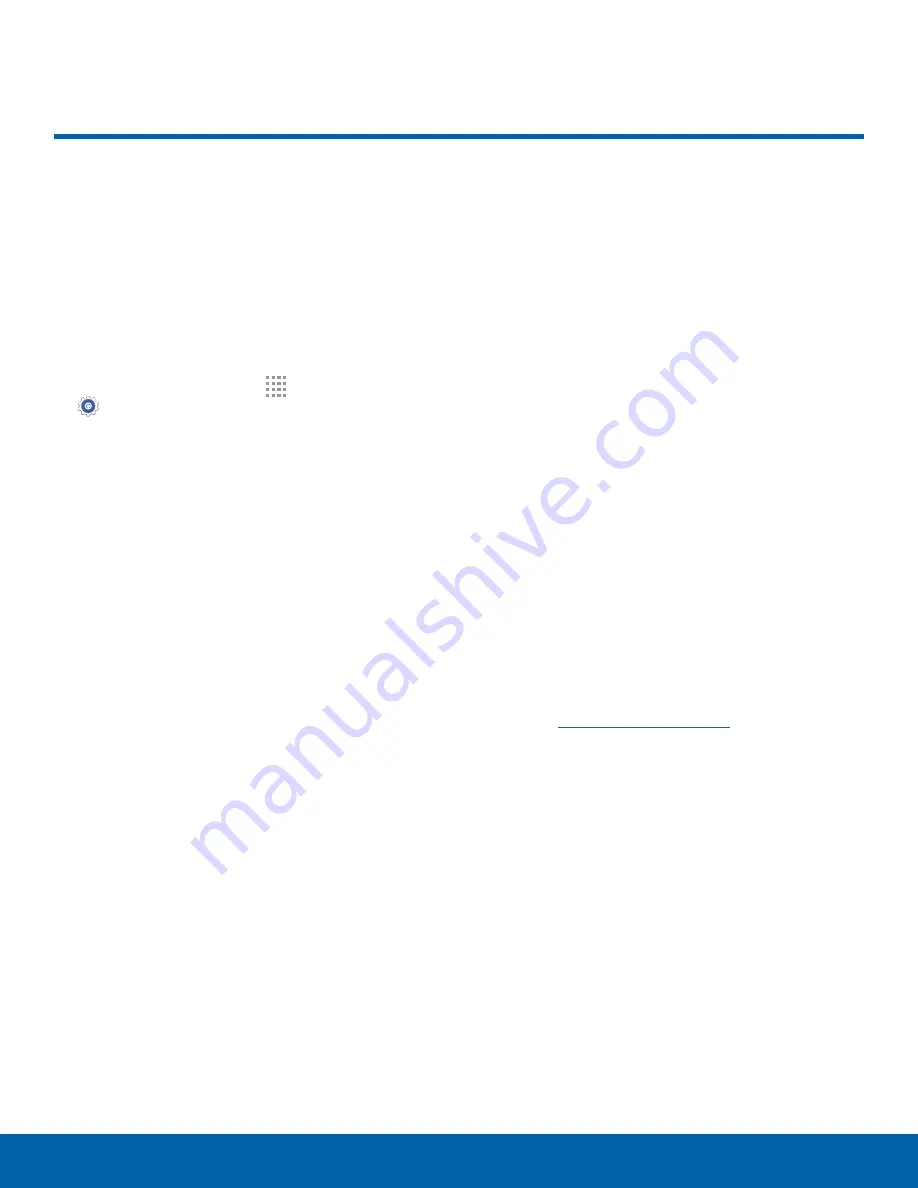
85
Accessibility
Settings
Accessibility
Accessibility services are special
features that make using the
device easier for those with
certain physical disabilities.
Note
: You can download additional accessibility
applications from the Google Play store.
1. From a Home screen, tap
Apps
>
Settings
.
2. Tap
Accessibility
for options:
More settings
•
Direct access
: Press the
Home
key three
times to open the accessibility options screen.
•
Answering and ending calls
: Select the
methods you can use to answer and end a
call.
•
Single tap mode
: Tap to stop or snooze
alarms, calendar events, and timer alerts, and
accept or reject incoming calls.
Services
Additional accessibility apps may be downloaded
from the Google Play store. Certain accessibility
services you install may be configured here.
•
TalkBack
: Speak feedback aloud to assist
blind and low-vision users.
-
TalkBack can collect all of the text you
enter, except passwords, including personal
data and credit card numbers. It may also
log your user interface interactions with the
device.
•
Switch Access
: Control your device using
configurable key combinations.
Vision
•
Speak passwords
: Read the characters aloud
as you enter your passwords.
•
Font size
: Set the font size.
•
Magnification gestures
: Use exaggerated
gestures such as triple-tapping, double
pinching, and dragging two fingers across the
screen.
•
Negative colors
: Reverse the display of colors
from white text on a black background to black
text on a white background.
•
Color correction
: Adjust the color of the
screen if you are color blind or have difficulty
reading the display due to the screen color.
Tap
Color correction
for options.
•
Notification reminder
: Beep at set intervals to
remind you of any unread notifications.
•
Accessibility shortcut
: Quickly enable
accessibility features in two quick steps. Tap
ON/OFF
to turn the feature on.
•
Text-to-speech options
: Set your preferred
TTS engine and options. For more information,
see
Text-To-Speech Options
.


























