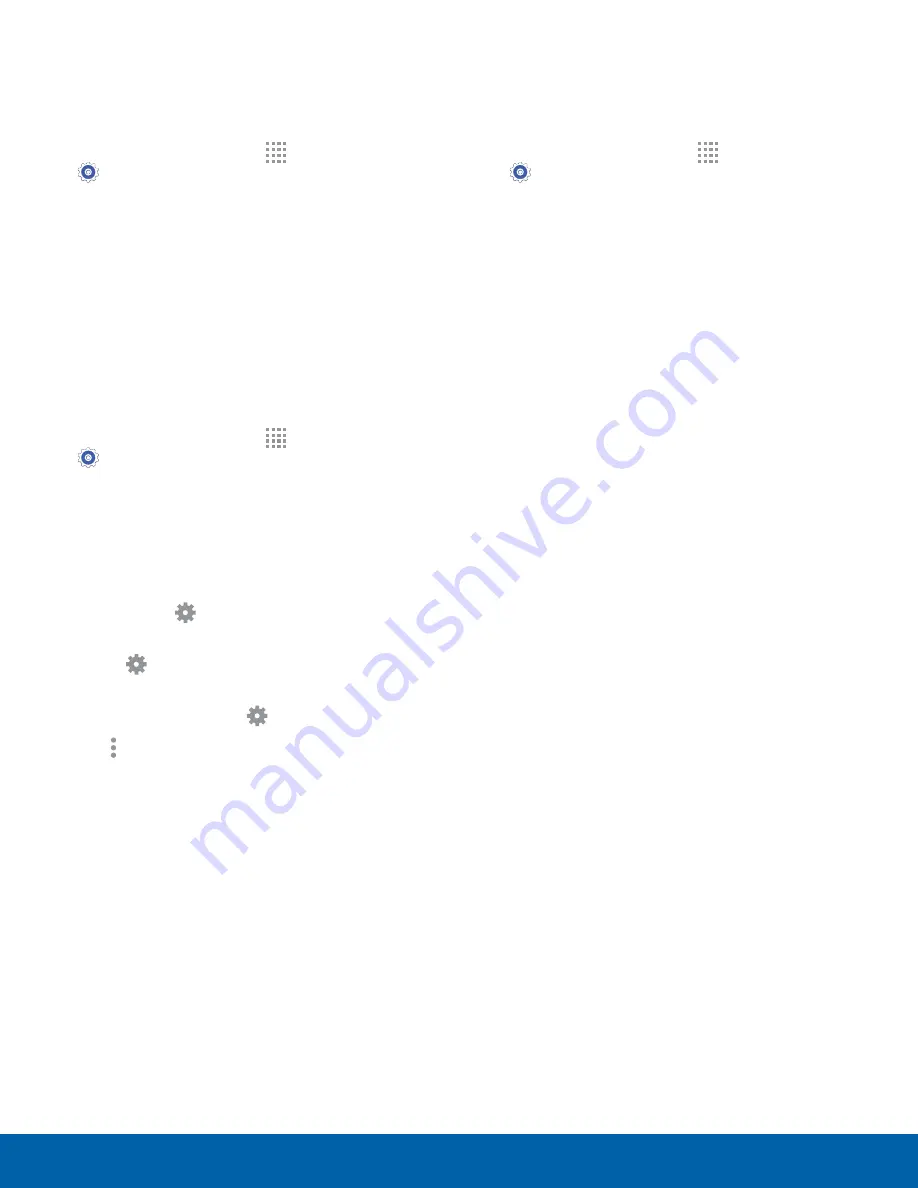
78
Display Settings
Settings
Set the Screen Timeout Delay
Choose how long the display screen remains lit after
you tap the screen or press any key.
1. From a Home screen, tap
Apps
>
Settings
.
2. Tap
Display
>
Screen timeout
, and then choose
a time period.
Daydream (Screen Saver)
The Daydream setting controls what the screen
displays when the device is docked (dock not
included), or while charging. You can choose to
display colors, or display photos stored on your
device.
1. From a Home screen, tap
Apps
>
Settings
.
2. Tap
Display
>
Daydream
. Tap
ON/OFF
to turn
Daydream on. Configure options:
•
Colors
: Tap the selector to display a changing
screen of colors.
•
Photo Frame
: Display pictures in a photo
frame. Tap
Settings
for options.
•
Photo Table
: Display pictures in a photo table.
Tap
Settings
for options.
•
Photos
: Display pictures from your Google
Photos account. Tap
Settings
for options.
3. Tap
More options
>
Preview
to see a
demonstration of Daydream.
Change the Font Style and Size
You can set the font style and size for all text that
displays on the screen.
1. From a Home screen, tap
Apps
>
Settings
>
Display
.
2. Tap
Font style
to change the font style.
•
Tap
DOWNLOAD
to find new fonts.
3. Tap
Font size
to adjust the size of the text on
the device.






























