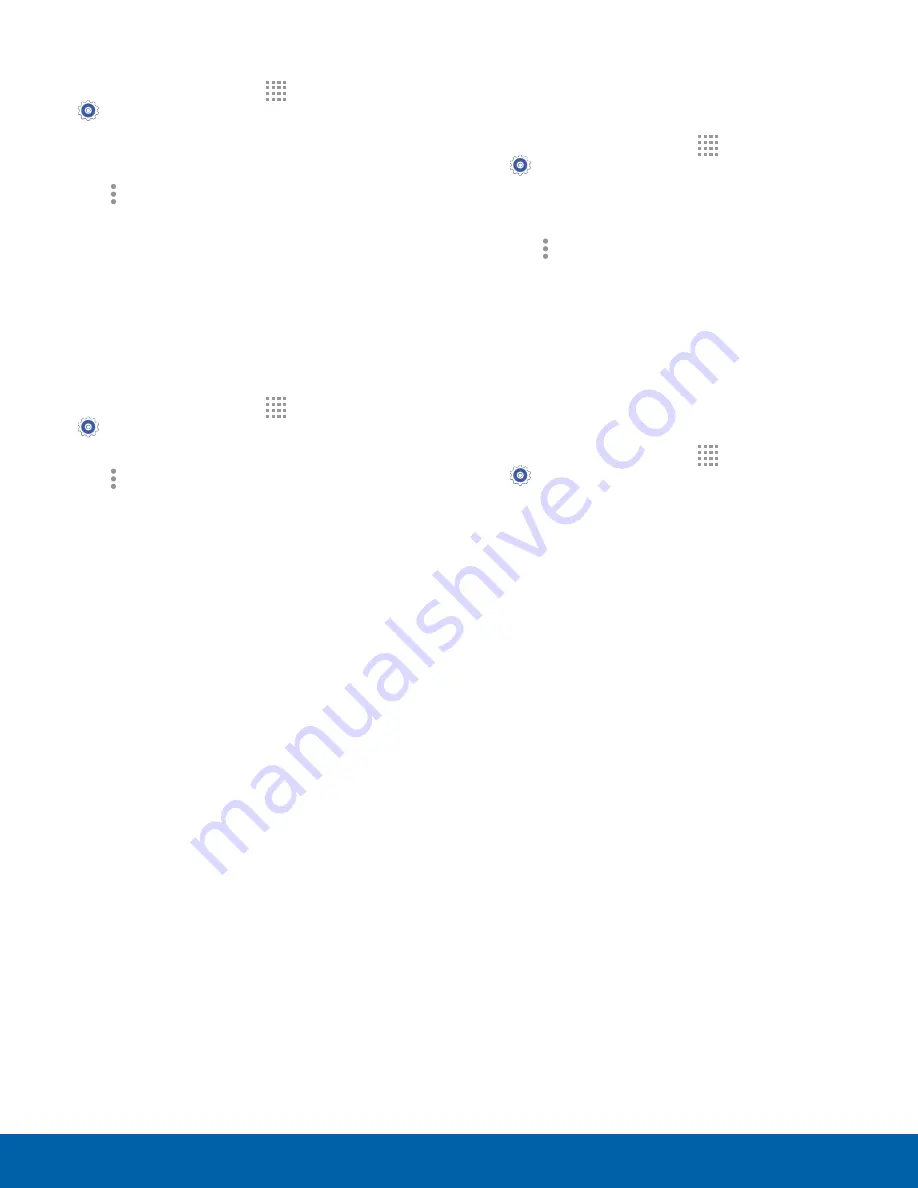
66
Tethering and Mobile Hotspot
Settings
Change the Mobile Hotspot Password
1. From a Home screen, tap
Apps
>
Settings
>
Tethering and Mobile Hotspot
>
Mobile Hotspot
.
2. Tap
ON/OFF
to turn Mobile Hotspot on.
3. Tap
More options
>
Configure hotspot
.
4. Tap the
Security
field and select
WPA2 PSK
.
5. Swipe down and enter a new password in the
Password
field.
Configure Mobile Hotspot Settings
Manage your Mobile Hotspot security and
connecting settings.
1. From a Home screen, tap
Apps
>
Settings
>
Tethering and Mobile Hotspot
>
Mobile Hotspot
.
2. Tap
More options
>
Configure hotspot
:
•
Network SSID
: View and change the name of
your Mobile Hotspot.
•
Hide my device
: Make your Mobile Hotspot
invisible to other Wi-Fi devices during a scan.
Other devices can still connect to your Mobile
Hotspot, but the connection has to be set
up manually with your Network SSID and
Password.
•
Security
: Choose the security level for your
Mobile HotSpot.
•
Password
: If you choose a security level that
uses a password, enter the password.
•
Show password
: Display your password
instead of masking it.
•
Show advanced options
: Access advanced
options, including Broadcast channel, to
specify the channel your device uses for
Mobile Hotspot, Maximum connections, and
Timeout settings.
Turn Off Mobile Hotspot Automatically
Set your device to automatically turn off Portable
Wi-Fi hotspot if there are no connected device.
1. From a Home screen, tap
Apps
>
Settings
>
Tethering and Mobile Hotspot
>
Mobile Hotspot
.
2. Tap
ON/OFF
to turn on Mobile Hotspot.
3. Tap
More options
>
Timeout settings
and
select an amount of time.
Use Tethering to Connect Your
Device to a Computer
You can share your phone’s Internet connection with
another device by tethering.
1. From a Home screen, tap
Apps
>
Settings
>
Tethering and Mobile Hotspot
.
2. Connect a computer to the device using the
USB cable, and then tap
USB tethering
to turn
tethering on.






























