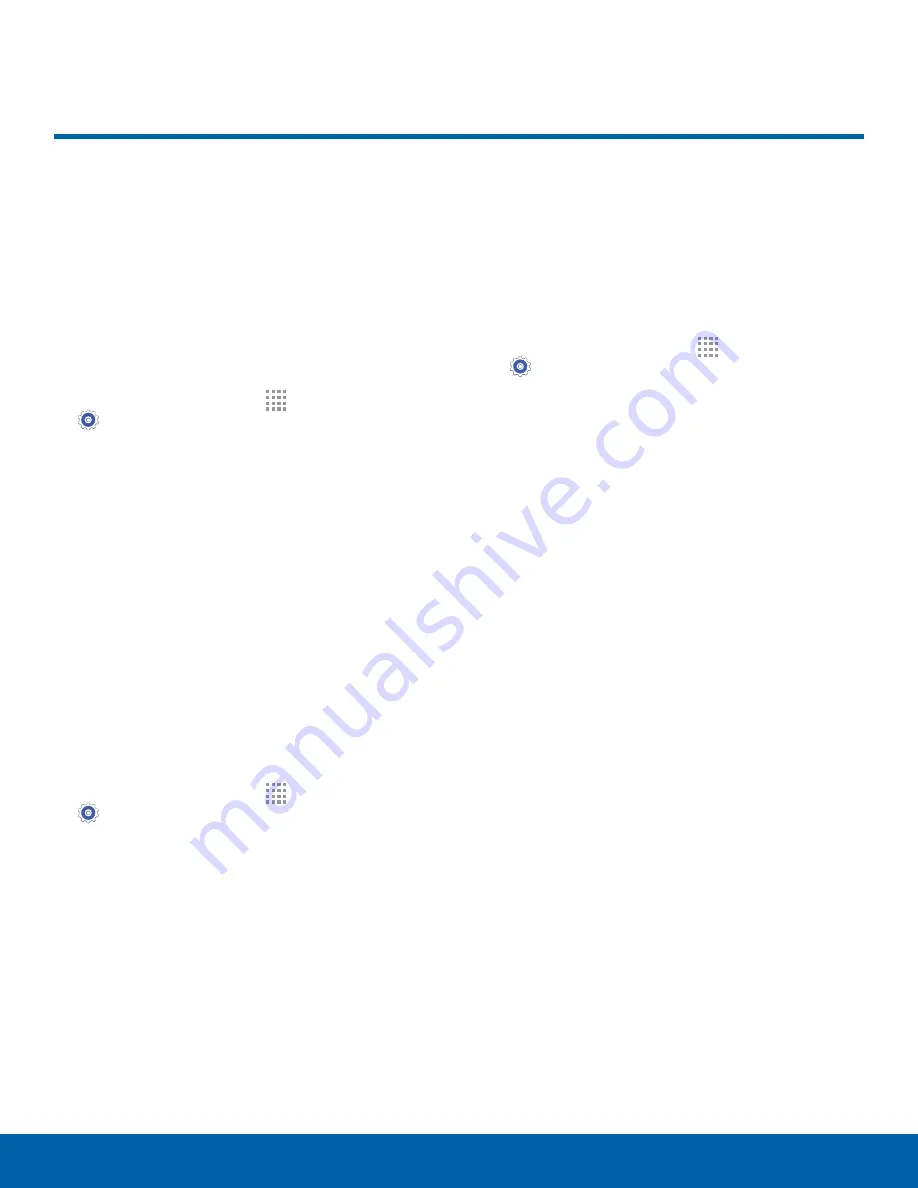
69
Location Services
Settings
Location Services
Some apps, such as Google
maps, may require one or more
location services be turned on
for full functionality.
Locating Method
1. From a Home screen, tap
Apps
>
Settings
>
Location
.
2. Tap
ON/OFF
to turn on Location services.
3. Tap
Mode
to select how your location is
determined:
•
High accuracy
: Use GPS, Wi-Fi, and mobile
networks.
•
Power saving
: Use Wi-Fi and mobile networks
(no GPS).
•
GPS only
: Use GPS only.
Recent Location Requests
Apps that have requested your location are listed
under Recent location requests.
1. From a Home screen, tap
Apps
>
Settings
>
Location
.
2. Tap
ON/OFF
to turn on Location services.
3. Tap an entry to view the app’s settings.
Location Reporting
Google uses Location Reporting to store and use
your device’s most recent location data. Google
apps, such as Google Maps, can use this data to
improve your search results based on places that
you have visited.
1. From a Home screen, tap
Apps
>
Settings
>
Location
.
2. Tap
ON/OFF
to turn on Location services.
3. Tap
Google Location History
,
and sign into your
Google Account
for options.






























