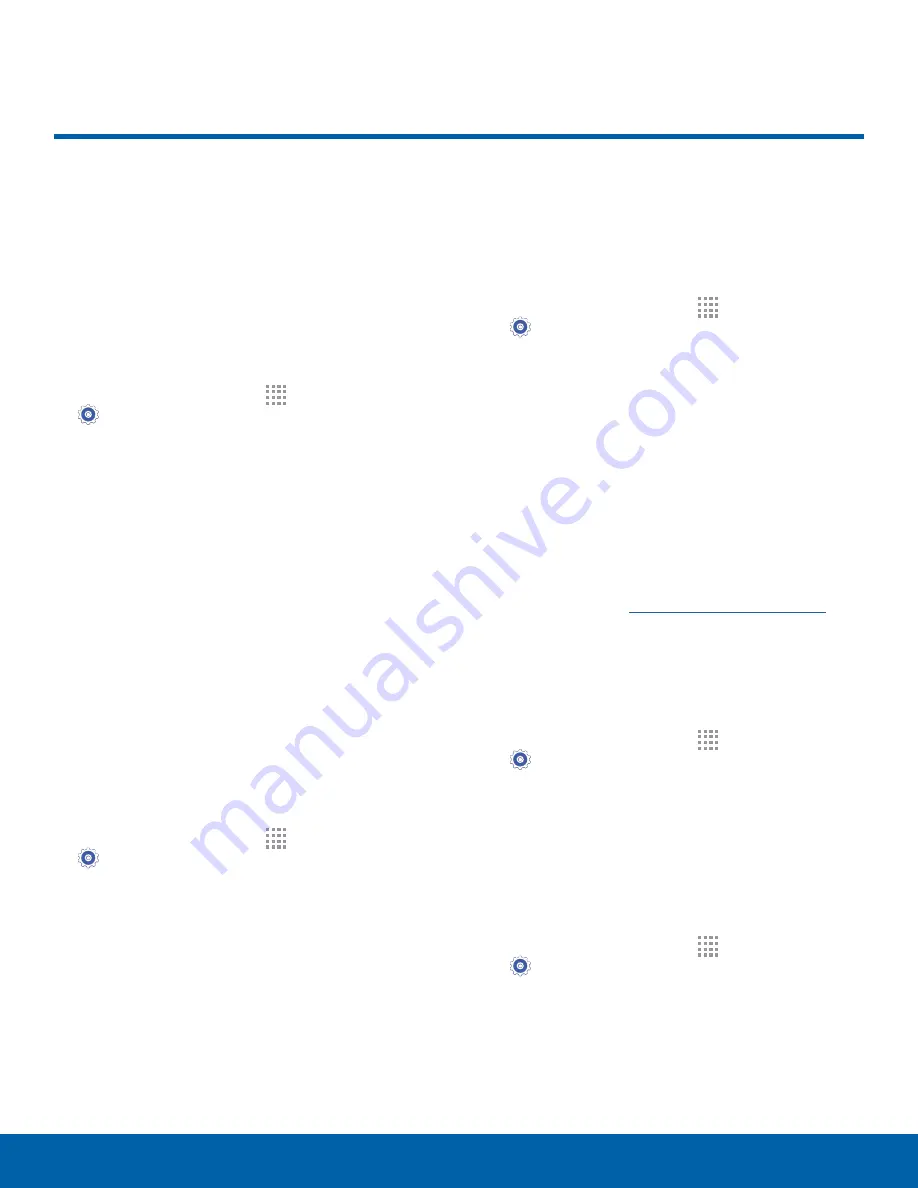
94
Security
Settings
Secure your device and protect
your data with Security settings.
Device Administration
Manage your device administrators and application
installation privileges.
1. From a Home screen, tap
Apps
>
Settings
.
2. Tap
Security
for options:
•
Device administrators
: Add or remove device
administrators.
•
Unknown sources
: Enable installation of
applications that are not from the
Google Play store.
Warning:
Enabling installation of third-party
applications can cause your device and personal data
to be more vulnerable to attacks by unknown sources.
Encrypt Your Data
Require a numeric PIN or password to decrypt your
device each time you power it on or encrypt the
data on a memory card (not included) each time it is
connected.
1. From a Home screen, tap
Apps
>
Settings
.
2. Tap
Security
and tap an option:
•
Tap
Encrypt device
and follow the prompts to
encrypt all data on your device.
•
Tap
Encrypt external SD card
to encrypt data
on a memory card (not included).
Find My Mobile
Protect your device from loss or theft allowing your
device to be locked, tracked, and for your data to be
deleted remotely.
1. From a Home screen, tap
Apps
>
Settings
.
2. Tap
Security
.
3. The following options are available:
•
Remote controls
: Tap to activate or deactivate
Remote controls, which allows you to access
your device remotely.
•
SIM change alert
: Prevent unauthorized
changes to your SIM card by being alerted
whenever an app or service attempts to
change data on your SIM card.
•
Go to website
: To access your device
remotely, visit
findmymobile.samsung.com
.
Factory Data Reset Password
Create or change your Factory data reset password.
1. From a Home screen, tap
Apps
>
Settings
.
2. Tap
Security
>
Set up/change password
to
create a new password.
SIM Card Lock
Lock your SIM card to require a PIN for use.
1. From a Home screen, tap
Apps
>
Settings
.
2. Tap
Security
>
Set up SIM card lock
to create a
new password.
Security

















