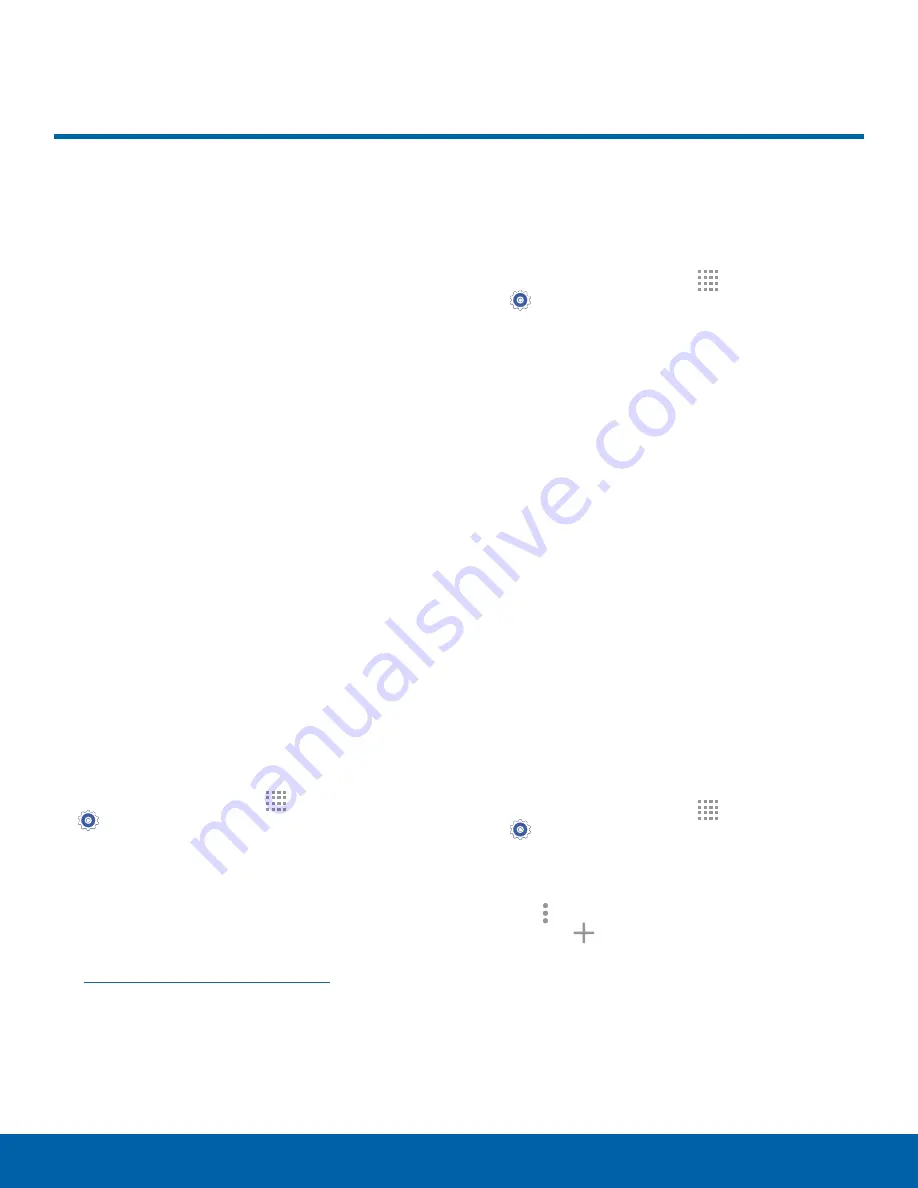
65
Tethering and Mobile Hotspot
Settings
Tethering and Mobile Hotspot
Use Mobile Hotspot to share
your device’s Internet connection
with other devices using your
device as a Mobile Hotspot.
Share your device’s Internet
connection with a computer that
connects to your device using a
USB cable.
Use Your Device as a Mobile
Hotspot
Note
: You must have a tethering plan on your service
account in order to use the Mobile Hotspot.
Warning
:
Mobile Hotspot consumes battery power
and uses data service.
Turn Mobile Hotspot On or Off
Activate your device’s Mobile Hotspot application
to allow other devices to use your device’s Internet
connection.
1. From a Home screen, tap
Apps
>
Settings
>
Tethering and Mobile Hotspot
.
2. Tap
Mobile Hotspot
.
3. Tap
ON/OFF
to turn Mobile Hotspot on or off.
Warning
:
By default, your device’s Mobile
Hotspot has no security applied, and any
device can connect. For more information,
see
Configure Mobile Hotspot Settings
.
Connect a Device to Your Mobile Hotspot
Use the other device’s Wi-Fi control to connect to
your device’s Mobile Hotspot.
1. From a Home screen, tap
Apps
>
Settings
>
Tethering and Mobile Hotspot
>
Mobile Hotspot
.
2. Tap
ON/OFF
to turn Mobile Hotspot on.
3. Activate Wi-Fi on the target device.
4. Scan for mobile hotspots and select the target
device from the list.
5. On the target device, enter your device’s Mobile
Hotspot password.
Allowed Devices List
Control whether devices connect to your Mobile
Hotspot with the Allowed devices list. After you add
devices to the list, they can scan for your device and
connect using your device’s Mobile Hotspot name
and password.
Note
: Using your device as a Mobile Hotspot
consumes battery power and uses data service. While
Mobile Hotspot is active, your device’s applications
use the Mobile Hotspot data service. Roaming while
using your device as a Mobile Hotspot incurs extra
data charges.
1. From a Home screen, tap
Apps
>
Settings
>
Tethering and Mobile Hotspot
>
Mobile Hotspot
.
2. Tap
ON/OFF
to turn Mobile Hotspot on.
3. Tap
More options
>
Allowed devices
, and
then tap
Add
to enter the other device’s
Device name and MAC address.
4. Tap
OK
to add the device.
















































