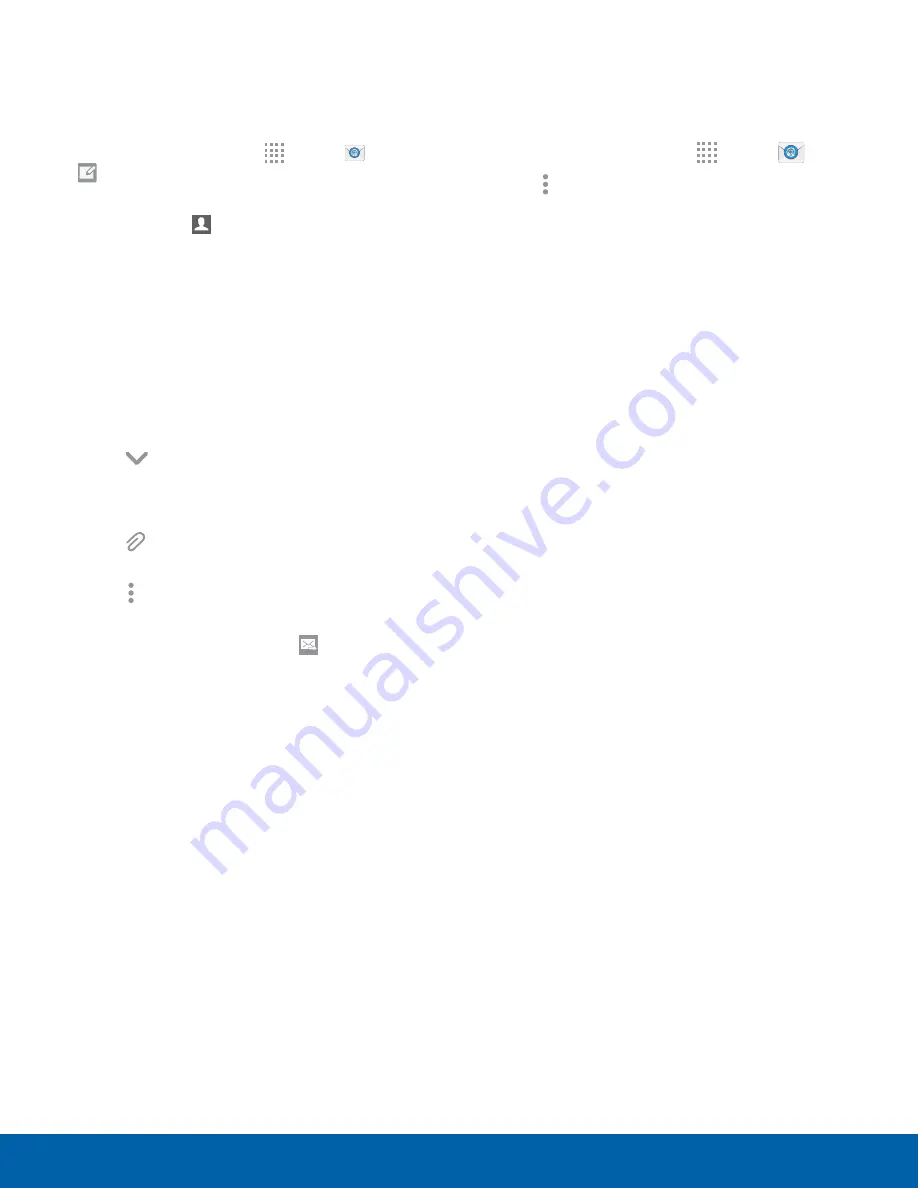
45
Applications
Create and Send an Email
This section describes how to create and send an
email using the Email app.
1. From a Home screen, tap
Apps
>
>
Compose
.
2. Tap the
To
field to manually add an email
address, or tap
Add Recipient
to select a
recipient from Contacts or Groups.
•
If manually entering recipients, enter additional
recipients by separating each entry with a
semicolon (;). More recipients can be added at
any time before the message is sent.
•
If adding a recipient from your Contacts,
tap the contact to place a checkmark then
tap
DONE
. The contact will be placed in the
recipients field.
•
Tap
More
to add Cc and Bcc fields.
3. Tap the
Subject
and
Message
fields and use the
keypad to enter text.
•
Tap
Attach
to add Files, Images, Audio,
and more to your email.
•
Tap
More options
for additional email
options.
4. Review your message and tap
SEND
.
Email Settings
These settings allow you to modify settings
associated with using the Email app.
1. From a Home screen, tap
Apps
>
.
2. Tap
More options
>
Settings
>
Manage accounts
, and then tap the account to
configure.






























