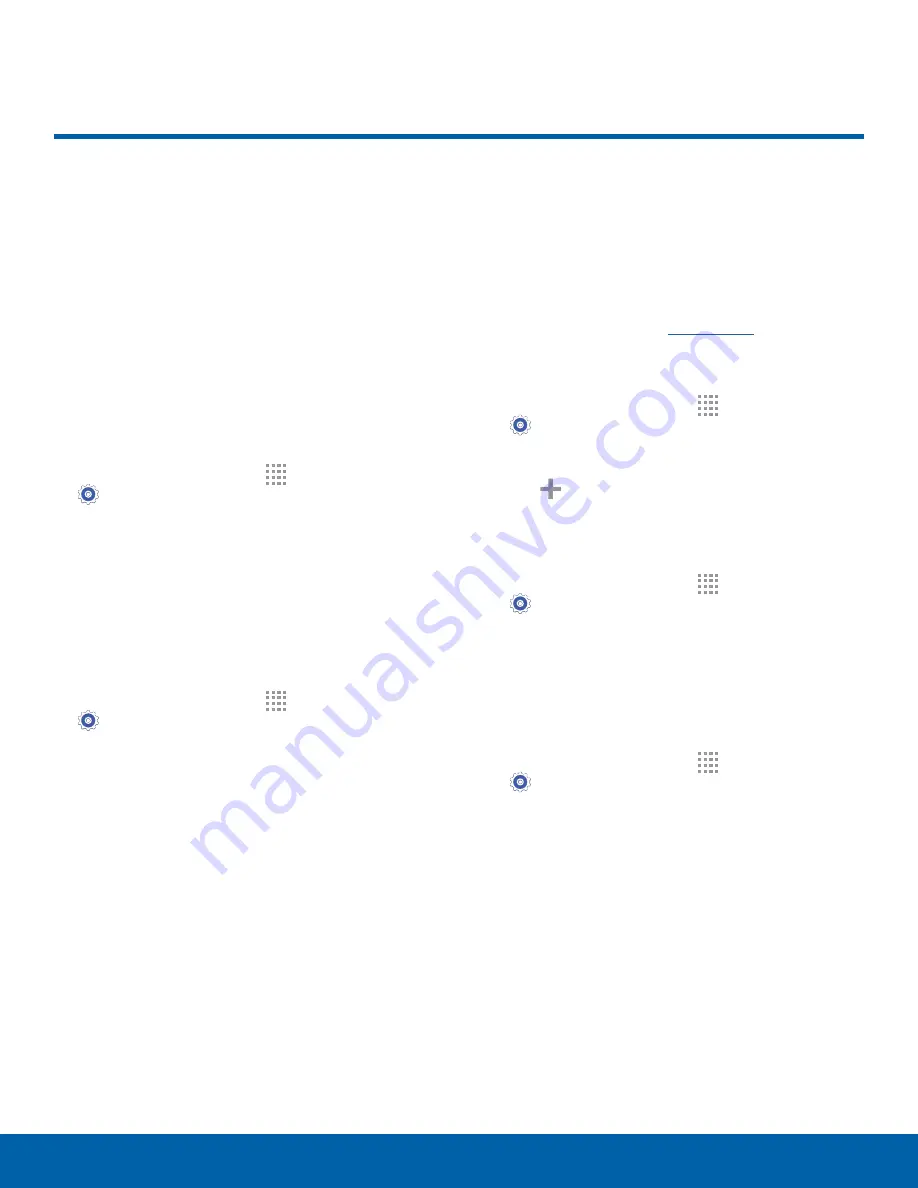
73
More Networks
Settings
The More Networks settings
allow you to configure a variety
of communication settings for
your device.
Default Messaging App
If you have multiple messaging apps installed,
you can select which app should be your default
messaging app.
1. From a Home screen, tap
Apps
>
Settings.
2. Tap
More networks
>
Default messaging app
to select a default.
Mobile Networks
Control your device’s access to networks and
mobile data service.
1. From a Home screen, tap
Apps
>
Settings
.
2. Tap
More networks
>
Mobile networks
for
options:
•
Mobile data
: Allow your device to connect to a
mobile data network.
•
International Data Roaming
: Allow your
device to connect to data services while
roaming internationally. Significantly higher
charges may result.
•
Access Point Names
: Select an Access Point
Name (APN) for mobile connection to the
Internet.
•
Network operators
: Choose available and
preferred networks.
Virtual Private Networks (VPNs)
Set up and configure Virtual Private Networks on
your device.
Note
: You must set a screen lock Pattern, PIN,
Password, or Fingerprints before setting up a VPN.
For more information, see
Lock Screen
.
Add a VPN
1. From a Home screen, tap
Apps
>
Settings
>
More networks
>
VPN
.
2. Tap
Basic VPN
or
Advanced IPsec VPN
.
3. Tap
Add
and follow the prompts to set up
your VPN.
Connect to a VPN
1. From a Home screen, tap
Apps
>
Settings
>
More networks
>
VPN
.
2. Tap
Basic VPN
or
Advanced IPsec VPN
.
3. Tap the VPN you want to connect to, enter your
log in information, and tap
CONNECT
.
Edit or Delete a VPN
1. From a Home screen, tap
Apps
>
Settings
>
More networks
>
VPN
.
2. Tap
Basic VPN
or
Advanced IPsec VPN
.
3. Touch and hold the VPN that you want to edit or
delete.
More Networks






























