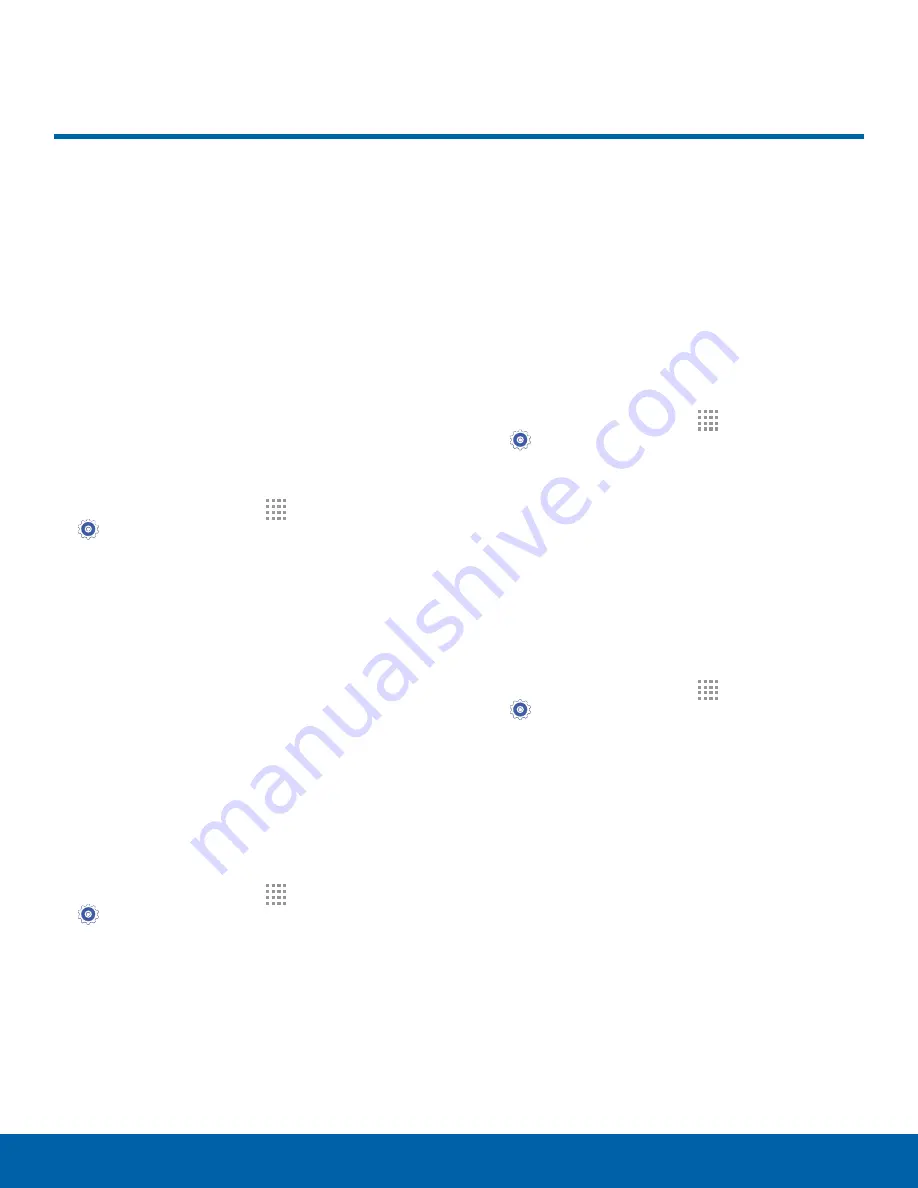
74
Sounds and Notifications
Settings
Configure the sounds and
vibrations used to indicate
notifications, screen touches,
and other activities.
Volume
Set the system volume level, and set default volume
for call ringtones, notifications, and other audio.
Note
: You can also set System volume from the Home
screen by pressing the
Volume
key.
1. From a Home screen, tap
Apps
>
Settings.
2. Tap
Sounds and notifications
.
3. Drag the sliders to set the default volume for:
•
Ringtone
•
Media
•
Notifications
•
System
Sound Mode
You can switch between sound modes, while
preserving the individual sound settings you
have made.
1. From a Home screen, tap
Apps
>
Settings.
2. Tap
Sounds and notifications
>
Sound mode
,
and then choose a mode:
•
Sound
: Your device uses the sounds,
vibrations, and volume levels you have chosen
in Sound settings for notifications and alerts.
•
Vibrate
: Your device vibrates for notifications
and alerts. This uses the Vibration intensity
you choose in Sound settings.
•
Mute
: Your device mutes all sounds and
notifications.
Vibrate When Ringing
Set device to vibrate when ringing.
1. From a Home screen, tap
Apps
>
Settings.
2. Tap
Sounds and notifications
>
Vibrate when
ringing
to activate vibrations even when the
ringtone sound is turned on.
Ringtones and Sound
Ringtone
Choose from preset ringtones or add your own.
1. From a Home screen, tap
Apps
>
Settings.
2. Tap
Sounds and notifications
>
Ringtones
.
3. Tap a ringtone to hear a preview, and tap
OK
to
set it as the default.
– or –
Tap
ADD
to use an audio file as a ringtone.
Sounds and Notifications






























